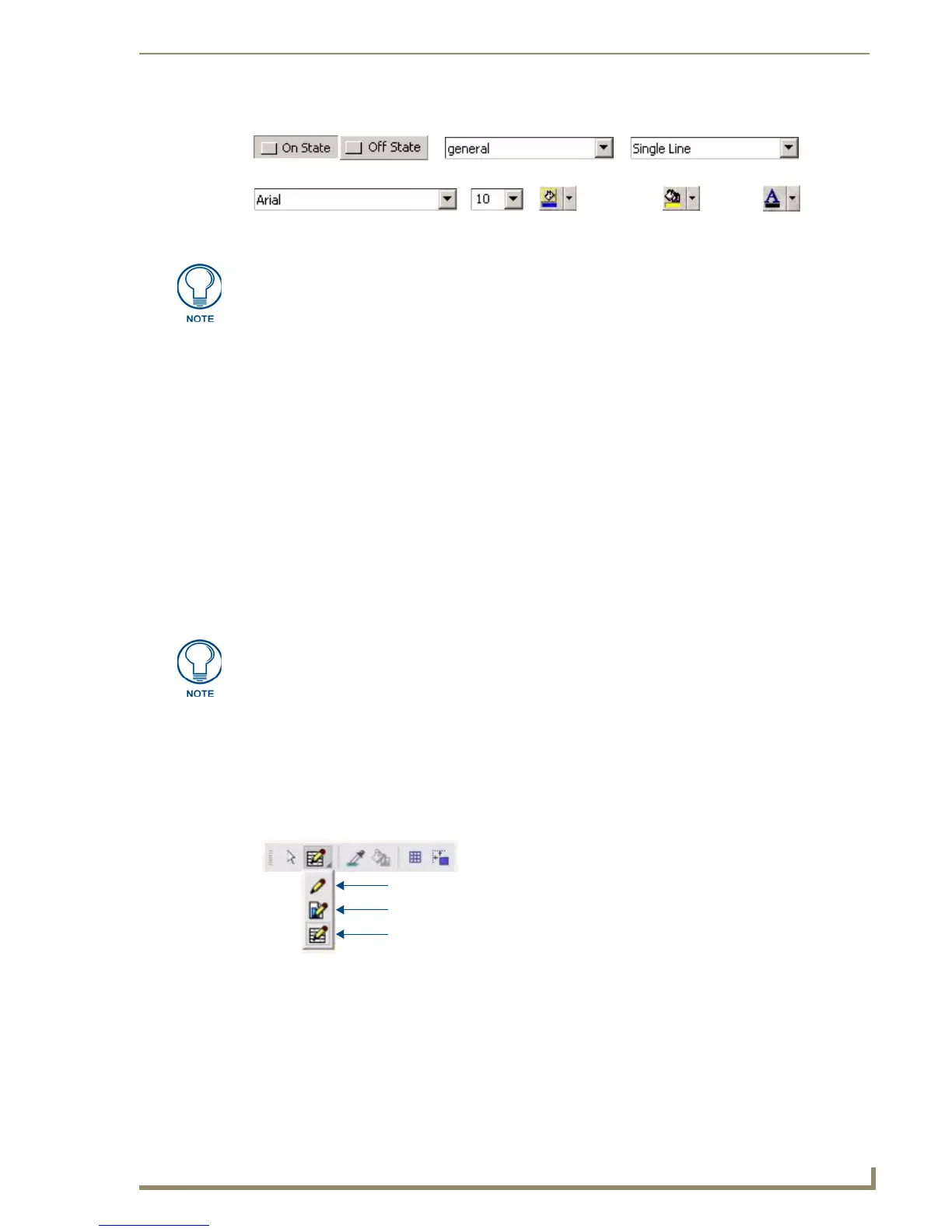Working With Buttons
59
PDesign4 Touch Panel Design Software (v2.10 or higher)
Creating New Buttons
Drawing a Button
Within the Selection/Drawing Tools toolbar is the Button Draw Tool. Click and hold the Button Draw
Tool to access a drop-down of the other types of Draw Tools (FIG. 38):
Alternatively, select Edit > Button Draw Tool from the main menu.
1. Select the Button Draw Tool (used for all button types other than List Box Buttons).
2. Open the Page (or Popup page) that the button will be added to, and place your cursor within the
boundaries of an open Design View.
FIG. 37 Drawing Tools Toolbar elements
On/Off State
Button StyleBorder Style
Font type Font size
Border color
Fill color
Tex t colo r
Select View > Toolbars > Drawing Toolbar to show/hide this toolbar:
• On/Off State: Click to view and select the state-specific button property settings for
buttons that are to be created.
• Button Style drop-down: Click the down arrow to view a list of all available button types. The
selected button style will apply to all newly created buttons.
• Border Style drop-down: Click the down arrow to view a list of all available border styles. The
selected border style will apply to all newly created buttons.
• Font type drop-down: Click the down arrow to view a list of all available fonts. The selected
font will apply to all newly created buttons.
• Font size drop-down: Click the down arrow to view a list of all available fonts sizes. The
selected font size will apply to all newly created buttons.
• Border color palette: Click to select a border color to apply to buttons to be created.
• Fill color palette: Click to select a fill color to apply to buttons to be created.
• Text color palette: Click to select a text color to apply to buttons to be created.
Because the RGB Color palette supports more colors than the Palette Index, you
might see some slight variation in some colors if you switch from the RGB Color
palette to Palette Index. In most cases, any variation that occurs in the translation is
extremely subtle, since TPDesign4 tries to match the color exactly.
FIG. 38 Button Draw Tools
Button Draw Tool
Popup Draw Tool
List Box Draw Tool
