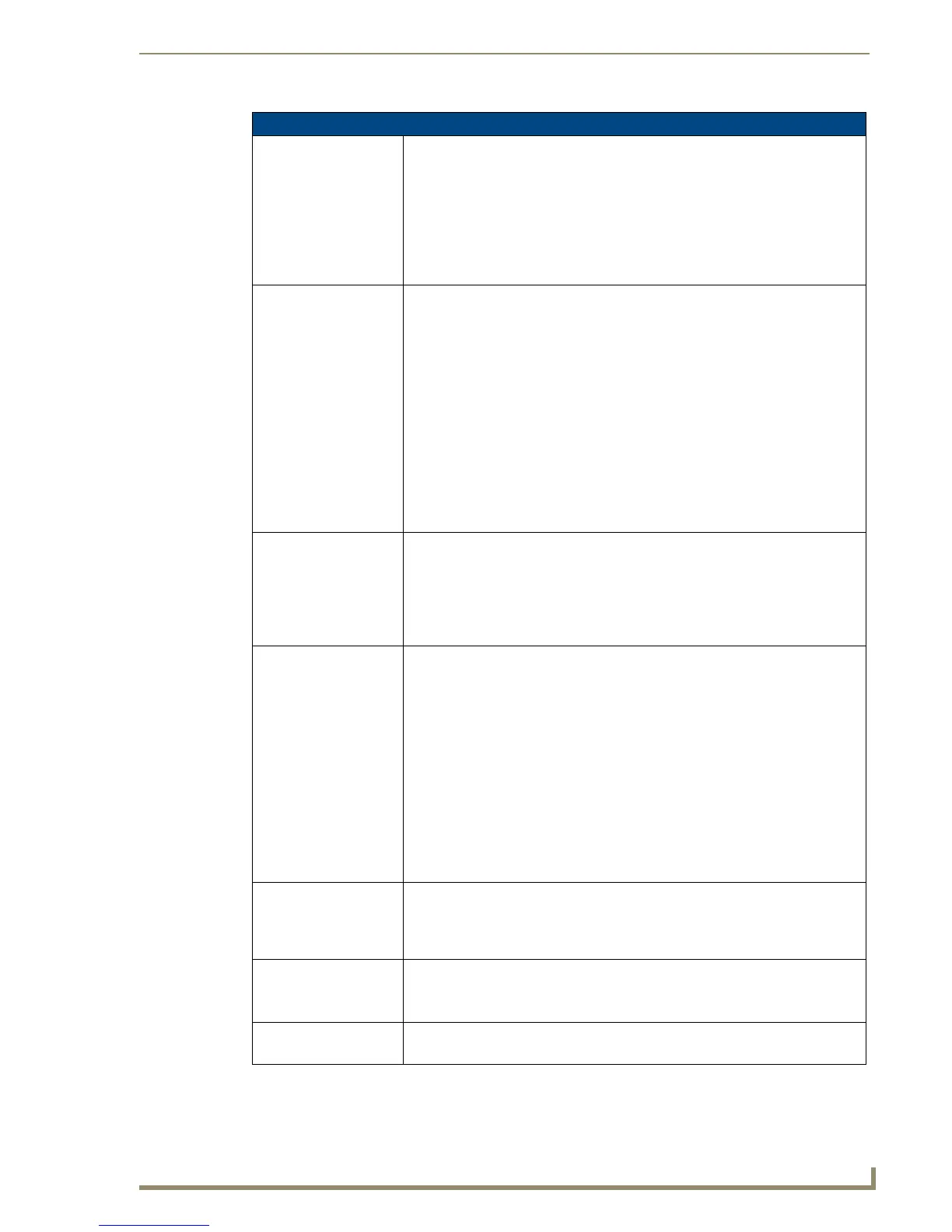Working With Properties
117
PDesign4 Touch Panel Design Software (v2.10 or higher)
General Properties (Cont.)
List Offset Enabled A flag (yes/no) indicating whether an offset of five pixels is applied to the List Box
Container all the way around the subordinate buttons of the list box (default = on).
It is used so that the List Box Container can be selected via the Design View.
When set to no, the subordinate buttons will completely cover the list box container
(unless List Row Padding and/or List Column Padding is set to a value greater than
0).
List Box buttons only.
Note: This property is present only when the List Box button is in Managed Mode.
List Preferred Row An integer value designating a particular row in the list box as the preferred row.
• The List Preferred Row value has the range from 0 to Row Count (default = 0).
Zero "0" disables the preferred row functionality.
• If a row is specified (greater than 0) then the row has some special properties.
• First, it can have a different height specification than all the other rows through
the Preferred Row Height property. This is useful for Panels like the R4 where
the screen is very small. The height of one row bigger than the rest is needed for
easy thumb access via the touch screen.
• Second, by enabling preferred row all marquee state properties (Marquee
Direction and Marquee Repeat) defined for each column are now exclusive to the
preferred row. Marquee state properties are column-based properties. So even
though a column's state has marquee enabled, only the cell in the preferred row
implements the marquee feature on the panel.
List Box Container buttons only.
List Preferred Row
Height
An integer value indicating the height of the preferred row in the list box.
Only the preferred row can have a separate height specification. All other rows are
specified the same height.
List Box buttons only.
Note: This property is present only when the List Box is in Managed Mode, and the
Preferred Row is greater than zero "0".
List Row An integer value representing the total number of rows in the List Box button.
• A list box row contains one or more subordinate buttons of the same height,
justified horizontally.
• The number of subordinate buttons in a row depends on the number of columns
defined for the list box. The height of the first row is determined at creation by the
width of the list box control.
• At creation, one subordinate button is created automatically.
• The maximum number of rows that can be set/created is 50, and the minimum is
1.
List Box buttons only.
Note: This property is read-only and cannot be edited. In unmanaged mode this
property is visible (but still read-only) for the unmanaged subordinate buttons. This
way you can keep track of which row the button is identified with.
List Row Height An integer value indicating the height (in pixels) of all the rows in the list box (i.e.
the height of all the buttons) excluding the preferred row.
List Box buttons only.
Note: This button property is available for List Box buttons in Managed Mode only.
List Row Padding An integer value indicating the number of pixels between rows of buttons.
List Box buttons only.
Note: This property is present only when the List Box button is in Managed Mode.
List Selectable This property is a value representing the current selection type: single or multi.
List Box buttons only.
