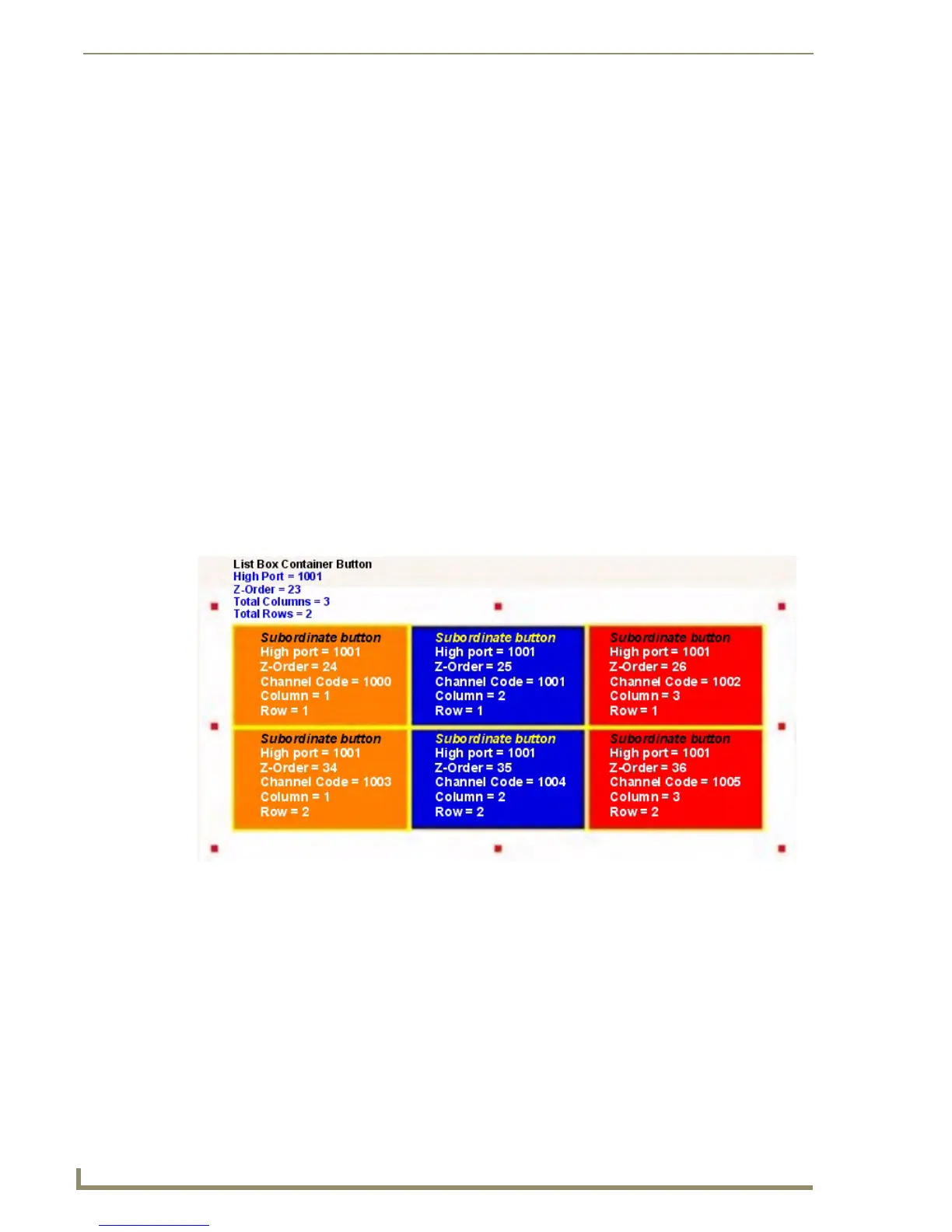List Box Buttons
90
TPDesign4 Touch Panel Design Software (v2.10 or higher)
However, List Box button columns do support multiple states. If you select a List Box Button column,
additional state properties are supported.
List Box Buttons - Subordinate Buttons
List box buttons and subordinate buttons have a special kind of relationship to keep track of which
buttons belong to the list box button.
The Z-Order of all subordinate buttons must follow list box button container and continue in
sequential order from left to right, top to bottom.
Each subordinate button’s Channel Port must be set to the High Port of the list box button.
The Channel Code of each subordinate button is set in sequential order starting with 1000
from left to right, top to bottom.
The list box button’s Row and Column properties are set to the total number of rows/columns.
The subordinate button’s Row and Column property is set to their row/column position.
The List Box Button’s Address Port and Code must be set to an Address Port/Code of a List
Data Table.
The list Box Button’s Data Display property is a string surrounded by parenthesis. The string
is a comma-delimited list of List Table Column Values.
For example, if the list box’s 1st 2nd and 3rd columns are assigned to columns 3, 4 and 1 then
this property would be set to (3,4,1):
List Box Buttons - Columns
In Managed mode, TPDesign4 treats a List Box button as a Container for the subordinate buttons that
constitute the columns and/or rows of the List Box button.
You can select individual columns within the Container button to set button properties at the column
level. Alternatively, select the Container to set button properties for the Container List Box button
(affecting all subordinate buttons within the container).
Click inside the Container to select a column. The (blue) handles indicate that a single column is
selected, as shown below:
FIG. 54 Subordinate Buttons
