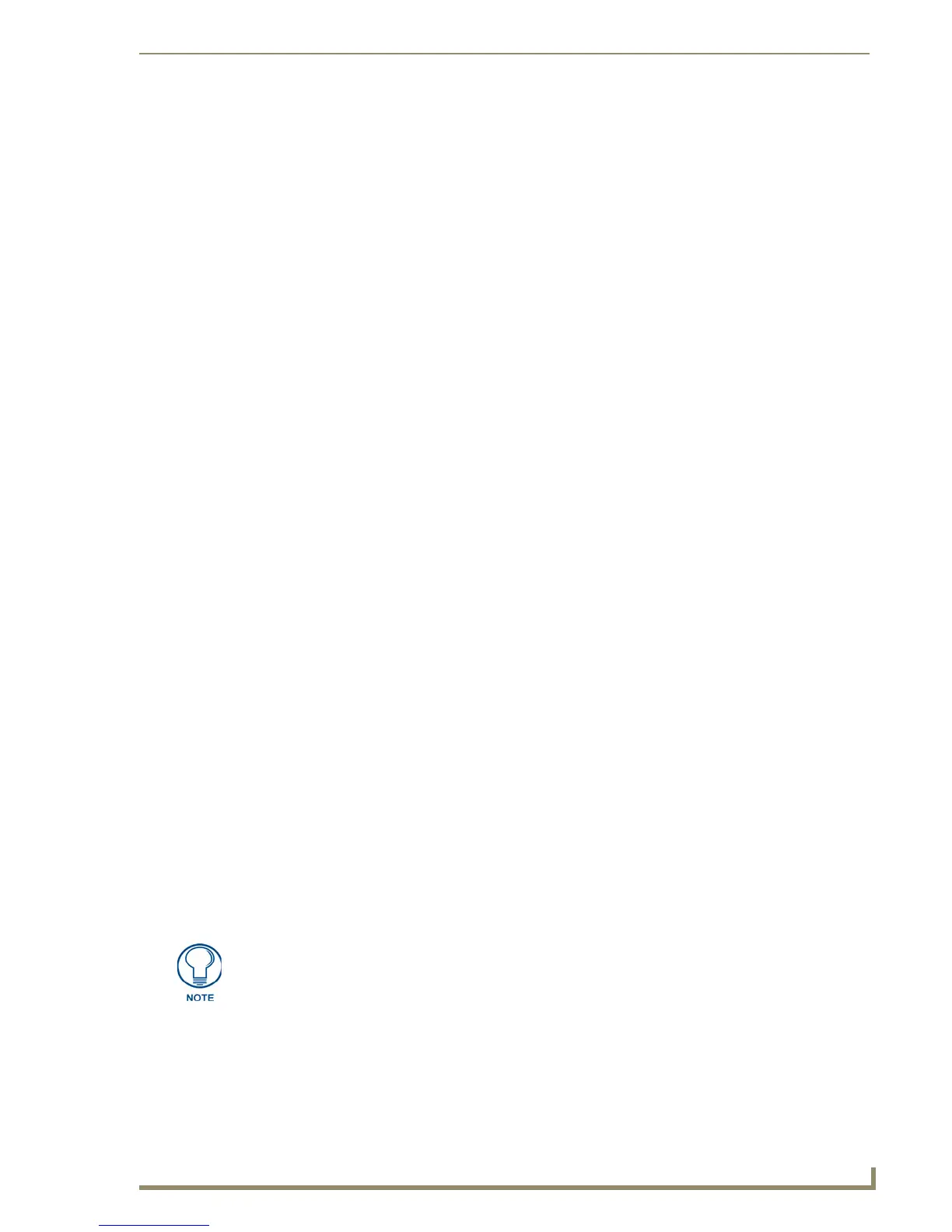Working With the Resource Manager
201
PDesign4 Touch Panel Design Software (v2.10 or higher)
Bitmaps vs. Icons
TPDesign4 uses two concepts of image files: Bitmaps and Icons. There are important differences in the
way each type is treated:
The term Bitmap is a generic term that describes any pixel-based image file. In TPD4, a
Bitmap can be any supported image type (not limited to .BMP files). For example, JPGs,
PNGs, PSD's and BMPs (among others) are supported Bitmap file types.
The term Icon refers to any image file that has been imported into the Project and assigned to
a Slot position in the Resource Manager.
Bitmaps that have been imported into the Project are listed in the Images tab of the Resource
Manager.
Working With Icons
Use icons as button graphics that can be placed "on top" of a color fill, bitmap or video fill background.
Any supported image file can be made to be an icon, simply by assigning it to a slot position. Icons allow
for complex graphics and animations. For example, you could place a static icon over an animated
bitmap or color transition effect. Icons can also be put into motion via the Slot Position tweener
(accessible via the Tweeners sub-menu).
Icons are different than Bitmaps in several ways:
All imported images are considered to be Bitmaps, but an image cannot also be referenced as
an Icon until it is assigned to a slot in the Resource Manager. Having an image assigned to a
slot allows you to reference the same image as either a Bitmap or an Icon. When an image's
slot position assignment is deleted from the Project, the image is still available as a Bitmap
(and remains in any other slot it is assigned to), however, when a Bitmap (in the Images tab of
the Resource Manager) is deleted, that image is removed from the entire project, including all
slots to which it was assigned.
Icons occupy slots in the Resource Manager; Bitmaps cannot.
In TPDesign4, icons exist before bitmaps in the Z-order, so they are always drawn on top of a
bitmap image. Think of bitmaps as the background button graphic, and icons as the
foreground graphic image (see the State Draw Order (Z-Order) section on page 202 for
details).
The Slots tab of the Resource Manager dialog lists all Icon Slot assignments currently defined
in the Project.
Working With Slot Assignments
TPDesign4 utilizes the concept of Slots for adding Icons to Pages, Popup Pages or Buttons in the Project.
Once an image file is imported into the Project (via the Resource Manager), it can be assigned to a Slot
position. Once the image file is assigned to a Slot, it can be used as an Icon in your Project.
TPDesign4 supports up to 500 icon slot assignments.
