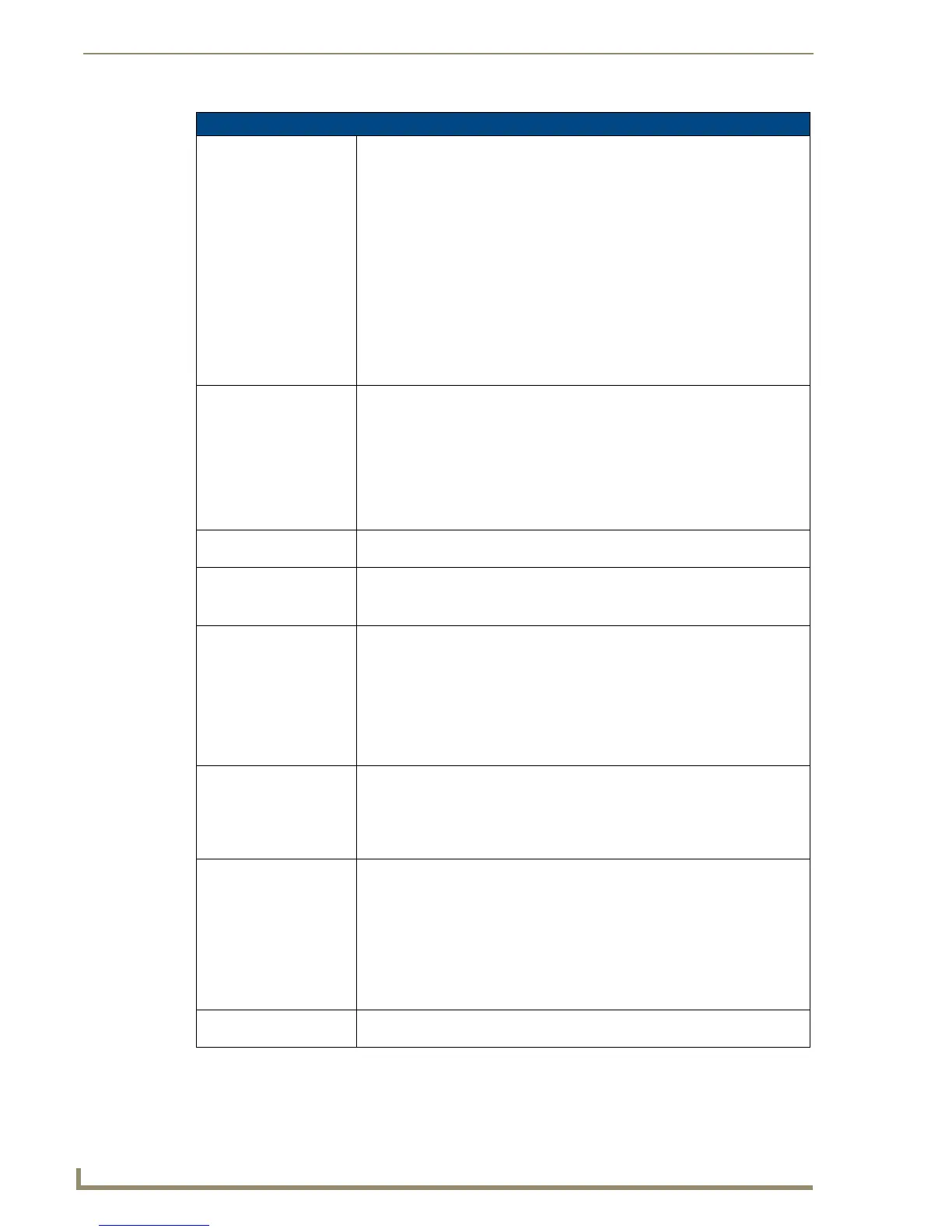Working With Properties
128
TPDesign4 Touch Panel Design Software (v2.10 or higher)
State Properties (Cont.)
Marquee Direction This field allows you to specify the direction in which marquee text will move.
By default, this property is set to Disabled. Click inside the field to activate the
down arrow, to select from the other marquee direction options:
The marquee direction options include:
• Disabled - When this property is set to Disabled, the text on the button will not
be treated as marquee text.
• Scroll left - Text scrolls horizontally to the left.
• Scroll right - Text scrolls horizontally to the right.
• Ping-pong - Text "bounces" back and forth horizontally between the left and
right boundaries of the button area.
• Scroll up - Text scrolls vertically upward.
• Scroll down - Text scrolls vertically downward.
Note that Marquee Direction is disabled if Word Wrap is set to Yes.
Marquee Repeat This field allows you to specify whether the marquee text element on a button will
appear to repeat the text string once it has moved all the characters beyond the
boundaries of the button.
The movement of marquee text is specified by the Marquee Direction button state
property.
By default, this property is set to No. To enable repeat marquee text, click inside
the field to activate the down arrow to change to Yes.
Note that Marquee Repeat is disabled if Word Wrap is set to Yes.
Overall Opacity Use this field to specify the level of opacity for the selected button or popup (0 -
255, where 0 is totally transparent, and 255 is totally opaque). The default is 255.
Scale Bitmap To Fit To automatically scale the dynamic image (down only) to fit the button, click the
down-arrow and select Yes (default = No).
Available only if the Bitmap selected for this button/state is a dynamic image.
Sound To change or apply a new sound file to the selected state(s), click the browse but-
ton to open the Select Resource dialog, where you can select a sound file (WAV
or MP3) from among those imported into the project.
The sound will occur only when the button is in the particular state that has the
sound association, and only when that state is encountered after a release.
For example, if you associate a sound with state one on a general type button,
the sound will not occur until the button is released, and returns to state one (as
opposed to occurring when state one is initially encountered).
Streaming Source Enter the URL or IP Address of the server that will provide the video stream.
• Available only if Streaming Video is selected as the Video Fill.
• Note that Streaming Source is only available as a Video Fill option if the project
specifies a touch panel that supports streaming video (NXD/NXT-1200VG,
NXD/NXT-1500VG, and NXD/NXT-1700VG only).
Text To change or enter the text to be displayed on the selected state(s), type the text
in this field. If you intend to enter multiple lines of button text, then click the
browse button to open the Enter Text dialog, and type the new button text (or edit
existing text). Use the Preview Using Font option (in the Enter Text dialog) to
view the text as it will appear in the selected font, style and size (on by default).
Note: Unicode characters may be entered via the Enter Text dialog only (not
through in-place editing in the States tab of the Properties Control window).
When Unicode text is input, the name of the button will not match it's Off state
text.
Text Color To change the border color for the selected state(s), click the browse button to
open the Colors dialog.
