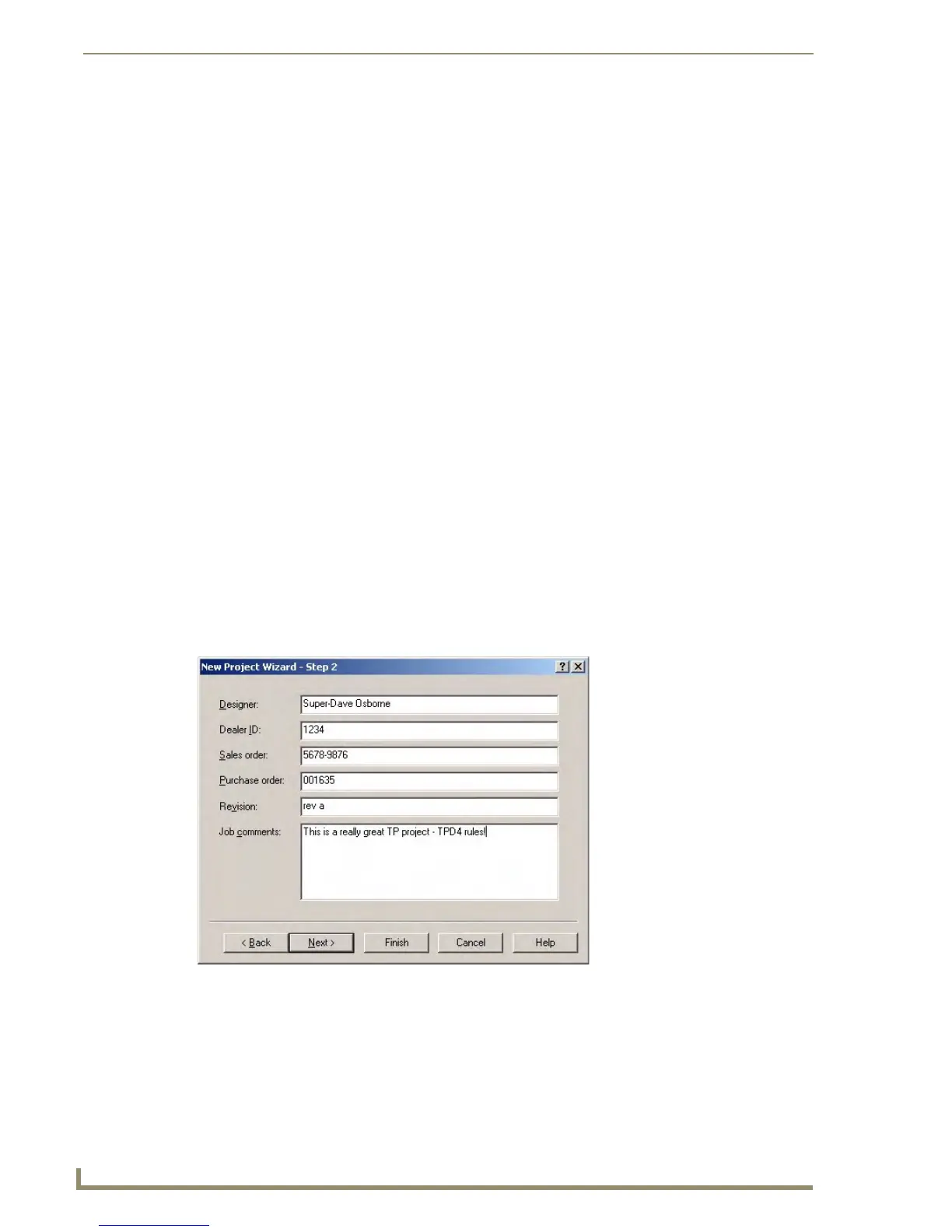TPDesign4 Project Files
20
TPDesign4 Touch Panel Design Software (v2.10 or higher)
When you finish the New Project Wizard, note that the new project appears in the Workspace Navigator
window (Pages tab). The initial page is listed under the Pages folder, and has the edit focus.
You can change the target panel type for any existing panel file via the File > Save as
Different Panel Type option (see the Saving the Active Project as a Different Panel
Type section on page 34).
Use the Panel > Send to G4 PanelPreview option to preview the resulting panel file in the G4
PanelPreview application. Refer to the G4 PanelPreview online help file for details on using
G4 PanelPreview.
System-Generated File Names
When you are creating a new Project, you are given the option to use System Generated File Names (in
the New Project Wizard dialog). System-generated file names are generated automatically based on
several fields that hold various types of project information (Designer, Dealer ID, Sales Order, Purchase
Order, and Revision).
When you utilize System-Generated File Names, the resulting filename for this project file consists of
each of these entries separated by commas. These fields are all optional. If you leave any of the fields
blank, they are simply omitted from the file name. For example, if all fields are filled in as shown in
below,
The resulting file name would be:
"1234,My TP Project,5678-9876,rev a,Super-Dave Osborne.TP4"
• Name: Enter a name for the page.
• Colors (Page background
and Text):
Click the browse button (...) to open the Colors dialog, where
you can select the colors for the Page Background and Page
Tex t.
•Font: Click the down arrow to select the Page Font, from a list of all
available fonts on your PC.
•Font Size: Click the down arrow to select the Page Font size.
FIG. 18
System Generated File Names
