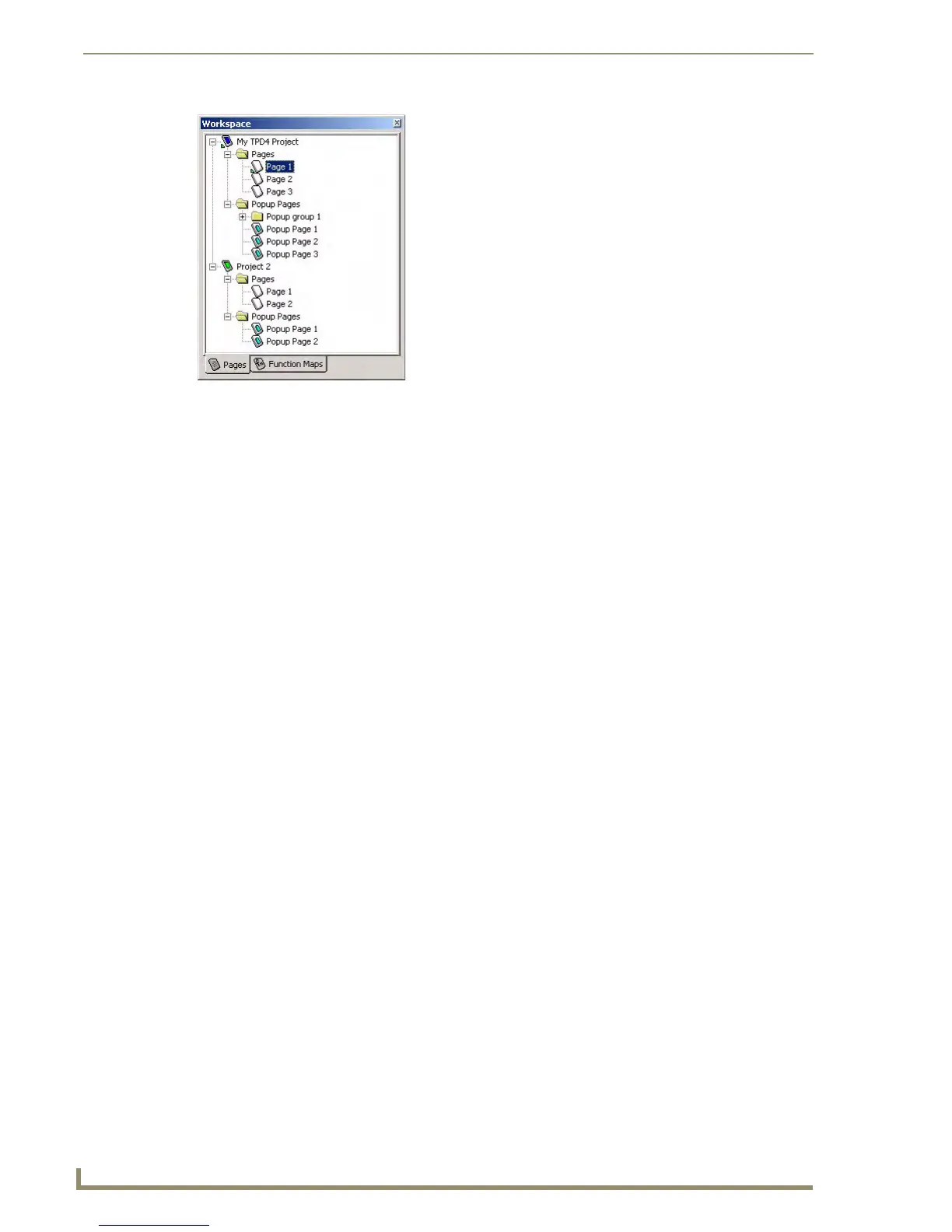TPDesign4 Project Files
32
TPDesign4 Touch Panel Design Software (v2.10 or higher)
There are also a couple of actions that you can do simply by selecting an item in the tree and choosing
the appropriate command or toolbar button:
Opening pages/popup pages via the Workspace Navigator
You can open a page or popup page in the Workspace Navigator by double-clicking on the page. If you
have a button or buttons copied into the Windows clipboard you can also single click on any page or
popup page, then paste the buttons into that page without having to open the page. You can delete a page
or popup page (as long as it is not the only page in the panel file) by single clicking on the page and
clicking the delete key.
Renaming Pages via the Workspace Navigator
You can rename a Page or Popup Page by single clicking on the Page or Popup Page name, then single
clicking again. This will allow for in-place editing of the name value for the item.
Workspace Navigator - Edit Focus
When the Workspace Navigator has an item highlighted, that item has the focus and menu's and toolbar
buttons will act on that item. When the Workspace Navigator only has an item that is selected in grey, the
commands and toolbar buttons will act on whatever is selected in the Design View.
Certain cut, copy and paste items may be limited depending on what you have in the Windows clipboard
and which item you currently have selected (see Cutting, Copying and Pasting section on page 33 for
more details).
A green arrow in the Workspace Navigator indicates which Project and page (or popup page) is currently
in focus (the one you are currently working on in the current Design View).
Workspace Navigator - Function Maps tab
Click the Function Maps tab at the bottom of the Workspace Navigator window to view the Function
Code Map (FIG. 28).
The Function Code Map is a representation of the Channel codes, Address codes, Level codes, String
Outputs and Command Outputs utilized in the panel file, displayed in a hierarchical tree format in the
Function Map tab of the Workspace Navigator window. This list is sorted by Port, and within Port by
Code.
See the Working With Function Codes section on page 141 for details.
FIG. 27 Workspace Navigator - Pages tab
