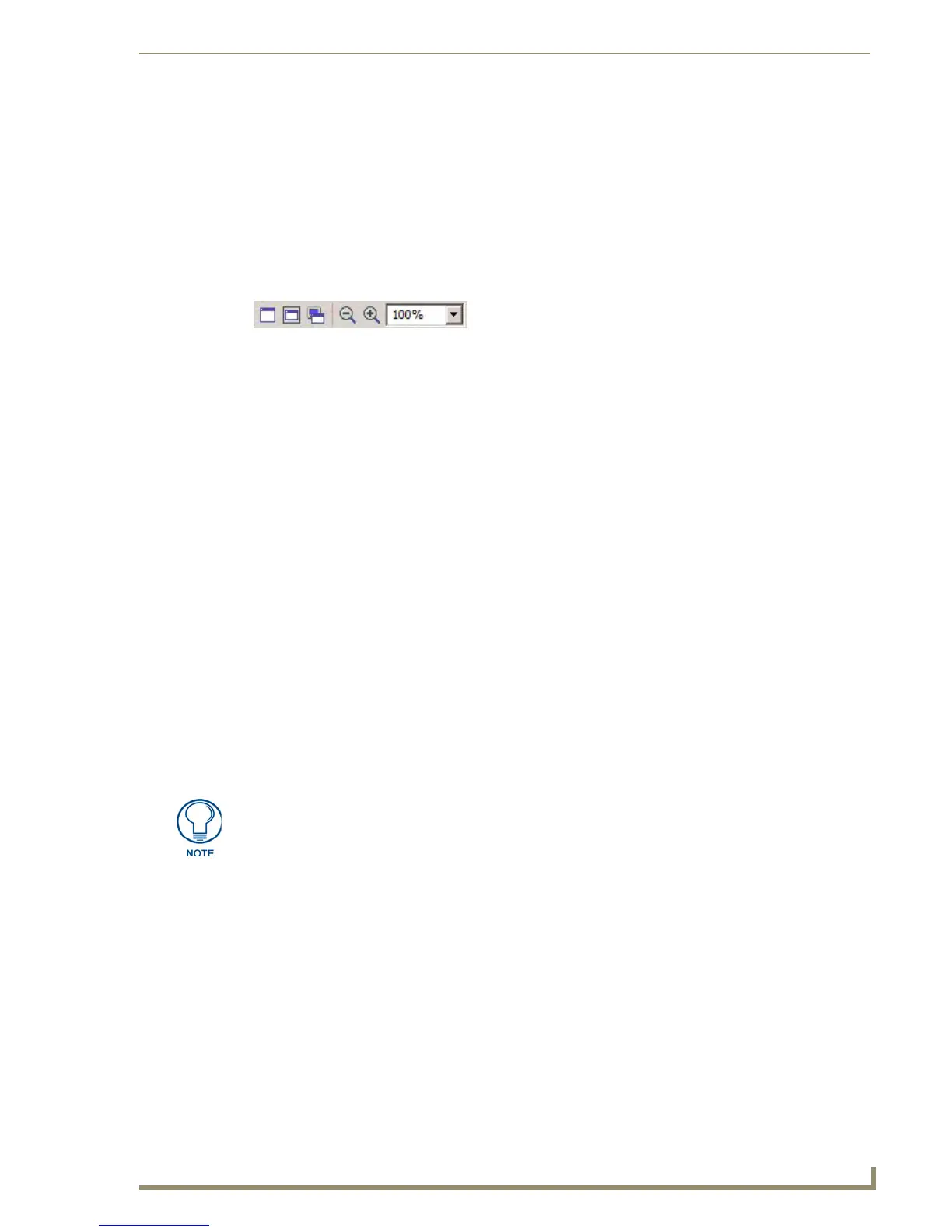TPDesign4 Program
7
PDesign4 Touch Panel Design Software (v2.10 or higher)
Select Layout from the Design View context menu to access the Layout sub-menu, containing
options for layout/design control (send to front/back, align, center, etc). This menu is identical
to the Layout menu, accessible from the main menu bar.
Using the Zoom Controls
The Zoom toolbar (FIG. 4) contains shortcuts to the Zoom Controls. Use these options (also available
via the Window > Zoom sub-menu) to control the zoom factor on the selected page or popup page. The
Zoom controls do not affect the actual size of the selected object, only the way it is represented in the
workspace area.
Full Page: Automatically adjusts the zoom to show the entire page at 100% size.
Fit Page: Automatically adjusts the zoom to fit inside the Design View window.
Actual Size: Automatically adjusts the zoom to represent how large a page will appear when
actually displayed on the target panel type. To use this option, you must first specify the
monitor’s visible size (in the Monitor Size field of the Appearance tab of the Preferences
dialog). The monitor size should represent the diagonal measurement of the visible portion of
the monitor or of the space occupied by a full-screen image, as opposed to the monitor’s
overall diagonal size. For example, most 21” monitors typically have between a 19.5” and 20”
viewable area.
Zoom Out: With a page or popup page selected, click the Zoom Out toolbar button to reduce
the display size of the selected object, in the increments listed in the Zoom Control drop-
down.
Zoom In: With a page or popup page selected, click the Zoom In toolbar button to increase the
display size of the selected object, in the increments listed in the Zoom Control drop-down.
Zoom Control Drop-down: Click the down-arrow to open the Zoom control options list. Use
this list to manually set the zoom to by incremental percentages (25%, 50%, 75%, 100%,
150%, 200% or 400%), or by Fit Page, For Width or Fit Height.
The Custom option opens the Custom Window Zoom dialog, where you can specify any
zoom percentage within the range of 25 - 400%.
FIG. 4 Zoom toolbar
Use the Magnifier window to magnify a specific area of a design view. See the Magnifier
Window section on page 12 for details.
