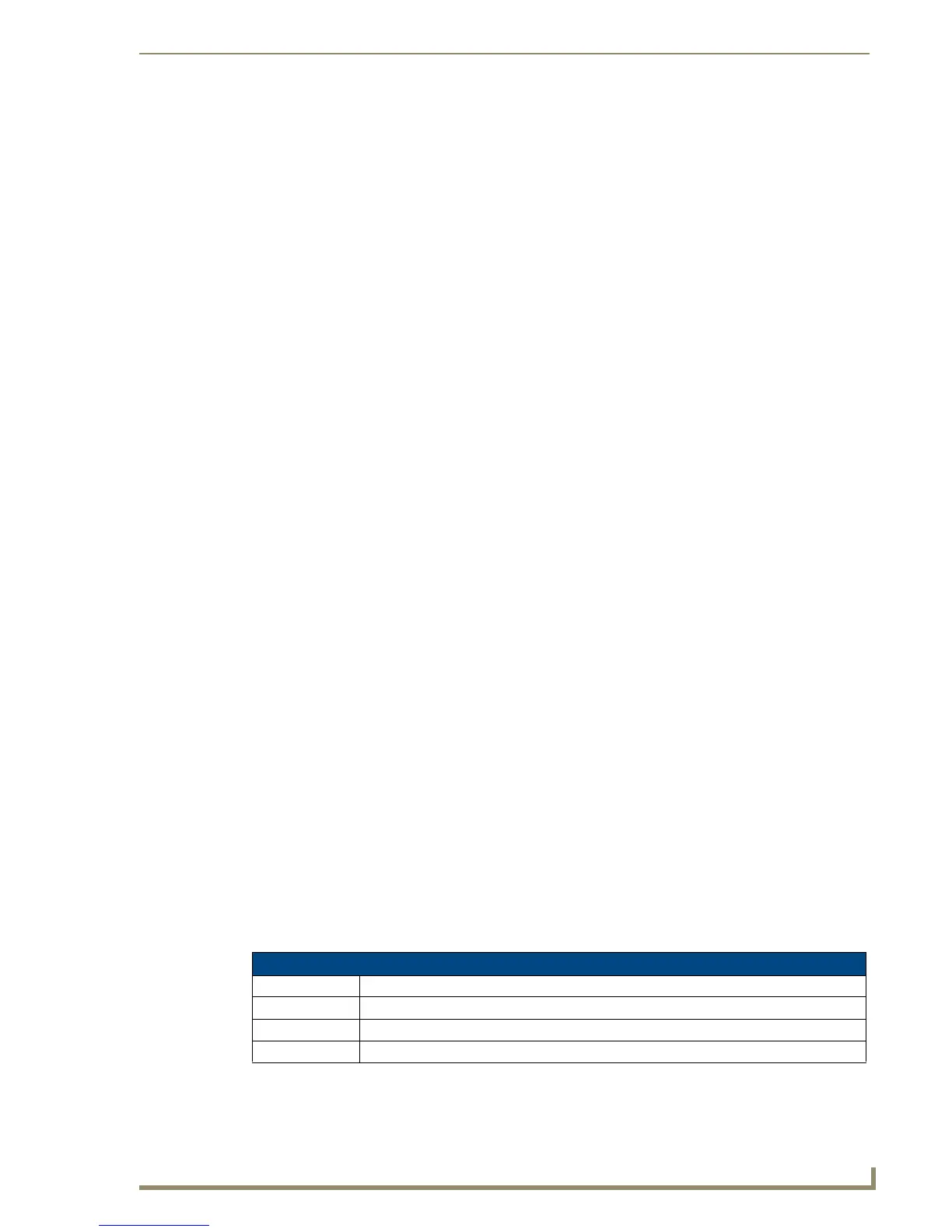Working With Pages
39
PDesign4 Touch Panel Design Software (v2.10 or higher)
Page Flip Actions
With a button selected in a Design View window, click Page Flip in the Properties Control window
(General tab) to open the Button Page Flip Actions dialog, where you can set the type of page flip to
apply to the selected button, and specify the target page.
Click the Add command button to access the Page Flip Actions drop-down list which allows you to
select from a list of available page flip actions:
Page Programming Properties
Use the Programming tab of the Properties Control window to set/edit programming properties for the
active page. To edit any of the listed properties, click on an item in the right-hand column to activate the
field. Depending on the item selected, you can either set the item manually, select from a drop-down
menu, or both.
The following Programming properties are supported at the page level:
• Standard Page This selection populates the Target list box with a list of standard
pages in your project. Select a target page for the page flip. Multiple
Standard page flips are allowed.
• Previous Page This selection sets the page flip to go to the previous page (relative to
the order of existing page flips) when the button is touched.
• Show Popup This selection populates the Target list box with a list of popup pages
in your project. Select a target popup page for the page flip (to show
when the button is touched).
•Hide Popup This selection populates the Target list box with a list of popup pages
in your project. Select a target popup page for the page flip (to hide
when the button is touched).
• Toggle Popup This selection populates the Target list box with a list of popup pages
in your project. Select a target popup page for the page flip (to toggle
hide/show when the button is touched).
• Hide Popup Group This selection populates the Target list box with a list of popup page
groups in your project. Select a target popup page group for the page
flip (to hide when the button is touched).
• Hide Popups on Page This selection populates the Target list box with a list of standard
pages in your project. Select the page that you want to hide the pop-
ups on when the button is touched.
• Hide All Popups This selection sets the page flip to clear all popup pages when the
button is touched.
• Page Flip Forget This selection flips to the page specified, but does not retain the
source page in the page flip stack (which is used to execute previous
page flips).
Use this option when you do not wish to return to the page that initi-
ated the page flip when a subsequent previous page flip action is per-
formed.
This allows the user start on page one, flip to page two, flip to page
three, then with a previous page flip go directly back to page one.
Page Programming Properties
• Address Port: Enter a unique Address Port assignment for this page.
• Address Code: Enter a unique Address Code assignment for this page.
• Channel Port: Enter a unique Channel Port assignment for this page.
• Channel Code: Enter a unique Channel Code assignment for this page.
