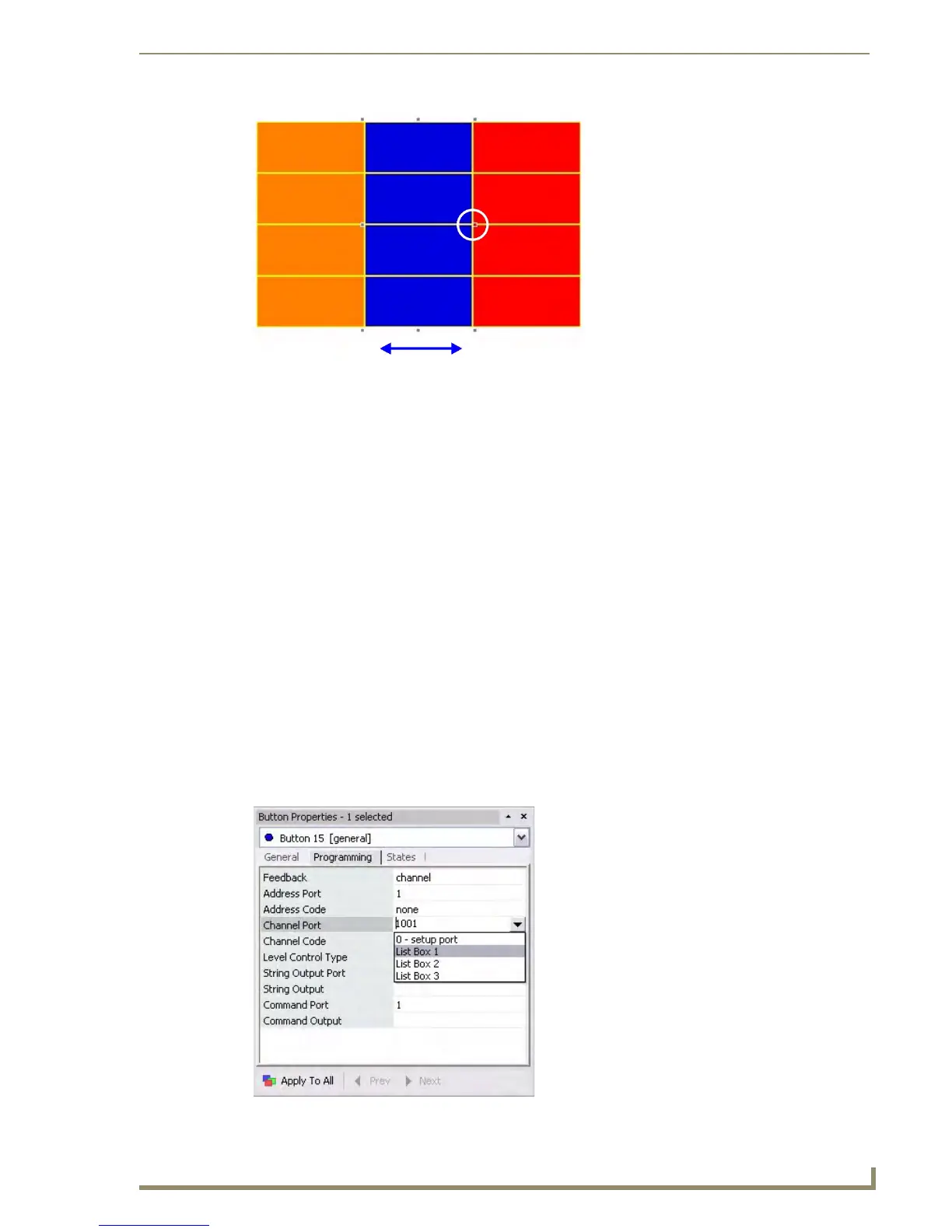List Box Buttons
95
PDesign4 Touch Panel Design Software (v2.10 or higher)
If the last column is selected, resizing is limited to the size of the last column plus the width
left on the right hand side of the list box to the right edge of the page or popup. This allows
you to change the overall width of the list box.
When two or more columns are selected, the maximum width allowed per column is the
amount of width from the right-hand side of the list box to the right edge of the page or popup
divided by the number columns selected. When resized in this way, the new width is applied
from right-to-left until the maximum width is met.
When resizing the width of a column, the minimum allowed is 4 pixels.
List Box Buttons - Navigation Buttons
General buttons can be used to provide a means for the end-user to control a List Box button. These
buttons are referred to as List Box Navigation buttons.
Creating Navigation Buttons
Navigation Buttons provide a means for the end-user to navigate within a List Box button.
1. To create a Navigation Button, first create a General button.
2. With the new button selected, select the name of the List Box button that this Navigation button
should be associated with, in the drop down list of Channel Ports (Properties Control -
Programming Tab - FIG. 58).
FIG. 57 List Box Column selected
FIG. 58 Channel Ports drop-down showing all List Box Buttons in this project
