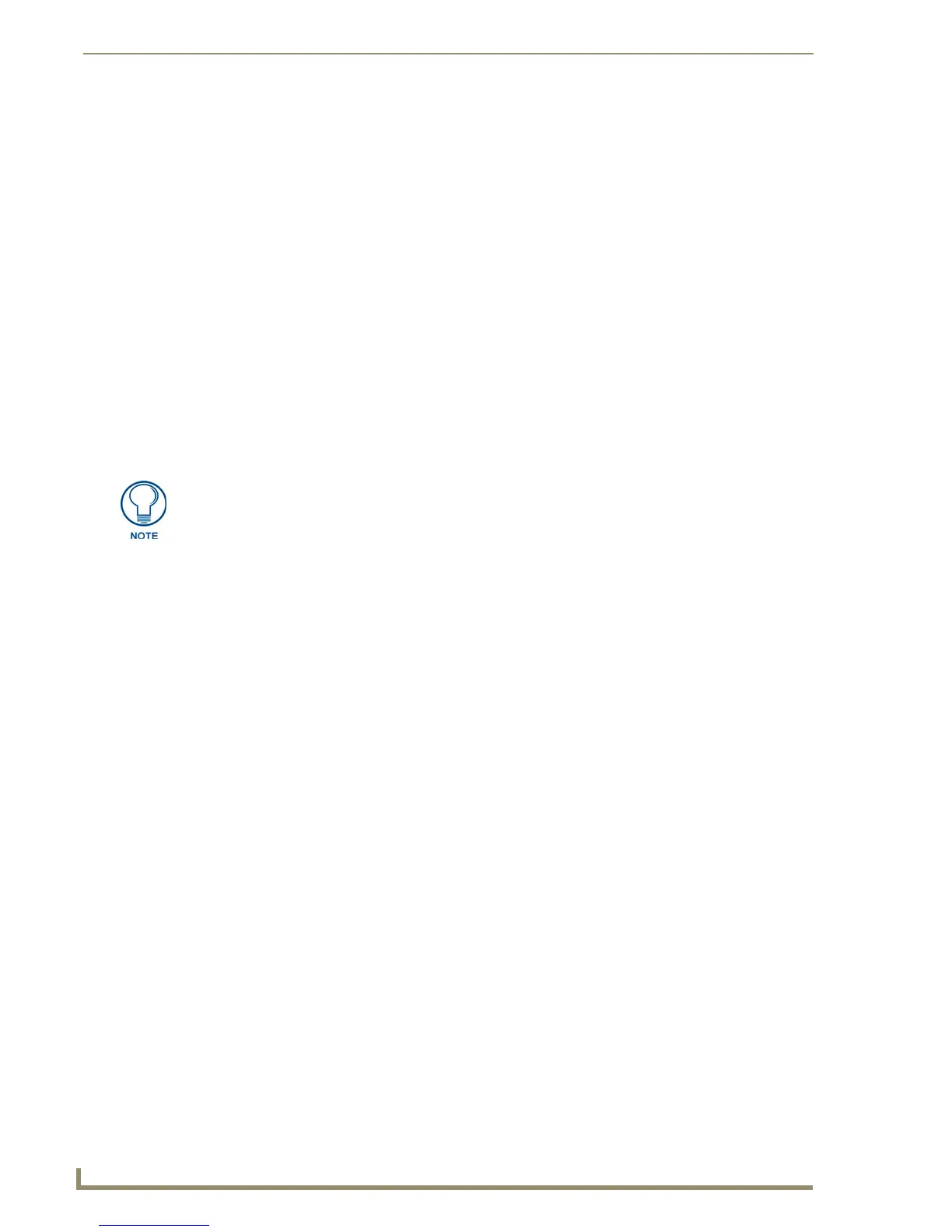Appendix C: TakeNote
248
TPDesign4 Touch Panel Design Software (v2.10 or higher)
Pre-Configuration Procedures
The TakeNote application represents an additional interactive layer placed above an active G4 Computer
Control (G4CC) button on your panel. If you are not using a direct RGB connection (such as on a TPI/4),
G4CC must be running in order for TakeNote to function. TakeNote should be considered to be a
counterpart application to G4CC.
Before attempting to use these applications, it is necessary to follow a series of pre-configuration
procedures:
Transfer the most current product firmware to your Touch Panels and NetLinx Masters. Visit
www.amx.com for the latest firmware files.
Develop and upload a TPD4 panel project with at least some basic TakeNote function buttons.
Modify the Master Source Code using NetLinx Studio v 2.2 or higher.
Launch the configCC.exe file to configure the G4CC application.
Launch the amxCC.exe file and begin communication to the target PC.
Launch the TakeNote.e xe file to allow annotations on the panel (utilizing a layer above the
G4CC button).
Updating AMX Hardware and Software
1.
Connect the PC to an Ethernet Network that can communicate with the NetLinx Control System.
2. Update all AMX hardware (G4 compatible devices and NetLinx Masters) with the latest firmware
files.
3. Use the WebUpdate feature integrated in the TPDesign4 and NetLinx Studio software to update the
applications if necessary. Alternatively, you could navigate to www.amx.com and download the
latest versions of the programs.
Developing a TPD4 project with G4CC and TakeNote Support
1.
Launch TPDesign4 and open an existing project, or create a new one. Refer to the online help for
instructions on using TPDesign4.
If you already have a TPD4 project that utilizes G4CC, then open the Computer Control page
in that project and skip to step 5.
2.
Draw a button that covers most or all of the panel page.
3. In the General tab of the Button Properties window, set the button’s Type to Computer Control.
4. Enter the IP Address of the target PC in the Remote Host field. To determine the IP Address of your
PC:
a. Click Start > Run to open the Run dialog.
b. Enter cmd into the Open field and click OK to open the command DOS prompt.
c. From the C:\> command line, enter ipconfig to display the IP Address of the PC. This
information is then entered into the Remote Host field.
5. Toggle the Scale To Fit and TakeNote Enabled fields to yes.
6. In the Programming tab of the Button Properties window, verify that the Address Port
field = 1.
The information in this section regarding Computer Control is also covered in the
Appendix A: G4 Computer Control section on page 229. Since it is required in order
to use TakeNote, it is intentionally repeated in this section to avoid having to flip back
and forth through the document.
