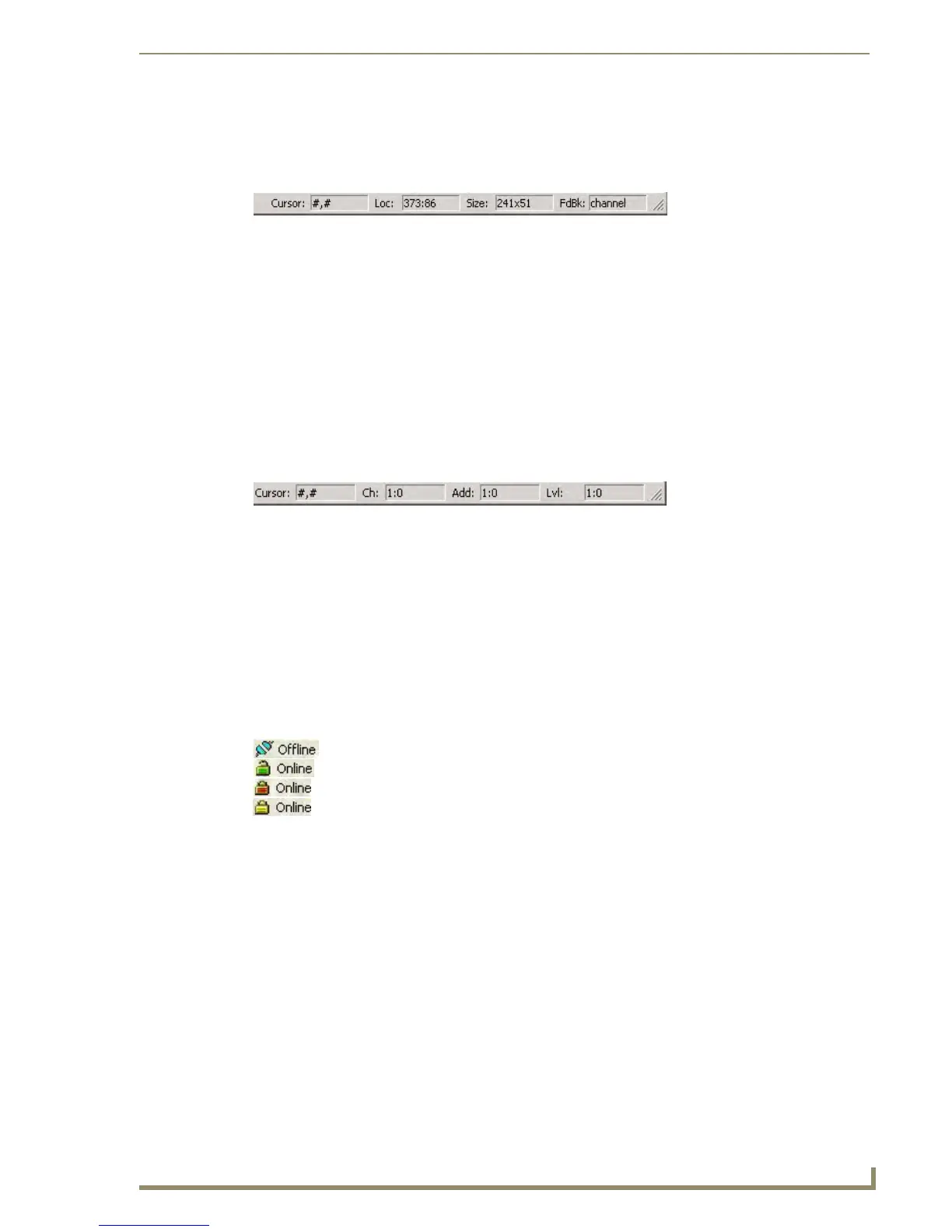TPDesign4 Program
13
PDesign4 Touch Panel Design Software (v2.10 or higher)
Default View
In the default view (FIG. 10), it shows the current Cursor, and (for the button the mouse is over):
Location, Size, and Feedback.
Cursor: Displays the current X-Y cursor position.
Loc: Displays the X-Y location of the button that the cursor is over (relative to the upper-left
corner of the page).
Size: Displays the size of the button that the cursor is over.
FbBk: Displays the type of feedback associated with the button that the cursor is over.
Secondary View
Double-click anywhere on the status bar to view this secondary position. In the secondary view
(FIG. 11), it shows the current XY cursor position, and (for the button the mouse is over): Cursor,
Channel code, Address code and Level code.
Cursor: Displays the current X-Y cursor position.
Ch: Displays the Channel code (port number:channel code) associated with the button that the
cursor is over.
Add: Displays the Address code (port number:address code) associated with the button that
the cursor is over.
Lvl: Displays the Level code (port number:level code) associated with the button that the
cursor is over.
The Status Bar also indicates connection status as follows:
FIG. 10 Status Bar - default view
FIG. 11 Status Bar - secondary position
FIG. 12 Status bar icons reflect the status of the connection to the NetLinx Master
not connected
connected to a secured but unencrypted master
connected to a secured and encrypted master
connected to an unsecured master
