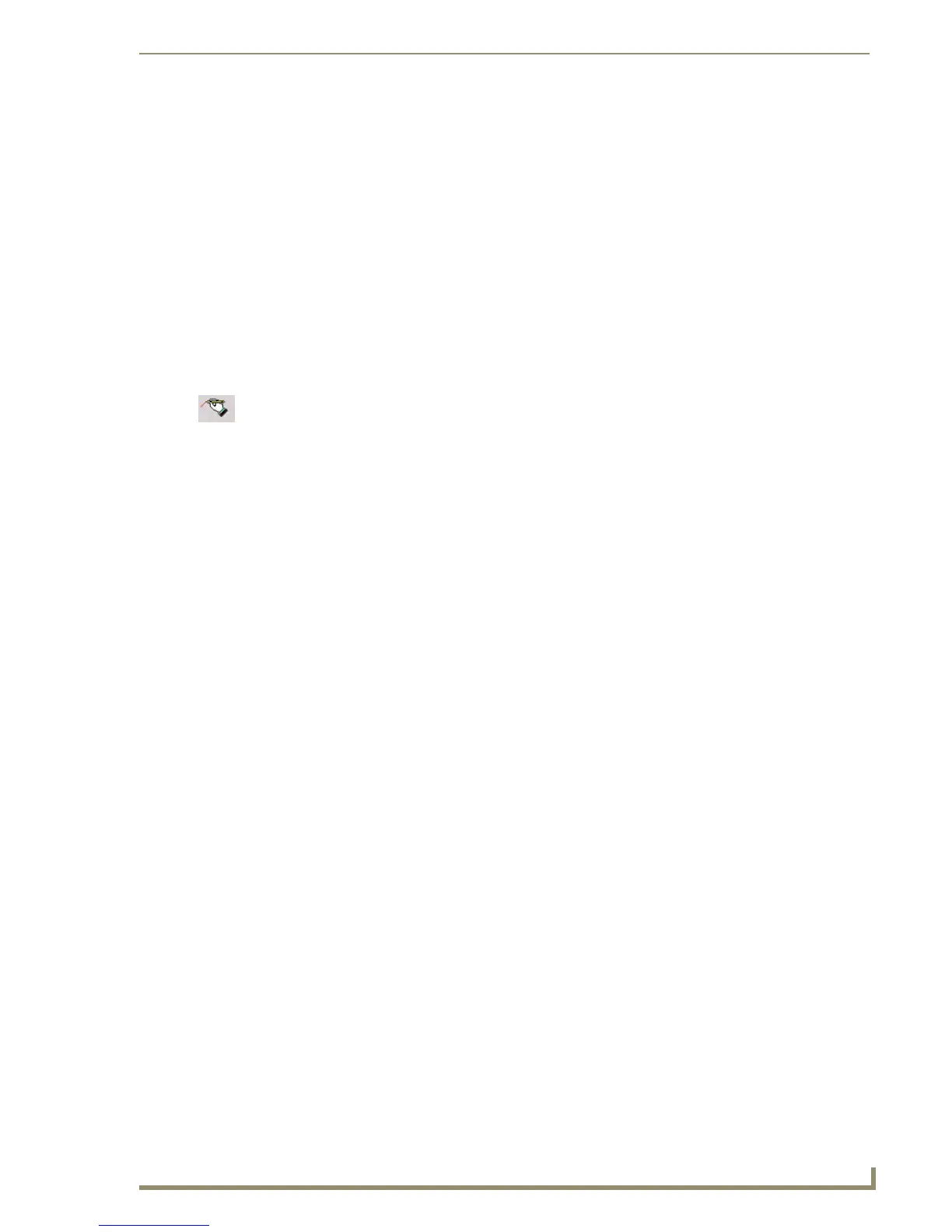Appendix C: TakeNote
251
PDesign4 Touch Panel Design Software (v2.10 or higher)
Running the Computer Control Application
1.
Once the configuration file has been created, double-click the amxCC.exe file, located in the
Computer Control folder, to begin your G4CC session and display the G4CC icon in the taskbar.
The icon turns green when a Modero or TPI/4 panel is connected to the computer.
2.
Upon opening this file, your PC will be displayed on the touch panel.
3. To terminate your Computer Control session, right-click on the G4CC icon and select Close
Computer Control from the menu.
Running the TakeNote Application
If you are not using a direct RGB connection (such as on a TPI/4), G4CC must be running in order for
TakeNote to function. Use the following steps to setup and implement TakeNote:
1. Use the computer’s file browser to navigate to the USB stick drive and double-click the TakeNote
executable to run the application.
2. The TakeNote icon appears in the taskbar.
Double-click this icon to open the TakeNote Configuration page.
Right-mouse click opens the TakeNote Context menu. Refer to the TakeNote Help file (F1) for
more detailed information.
