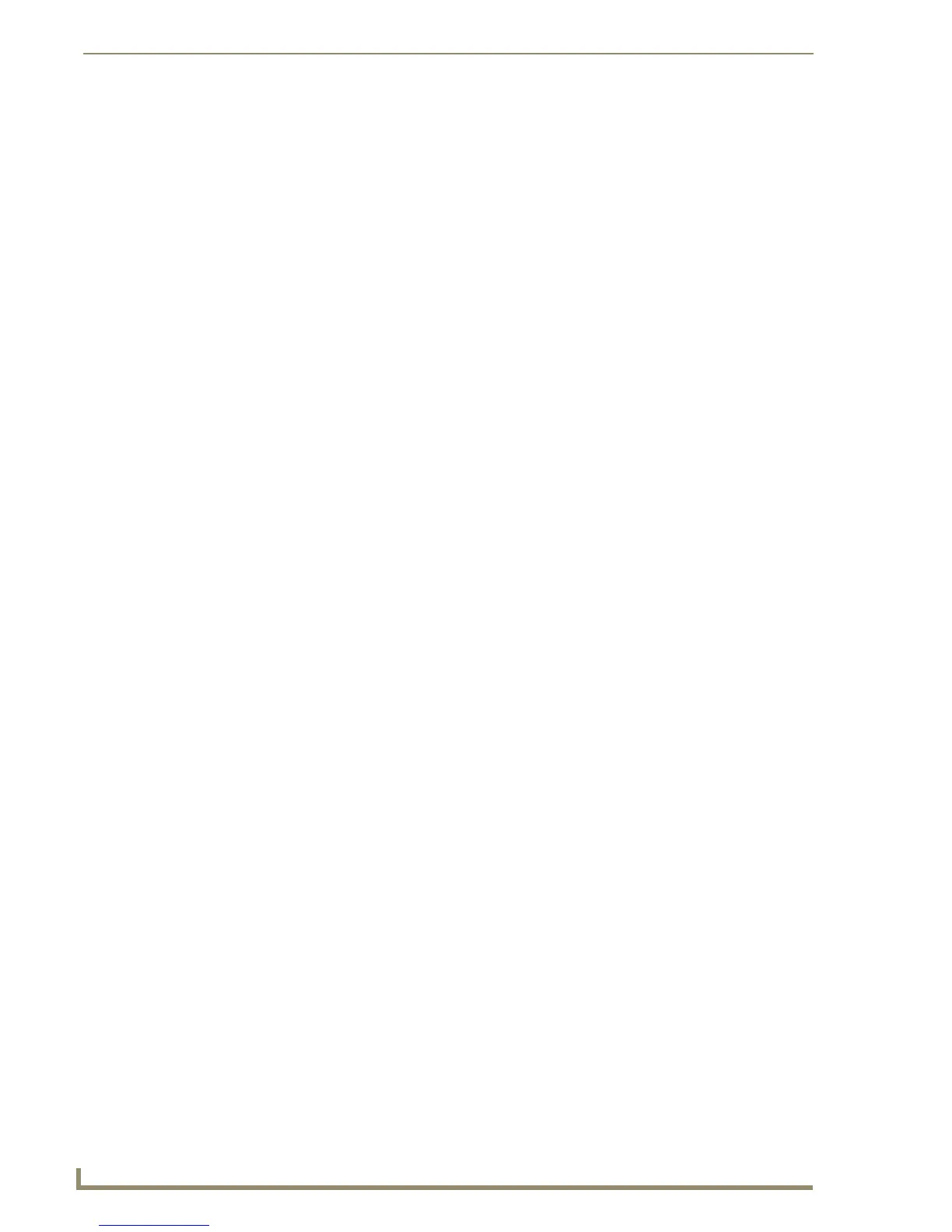List Box Buttons
98
TPDesign4 Touch Panel Design Software (v2.10 or higher)
3. Select the List Box Container button and click the Add Column or Add Row buttons from the List
Box Toolbar.
4. Select Button > Make Unmanaged (Listbox).
5. The program displays a warning message concerning the rules concerning unmanaged mode.
6. Click Yes to convert the List Box Button to unmanaged mode.
Editable Button Properties of an Unmanaged List Box Container button
Editable Button Properties of an Unmanaged List Box Subordinate button
General Properties Programming Properties State Properties: Off only
• Name (page 118) • Address Port (page 121) • Border Color (page 126)
• Lock Button Name (page 118) • Address Code (page 121) • Fill Color (page 127)
• Description (page 114) • Channel Port (page 121) • Overall Opacity (page 128)
• Left (page 115) • Channel Code (page 121)
• Top (page 119)
• Width (page 120)
• Height (page 120)
• List Table Port (page 116)
• List Table Address (page 116)
• List Display (page 116)
• Column Sort Order (page 114)
• List Filter Column (page 116)
• List Selectable (page 117)
• List Table Wrap (page 116)
• List Preferred Row (page 117)
General Properties Programming Properties State Properties: Off and On
• Name (page 118) • Feedback (page 121) • Draw Order (page 127)
• Lock Button Name (page 118) • Address Port (page 121) • Border Name (page 126)
• Description (page 114) • Address Code (page 121) • Border Color (page 126)
• Left (page 115) • String Output Port (page 122) • Fill Color (page 127)
• Top (page 119) • String Output (page 122) • Text Color (page 128)
• Width (page 120) • Command Port (page 121) • Text Effect Color (page 129)
• Border Style (page 113) • Command Output (page 121) • Overall Opacity (page 128)
• Bitmap Justification (page 126)
• Scale Bitmap To Fit (page 128)
• Icon Justification (page 127)
• Font (page 127)
• Text Justification (page 129)
• Text Effect (page 129)
• Word Wrap (page 129)
• Marquee Direction (page 128)
• Marquee Repeat (page 128)
