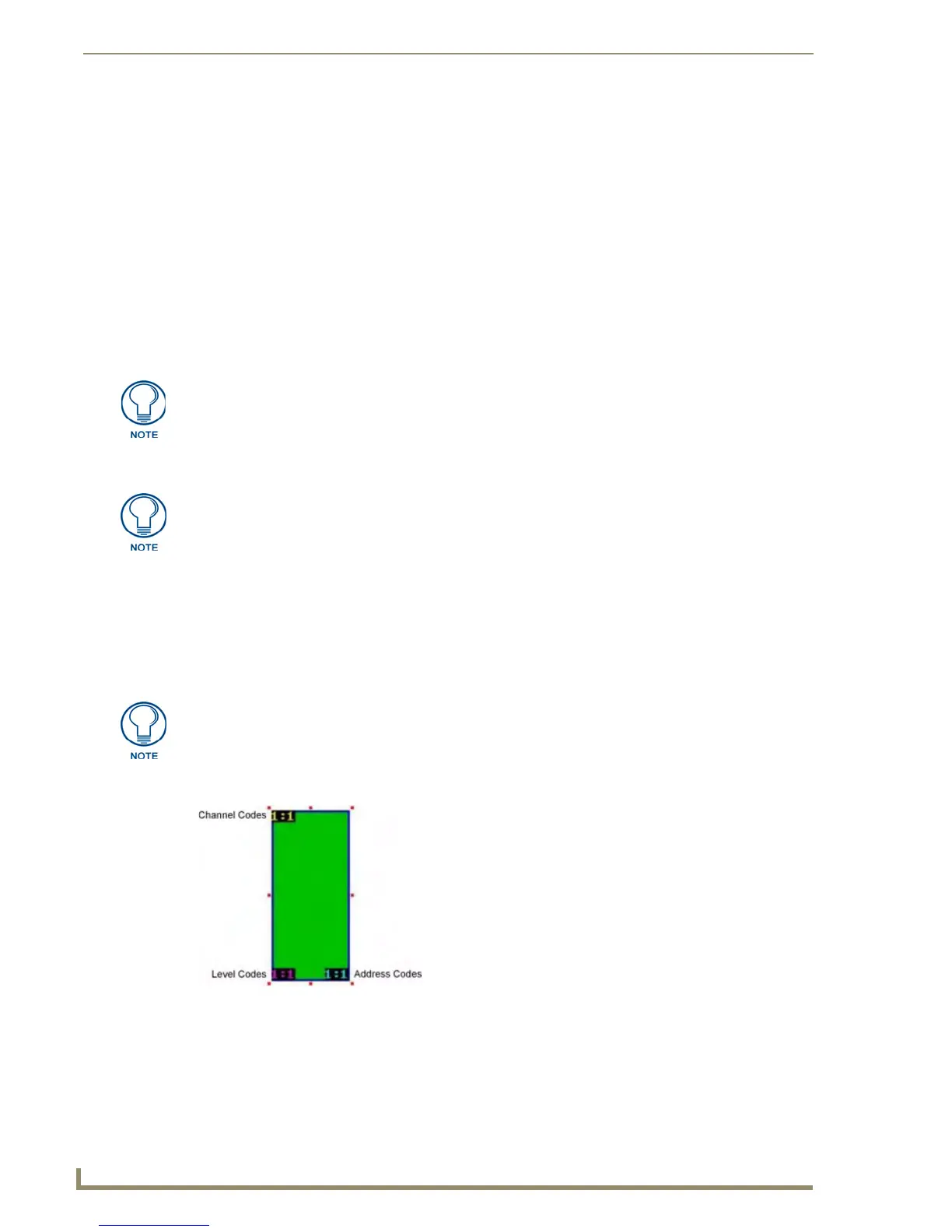Working With Function Codes
142
TPDesign4 Touch Panel Design Software (v2.10 or higher)
The Function Code Map is a representation of the Channel codes, Address codes, Level codes, String
Outputs and Command Outputs utilized in the panel file, displayed in a hierarchical tree format in the
Function Map tab of the Workspace Navigator window. This list is sorted by Port, and within Port by
Code.
If codes have been assigned to any of the panel's sensors (light, motion, battery, and/or cradle),
they will now appear in the Function Map and can be modified there just like button function
codes.
You can use the Function Code Map to delete codes as well as drag and drop items from one
port to another, within the primary folder the selected item belongs to (i.e. Channel Codes,
Address Codes, Level Codes). For example, you cannot drag and drop an Address Code
(regardless of the port folder that contains it) into any port folder contained in either the
Channel or Level folders.
Select an item in the tree and then left click to edit the code value.
Double-click on the item to open the associated page (or popup page) and place the edit focus
on that item.
Display Function Codes
Select View > Display Function Codes to display the function codes associated with any button in the
design view window (alternatively, press the F7 key to toggle the function codes display).
Each function code is a two-part number separated by a colon (FIG. 67):.
Port Number:Channel/Address/Level Number (depending on which function code you are
looking at).
In FIG. 67, the button function code assignments all indicate port 1 and channel/level/address
code 1.
Neither String or Command Outputs support any type of drag and drop operations.
While you can edit the Channel, Address and Level codes via these folders, you cannot edit
String or Command Outputs the same way. These can only be edited via the General tab of the
Properties Control window.
If function code visibility is enabled they will also be included in printed output.
FIG. 67 Button function code assignments
