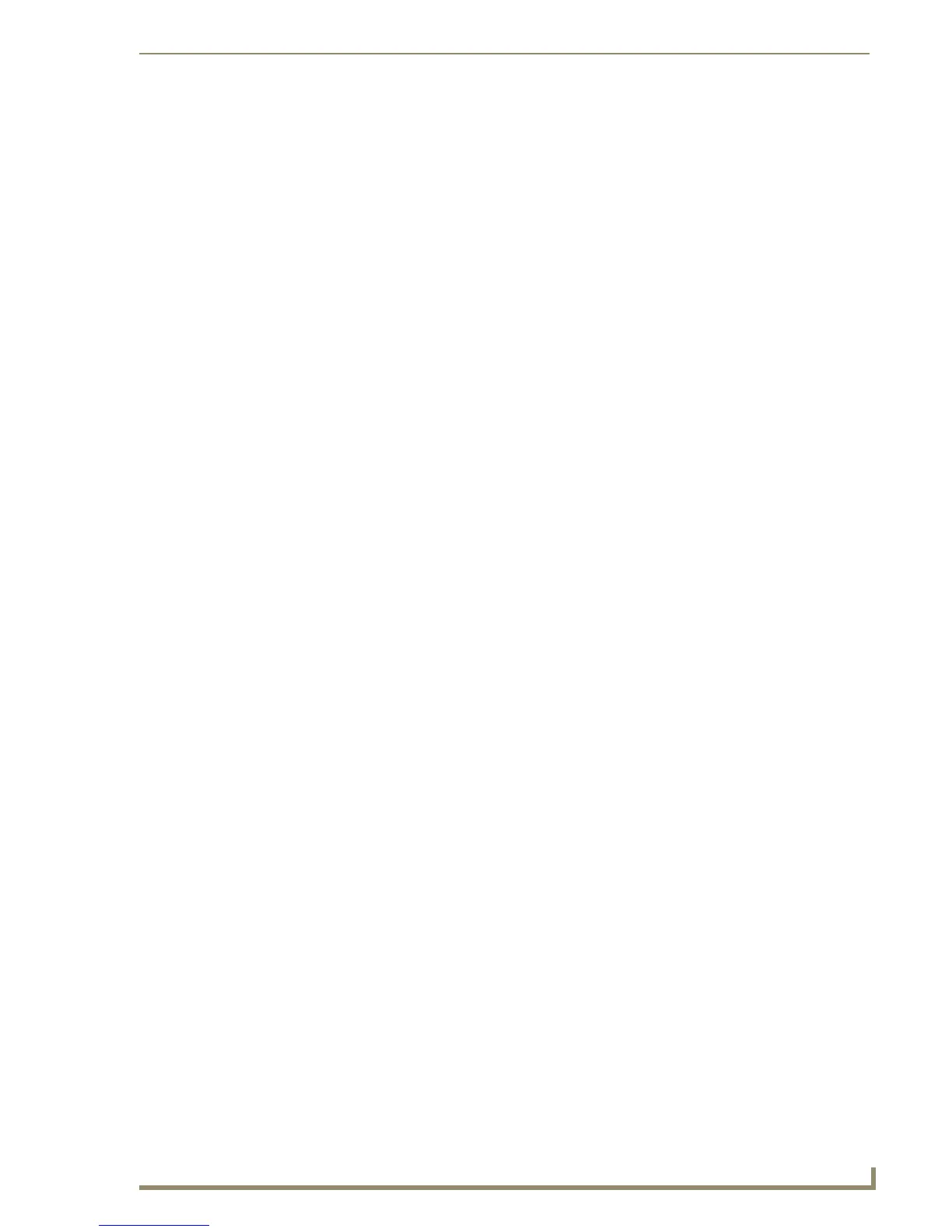List Box Buttons
89
PDesign4 Touch Panel Design Software (v2.10 or higher)
Setting Programming Properties: List Box Container Buttons
Once you have created a List Box button, you can use the Programming tab of the Properties Control
window to set/edit programming-oriented button properties. To edit any of the properties, click in the
right-hand table cell to activate the field. Depending on the item selected, you can either set the item
manually, select from a drop-down menu, or both.
The following programming properties are supported for List Box buttons:
Setting State Properties: List Box Container Buttons
Once you have created a List Box button, you can use the States tab of the Properties Control window to
set/edit state-oriented button properties. To edit any of the listed button properties, click on an item in the
right-hand column to activate the field. Depending on the item selected, you can either set the item
manually, select from a drop-down menu, or both.
The State tab of the Properties Control window works in conjunction with the State Manager window.
Note that if the State Manager is not displayed, or if no state(s) are selected in the State Manager, the
States tab shows a list of all states associated with the selected button. Each state represented in the
States tab is a collapsed folder containing the state properties for that particular state. Click the + symbol
to expand each folder. If you select a state (or multiple states) in the State Manager, then the States tab
only represents the selected state(s).
Use the All States option to apply any changes you make to all states on the selected button. Note that if
you have multiple buttons selected (Shift+click to select multiple buttons a page), the All States option
only affects states for the button that has Edit Focus. The button with edit focus would be the last one
selected, and is indicated by having red-colored square handles (as opposed to the black squares that
indicate that a button is selected, but does not currently have edit focus).
If you select the List Box Container, only the Off state is indicated, since List Box Container buttons do
not support multiple states. If you select a List Box Button container, the following state properties are
supported:
• List Table Address See page 116.
• Column Display Order See page 113.
• Column Sort Order See page 114.
• List Table Wrap See page 116.
•List Row See page 117.
• List Column See page 115.
• List Row Height See page 117.
• List Preferred Row See page 117.
• List Preferred Row Height See page 117.
• List Column Padding See page 115.
• List Row Padding See page 117.
• List Offset Enabled See page 117.
• List Managed See page 116.
•Address Port See page 121.
•Address Code See page 121.
•Border Color See page 126.
• Fill Color See page 127.
• Overall Opacity See page 128.
