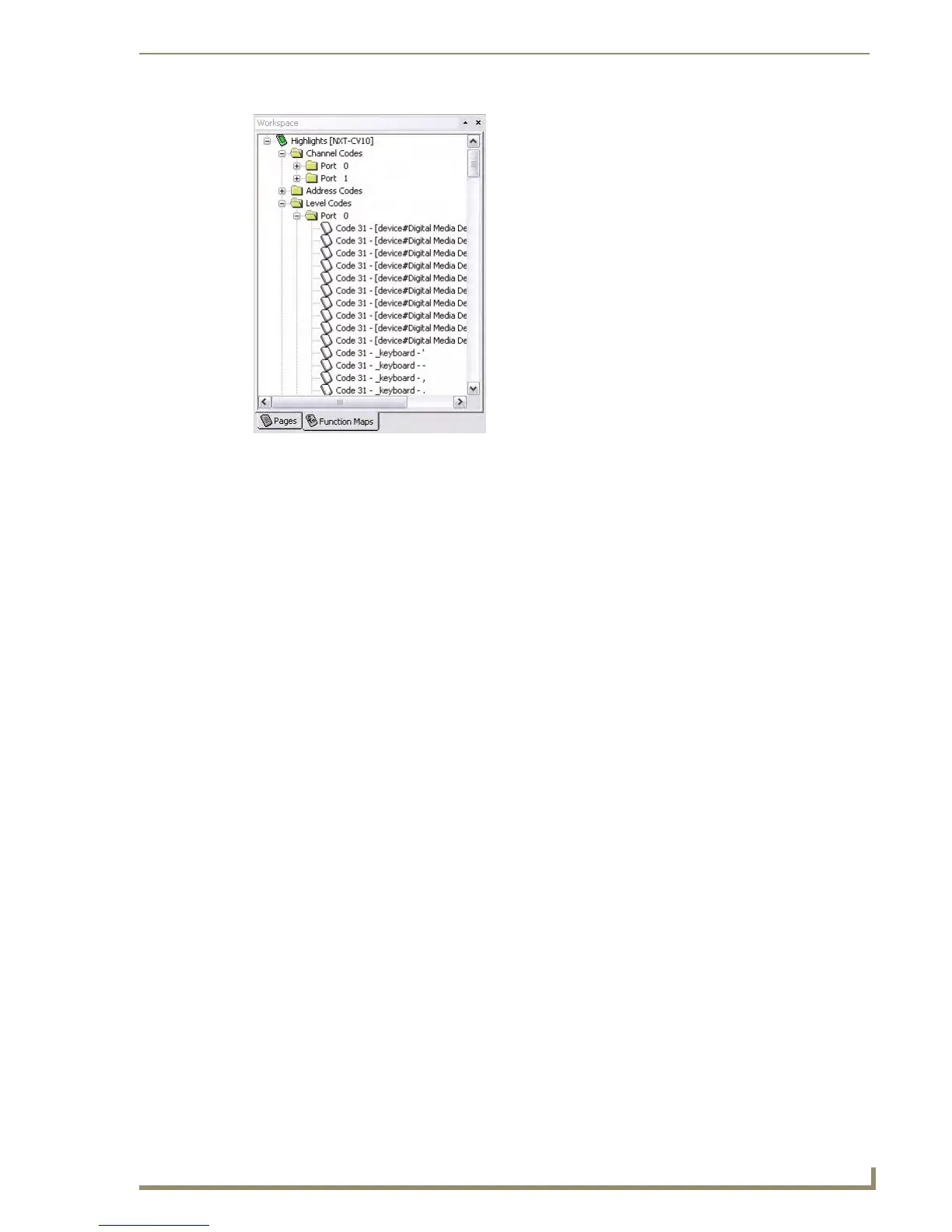TPDesign4 Project Files
33
PDesign4 Touch Panel Design Software (v2.10 or higher)
Cutting, Copying and Pasting
There are several items that can be cut, copied or pasted in TPDesign4. The ability to utilize these
features effectively can greatly increase your productivity.
The Copy and Paste functions in TPDesign4 always work on the element (including buttons, bitmaps,
even individual button properties displayed in the Properties Control window) which has the current Edit
Focus. This means the last thing selected, which is not always necessarily a button displayed in the
Design View windows, has the edit focus.
For example, if you have selected an item in the Properties Control window (let's say you've selected
"Channel Port", and you perform a "Copy", then you will have copied only the Channel Port entry in the
Properties Control window, and not the associated button (even though it is selected in the Design View
window). You can then paste the Channel Port number anywhere else in the Properties Control window
(where the copied data is considered to be a valid entry).
If for example you had copied the value "410" from the Left (position) field in the Properties Control
window, you are not allowed to paste it to the Address Port field, since it is not a valid Address Port
number (these errors are indicated by an error dialog).
Copying States to the Clipboard
Copying a state or states from a page, popup page or button is possible by selecting the desired states in
the State Manager then either clicking Edit > Copy from the main menu or clicking on the Copy button
from the main toolbar. You may also right click and select copy from the context menu.
Pasting States from the Clipboard
You may paste (by either clicking Edit > Paste from the main menu or by clicking the Paste button from
the main toolbar) a previously copied state or states onto any corresponding state or states in the State
Manager, whether it be for a page, a popup page, a different button or the same button. Pasting a state or
states on the panel name in the Panel Navigator (which is for pages or popup pages only), on the folder
named Pages (which is for pages only), on the folder named Popup Pages (which is for popup pages
only) or on a button in the design view is not allowed.
FIG. 28 Function Maps tab
