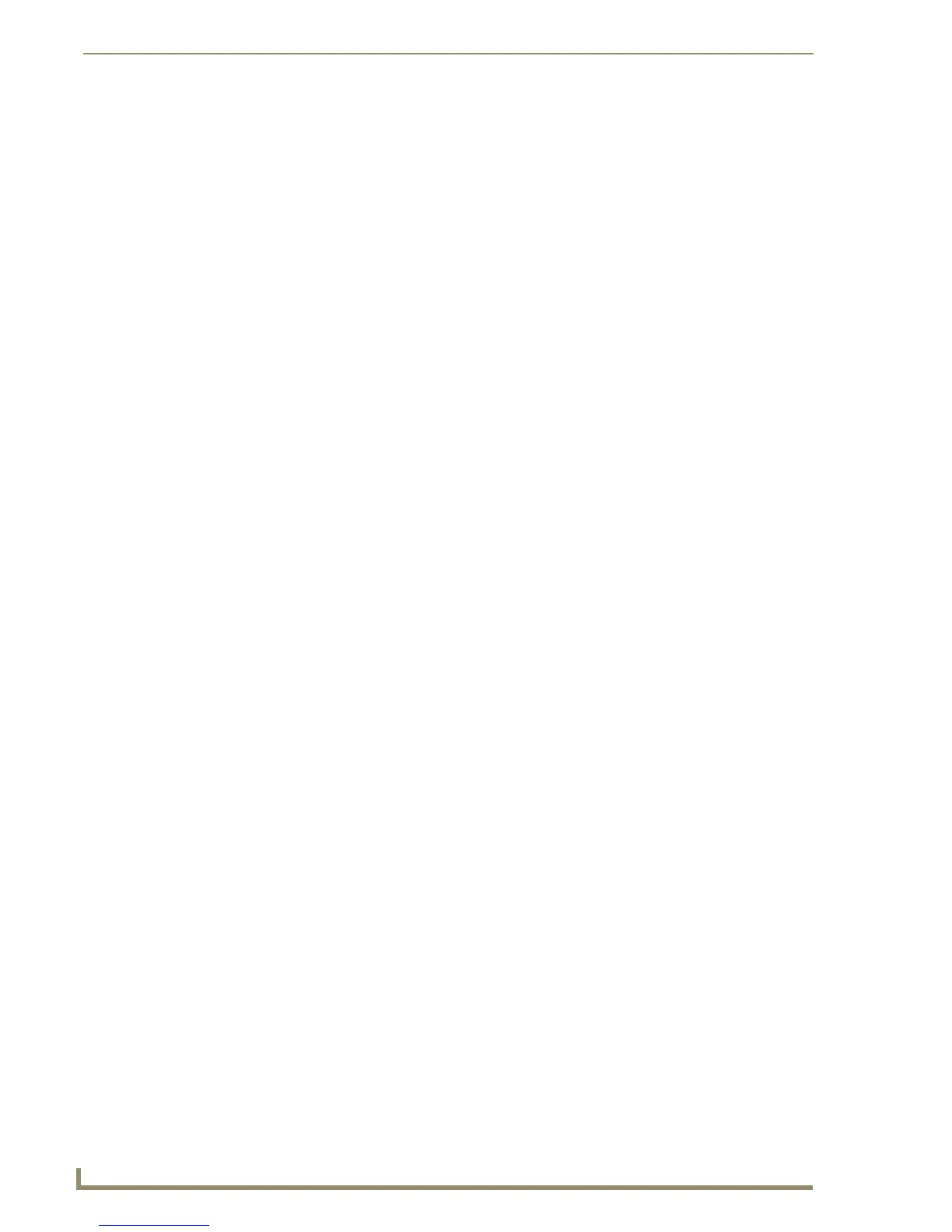File Transfer Operations
206
TPDesign4 Touch Panel Design Software (v2.10 or higher)
Connecting to a NetLinx Master via TCP/IP
1.
Select Transfer > Connect to open the Connect dialog.
2. In the Connect dialog, click New to establish a new connection. The invokes the Connection
Settings dialog.
3. In the Connection Settings dialog, enter a unique name for the connection configuration that are you
setting up (in the Name field). This allows you to recall the configuration you specify later, without
having to re-configure.
4. Select TCP/IP from the Transport drop-down list.
5. Enter the IP address of the target NetLinx Master in the IP Address/DNS Name field.
6. The IP Port should always be set to 1319 (default). Do not change this number.
7. Click OK to save these settings and return to the Connect dialog.
8. Press the Connect button to establish the connection.
Connecting to a NetLinx Master via Serial Port
1.
Select Transfer > Connect to open the Connect dialog.
2. In the Connect dialog, click New to establish a new connection. The invokes the Connection
Settings dialog.
3. In the Connection Settings dialog, enter a unique name for the connection configuration that are you
setting up (in the Name field). This allows you to recall the configuration you specify later, without
having to re-configure.
4. Select Serial from the Transport drop-down list.
5. Configure the Settings parameters (COM Port, Data Bits, Parity, Baud Rate, Stop Bits and Flow
control) as needed.
6. Click OK to save these settings and return to the Connect dialog.
7. Press the Connect button to establish the connection.
Connecting to a NetLinx Master via Modem
1.
In the Connect dialog, click New to establish a new connection. The invokes the Connection
Settings dialog.
2. In the Connection Settings dialog, enter a unique name for the connection configuration that are you
setting up (in the Name field). This allows you to recall the configuration you specify later, without
having to re-configure.
3. Select Modem from the Transport drop-down list.
4. Configure the Settings parameters (COM Port, Data Bits, Parity, Baud Rate, Stop Bits, Flow control
and Phone #) as needed.
5. Click OK to save these settings and return to the Connect dialog.
6. Press the Connect button to establish the connection.
