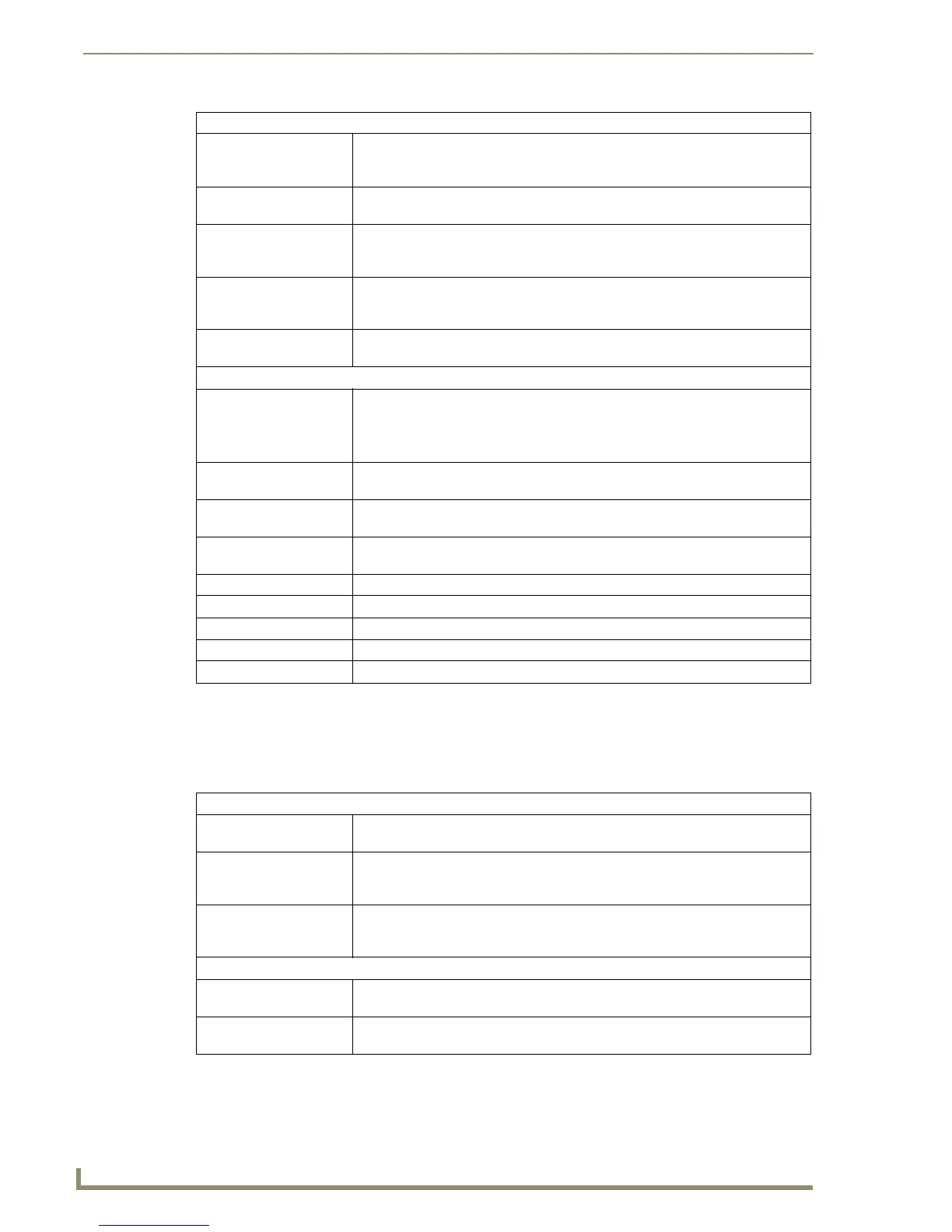Program Preferences
218
TPDesign4 Touch Panel Design Software (v2.10 or higher)
Preferences Dialog - Appearance tab
Select Edit > Preferences to open the Preferences dialog where you can set general program preferences
for TPDesign4. Click on the Appearance tab to customize display and grid settings for the Design View
window. The items in the Preferences dialog - Design View tab include:
Miscellaneous:
• Flush Pages On Save: When enabled, this option flushes system memory of any pages that were previ-
ously opened but now closed, when the project is saved successfully (default =
enabled).
• Create backup copy: This option saves a backup copy of the panel file to the backup folder every time
you perform a save operation.
• Use "Copy of" prefixes: This option automatically adds the prefix "Copy of" to any pasted pages and
popup pages, if a name conflict occurs. With this option unchecked, the user will
be asked to resolve the name conflict.
• Retain selected tool: This option locks the selected tool (Selection Tool or Button Draw Tool). With this
option unchecked, the tool is reverted to the Selection Tool at the completion of
every button draw operation.
• Image Cache Size (MB): Use the up and down arrows to adjust the size of the image cache (default = 8
MB).
Undo / Redo Support:
• Enable the undo system: This option enables/disables the ability to undo actions. By default, this option is
selected.
Note: Pressing OK or Accept after enabling/disabling the undo system will result
in a clearing of the undo/redo history.
• Number of undo levels: Use the up/down arrows to change the number of undo actions allowed (default =
10000).
• Change selection on
undo:
This option will alter to current selection and select the items that are effected by
the latest Undo / Redo action.
• Enable the redo system: This option enables/disables the ability to redo actions. By default, this option is
selected.
Reset: Click to reset all options in the Application tab to their default settings.
Reset All: Click to reset all options in both tabs to their default settings.
OK: Click to save your changes and close the Preferences dialog.
Cancel: Click to close the Preferences dialog, without saving any changes.
Apply: Click to apply any changes.
Window:
• Initial Zoom: Click the down arrow to open a drop-down list of the zoom settings that can be
applied as the default initial zoom setting for all new Design View windows.
• Gutter Color: The Gutter is the area around the outer edge of the Design View windows. Click
the down arrow to open a palette used to set the default color for the gutter on all
new Design View windows.
• Auto Stack New
Windows:
Use this option to automatically stack new Design View windows directly on top of
each other, so that only the most recently created or opened page is visible
(default = enabled).
Grid:
Grid Style: Select from the drop-down list of styles that the grid can be displayed in (Line,
Dashed Line or Dots).
Grid Size: Use the up/down arrows to set the default grid size (measured in pixels). The
range is 4 - 255, the default setting is 8.
