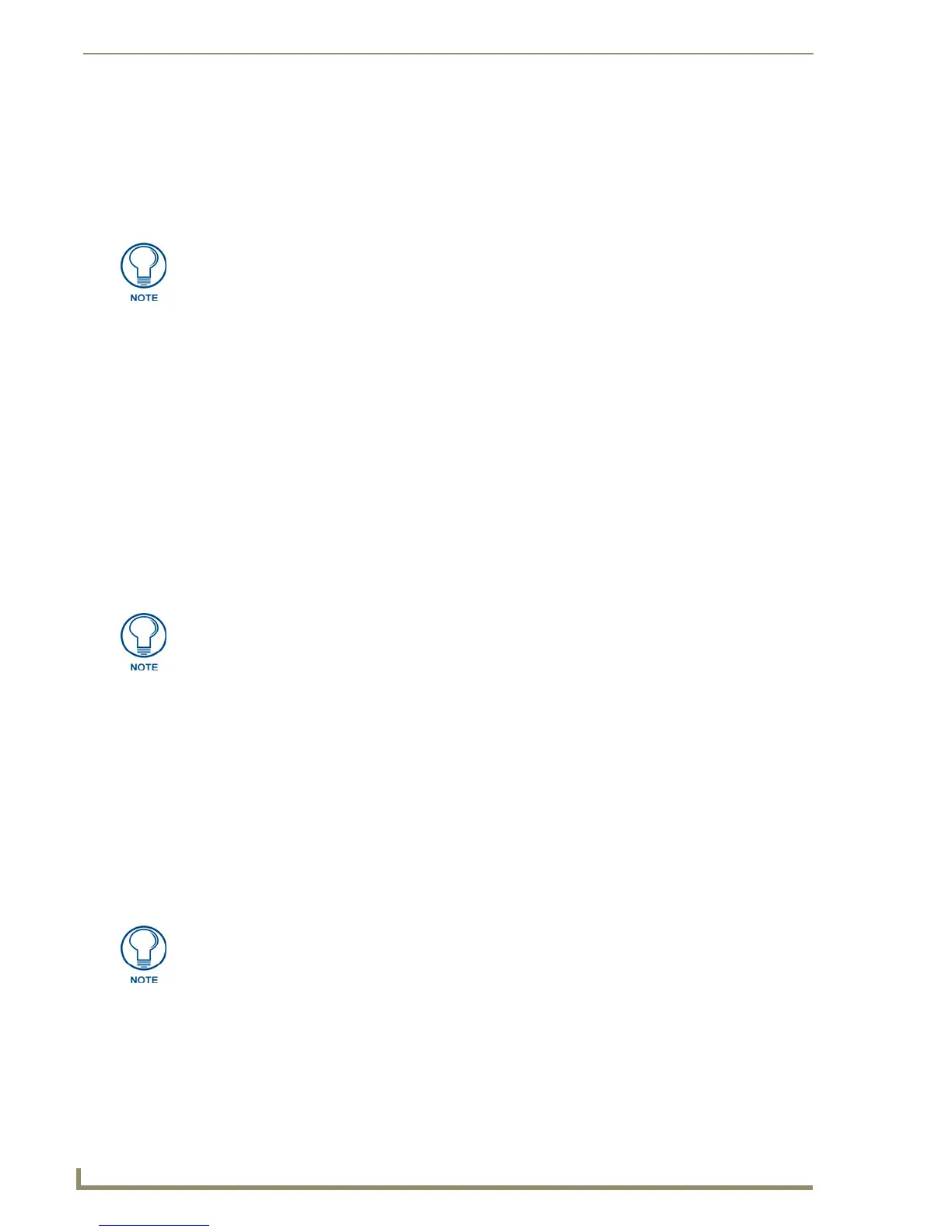Working With the Resource Manager
192
TPDesign4 Touch Panel Design Software (v2.10 or higher)
Editing Image and Sound Files Using External Programs
TPDesign supports the use of external programs for editing image and/or sound files used in your
project. You must first associate one or more external editing programs with Image files, and another for
Sound files. Once you have indicated a program to be used as the default editor, you can access it via the
Edit button in the Images and Sounds tabs of the Resource Manager dialog.
To edit image files:
1.
Open the Images tab of the Resource Manager dialog.
2. Select the image file that you want to edit.
3. Click the Edit button to launch the external program specified as the default editor for image files.
To edit sound files:
1.
Open the Sounds tab of the Resource Manager dialog.
2. Select the sound file that you want to edit.
3. Click the Edit button to launch the external program specified as the default editor for sound files.
4. When the edit session begins, the image or sound file is opened in the default editing program, and
control is returned to TPDesign4. Any saved changes to the resource made in the external editor will
be immediately reflected in TPDesign4.
Adding an External Editing Program for Image Files
Use the options in the Editor Selection tab of the Preferences dialog to associate one or more image
editing programs with image files in TPD4 projects. Note that you can associate multiple editor
programs with image files, but one is specified as the default image editor:
1. Select Edit > Preferences to open the Preferences dialog, and open the Editor Selection tab. Note
that Image Editors is already selected in the Editor Type drop-down menu.
2. Click the Add Editor button to access the Choose Editor dialog.
3. Click the Browse button (...) to locate and select the desired program's executable (.EXE) file.
4. Click OK in the Choose Editor dialog to add the selected program to the Editors list.
Adding an External Editing Program for Sound Files
1.
Select Edit > Preferences to open the Preferences dialog, and open the Editor Selection tab.
2. Click the down arrow and select Sound Editors from the Editor Type drop-down menu.
3. Click the Add Editor button to access the Choose Editor dialog.
Use the options in the Editor Selection tab of the Preferences dialog to add external
image and sound editing programs, and specify the default editors.
Any action taken in TPDesign4 that would change the state of the image or sound file
being edited (e.g., delete, rename, undo/redo, etc.) will cause the link between
TPDesign4 and the external application to be broken. Any subsequent changes
made in the external editor will not be reflected nor applied.
The first program added to the Editors list is automatically designated as the default
image editor. If you add additional programs to the list, you have the option (in the
Choose Editor dialog) to set the default image editor.
