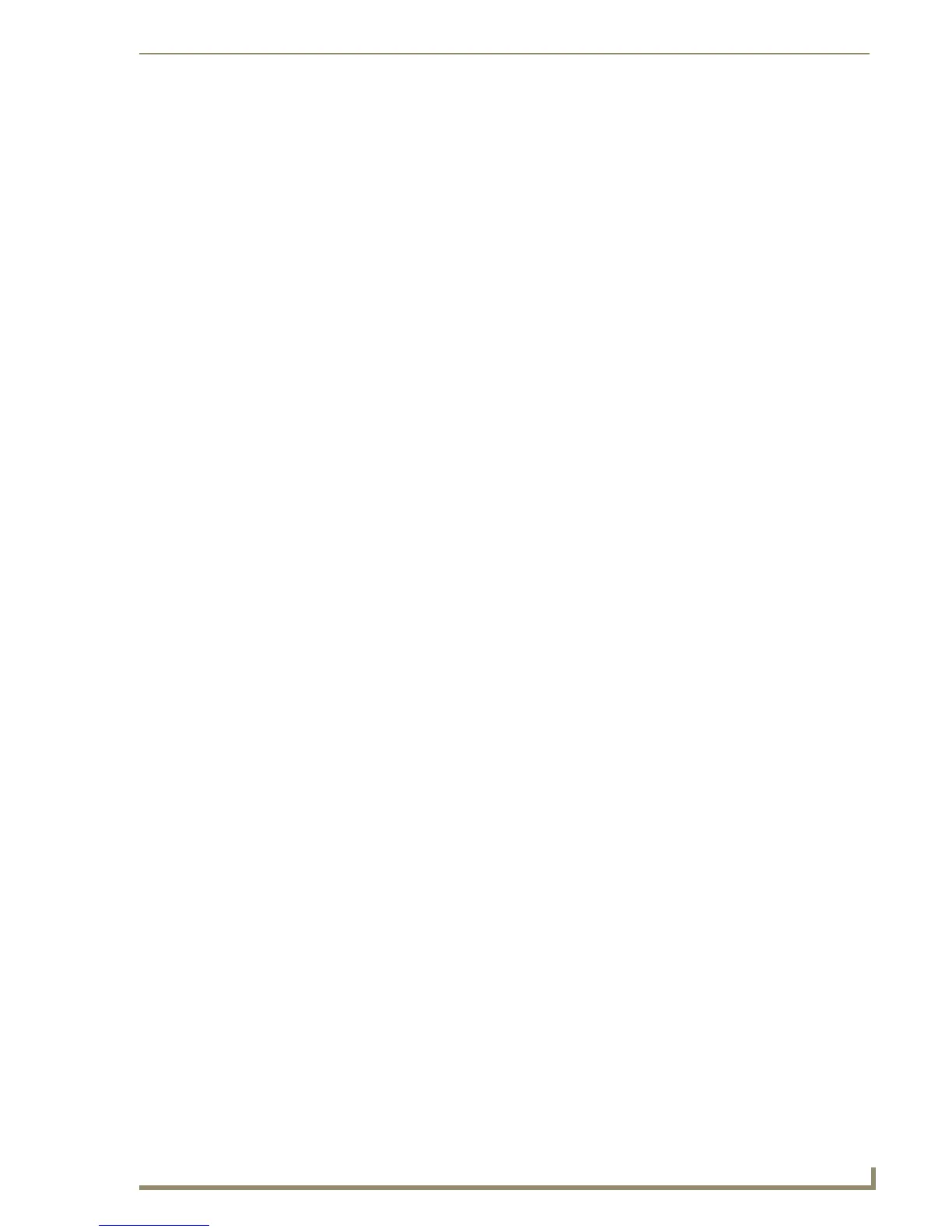List Box Buttons
97
PDesign4 Touch Panel Design Software (v2.10 or higher)
Rules for Unmanaged List Box Buttons
The following rules apply to List Box Buttons in Unmanaged Mode:
Must be constructed from a Managed List Box (create a Managed List Box Button and change
it to Unmanaged mode via the Button > Make Unmanaged (Listbox) option).
Unmanaged transition is one-way. The only way to get the unmanaged list box back to a
managed state is to use the Undo feature.
Parent and individual child buttons can be selected.
Parent and individual child buttons can be moved and resized.
The parent can be deleted -> all children will be deleted as well.
Individual (or multiple selection) child buttons can not be deleted.
Rows can not be removed nor added.
Columns can not be removed nor added.
If the user tries to delete one or more list box child buttons, a message box is given
stating the reason it can not be deleted.
Changing Z-Order of an unmanaged list box Parent/Child is not available.
When changing the Z-Order of a non-list box button, the Z-Order can only be placed in front
of or behind the entire list box collection. In other words, the Z-Order of the unmanaged list
box must remain in order without gaps in the sequence. This logic is present for managed list
boxes. By removing the check for whether the list box is managed or not, this functionality
should carry over to unmanaged list boxes.
State properties of individual unmanaged list box button can be changed.
The High Port of a parent can not be changed via properties.
The Channel Port/Code of a child can not be changed via properties.
List Box Buttons - Z-Order
In order for a list box to function correctly on a panel, the Z-Order (or State Draw order) of the
subordinate buttons must follow the list box container’s Z-Order in row-column sequential order.
For managed list boxes the Z-Order is managed for you when rows and/or columns are added,
deleted, pasted, or when the list box layout is changed (bring-to-front, send-to-back, etc.). A
managed list box’s Z-Order cannot be interrupted by another buttons Z-Order (i.e. a button
separate from the list box cannot be behind some of the subordinate buttons of the list box and
on top of the rest of the subordinate buttons – it is either behind or on top of the entire list
box).
For unmanaged list boxes, you can manipulate each subordinate button of an unmanaged list
box. Even though you can individually select buttons in unmanaged mode, Z-Order placement
remains managed by the list box. Only experienced programmers who fully understand list
box construction and the logic of Z-Order placement should use the list box in unmanaged
mode.
Creating List Box Buttons (Unmanaged Mode)
1.
Select the List Box Draw Tool from the Selection/Drawing Tools toolbar:
Use the List Box Button draw tool to draw list box buttons on the design view as you would any
other button type.
2. Create a list box button by right clicking on the view and dragging the mouse. This will create a list
box button with one subordinate button:
