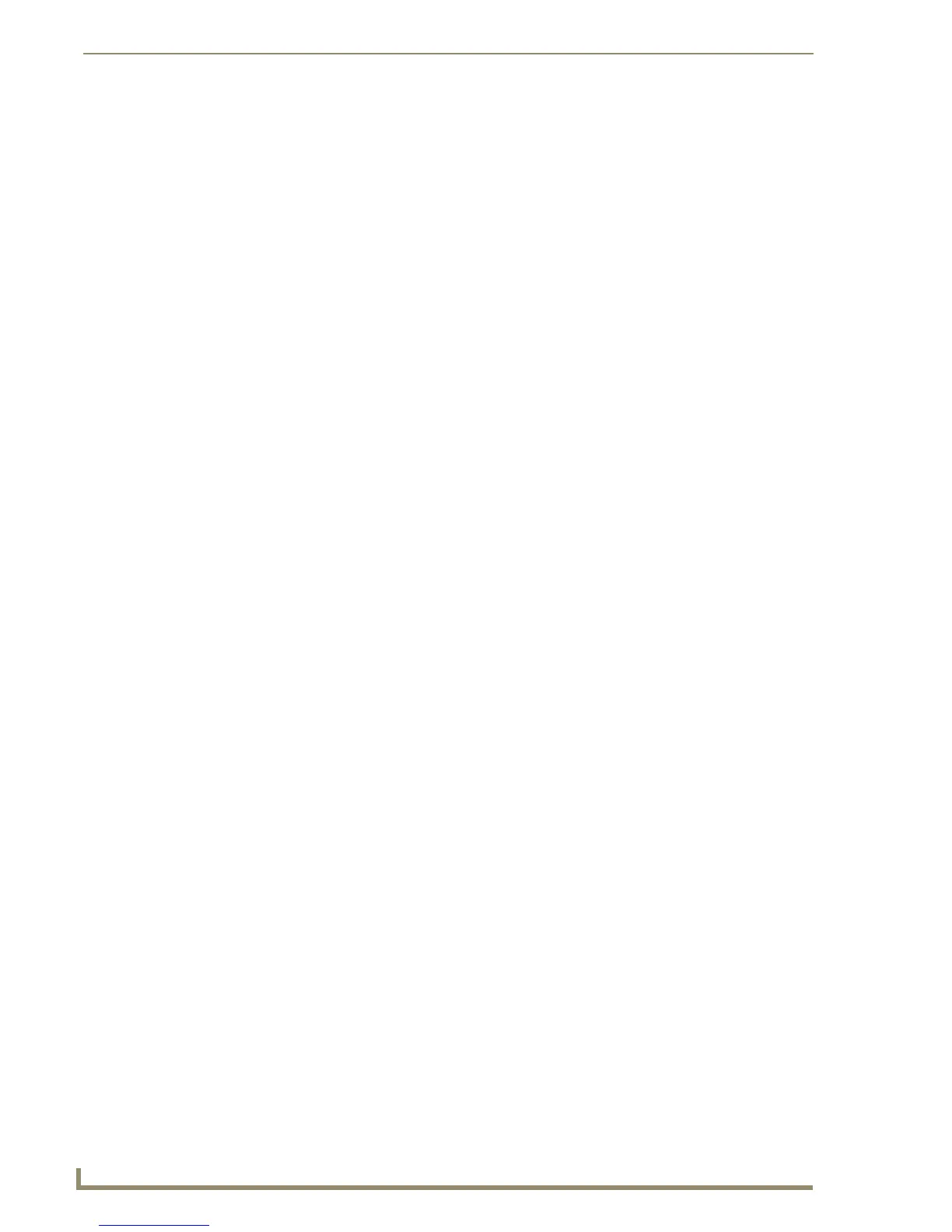Working With Templates
170
TPDesign4 Touch Panel Design Software (v2.10 or higher)
Select File > Open System Page Template to open the system page template. You will see the System
Page Template open in the Workspace Navigator as a separate project folder, containing the following
pages. To use these pages in your project, copy/paste the system page (or just those elements that you
want to use in your project) into your Project, then enter the text for each button in the States tab of the
Properties Control window.
• Battery: The Battery Base page allows you to configure various battery and
power related options.
• Calibrate: The elements on this page allow you to reset the vertical and horizon-
tal touch points on the LCD.
• Calibrate Test: The elements on this page allow you to confirm that the calibration
was done properly.
• Panel: Use the elements in this page to store information specific to the tar-
get panel for this Project.
• Progress: This page contains a Progress Bar, used to indicate the progress of
file transfer operations.
• Project: This is the Project Information page. Use the elements in this page to
store information specific to your Project (File Name, Version, Revi-
sion, Dealer ID, Job Name, etc).
• Protected: This is the Protected Setup page, which contains various setup
options that are not usually exposed to the end-user (Device Number,
Touch Input Select, Baud Rate, etc).
• Protected ID: This is the Protected ID page, containing options for various system
identification information (IP Settings, Master Connection, Panel Infor-
mation, etc).
• Protected Password: This page contains options to allow you change any passwords asso-
ciated with this Project, including one protected password (which only
displays asterisks when the password is being entered for additional
security).
• Protected Secondary ID: This page contains options to allow you to apply password protection
to a secondary (wireless) connection.
• Protected Sensors: This page contains options to allow you to configure light and motion
sensors on the panel.
• Resolution: This page allows you to match the outgoing screen resolution on an
NXP-TPI/4 to the connected touch panel.
• Setup: The Setup page allows you to set several basic setup options (Panel
Timeout, Bus Blink, Panel Volume and Default Panel Sounds - single
or double-beep). This page also contains buttons that have page flips
to other related System Pages (Project Information, Panel Informa-
tion, Time Adjustment, Video/RGB Adjustment, Protected Setup).
• Time: Use the Time page to set the system clock, and to specify how time
and date values will be displayed on the panel.
• RGB Full Screen: This page contains options to allow you to adjust various aspects of
the RGB signal (Red, Green and Blue levels, Horizontal and Vertical
Size/Position and Tracking). This page also contains a clock adjust
button for setting the system clock.
• RGB Setup: This page contains all of the items in the RGB Full Screen System
Page, plus buttons to indicate video source slot assignments (which
relate to video sources coming from the NXP-TPI/4), and several
other buttons to allow a return to the Default RGB values, Undo
changes, Save Settings, Full Screen Edit, Version and Status text-
area buttons.
