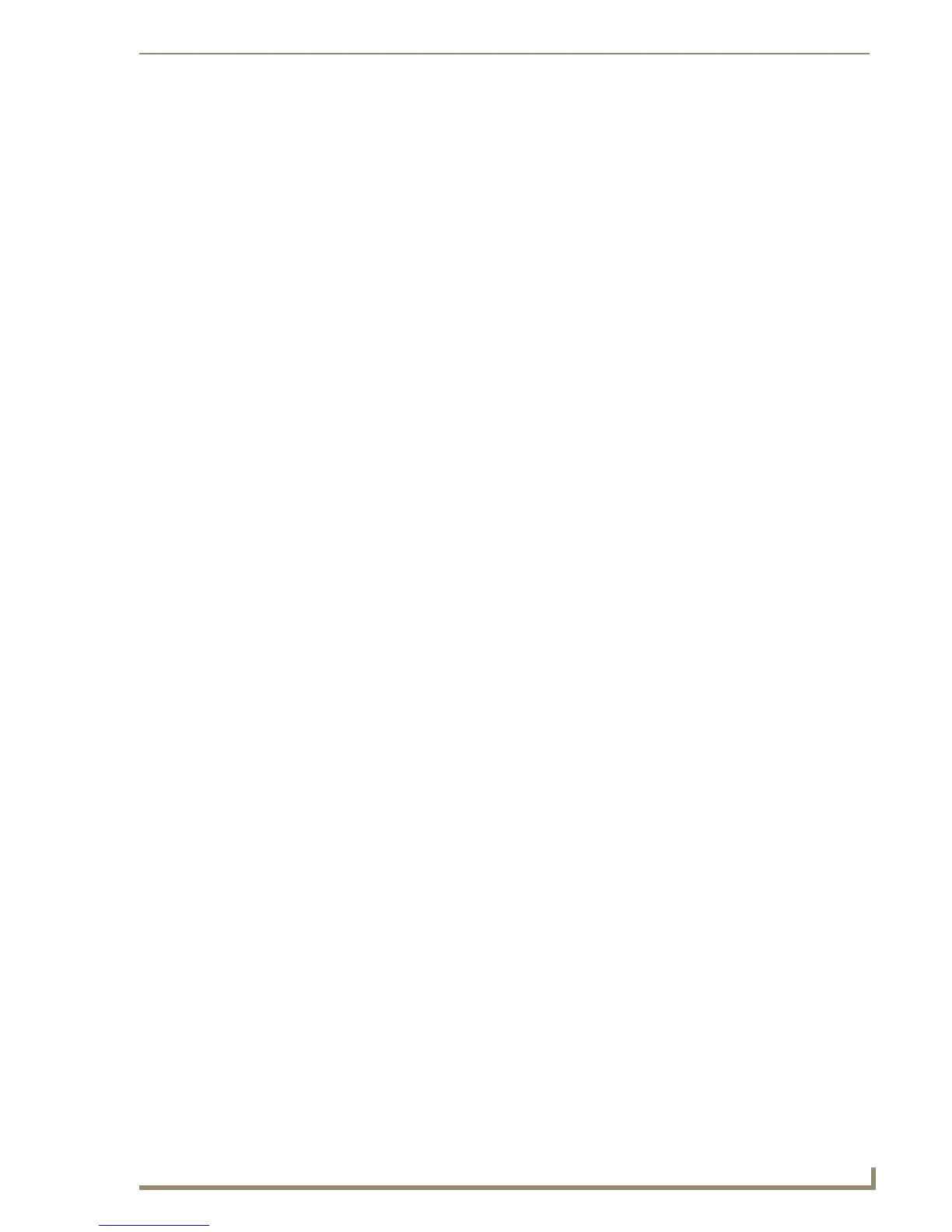File Transfer Operations
215
PDesign4 Touch Panel Design Software (v2.10 or higher)
• Connect Click to open the Connect dialog, where you can select an
established connection to a NetLinx Master, or configure
and save a new one.
• Disconnect From Master Click to terminate the current connection to the Master.
• Send To Panel Click to send a panel file to a target panel. This option open
the Send To Panel dialog, where you can specify the target
panel for the transfer.
• Receive From Panel Click to receive a panel file from a specified source panel.
This option open the Receive From Panel dialog, where you
can specify the source panel for the transfer.
• Redo Last Transfer Click to re-execute that last completed transfer.
• Cancel Transfer elect a transfer (in the Transfer Status Window), and select
this option to cancel the current selected transfer.
• Cancel All Transfers Click to cancel all current transfers.
• Clear Transfer Select a complete transfer (in the Transfer Status Window),
and select this option to clear the selected transfer.
• Clear All Completed Transfers Click to clear all complete transfers.
• Close Status When Empty Select a complete transfer (in the Transfer Status Window),
and select this option to automatically clear the transfer
information when the transfer is complete.
