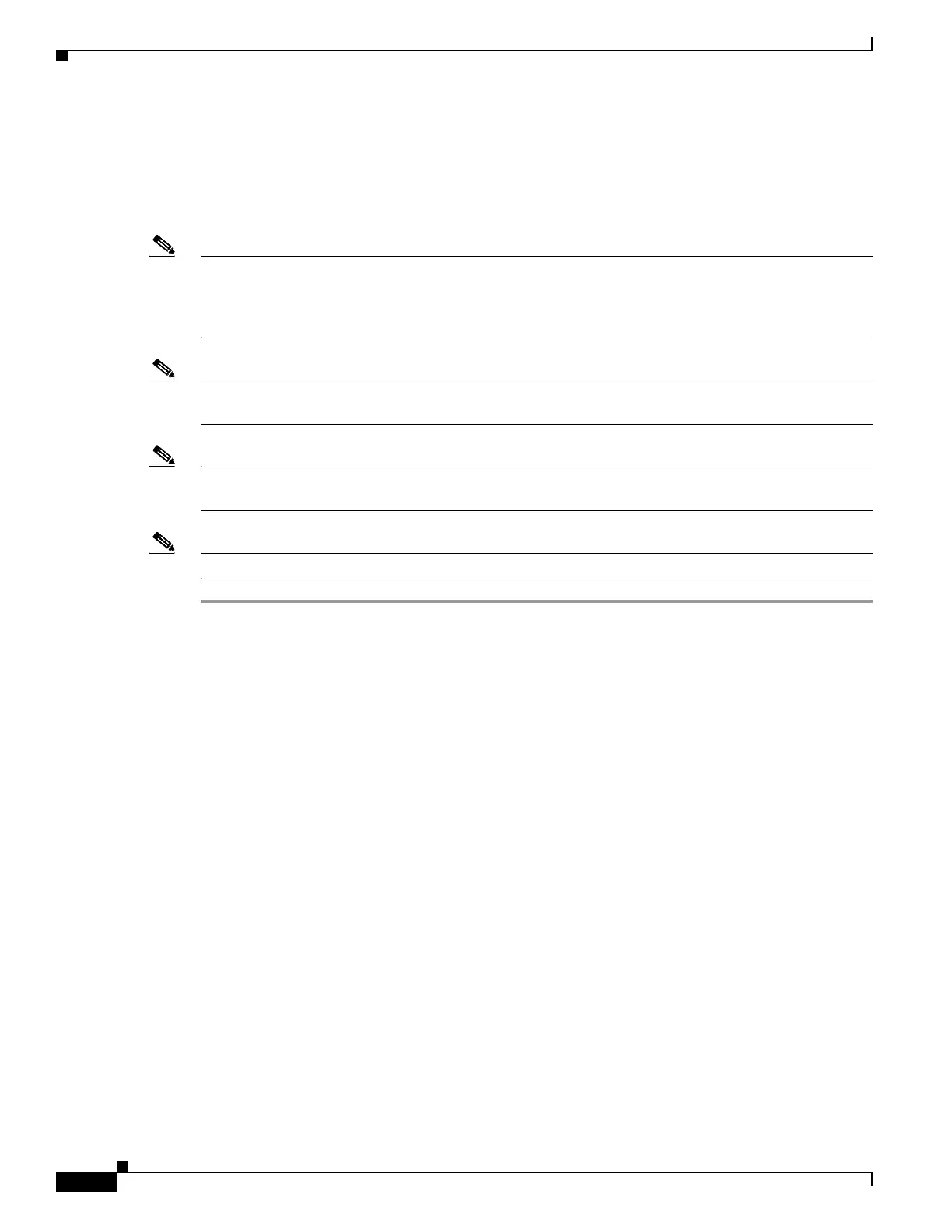4-4
Cisco Wireless LAN Controller Configuration Guide
OL-17037-01
Chapter 4 Configuring Controller SettingsWireless Device Access
Using the Configuration Wizard
Running the Configuration Wizard on the CLI
When the controller boots at factory defaults, the bootup script runs the configuration wizard, which
prompts the installer for initial configuration settings. Follow these steps to enter settings using the
wizard on the CLI.
Note To configure the controller in the Catalyst 3750G Integrated Wireless LAN Controller Switch, Cisco
recommends that you use the GUI configuration wizard that launches from the 3750 Device Manager.
Refer to the Catalyst 3750G Integrated Wireless LAN Controller Switch Getting Started Guide for
instructions.
Note The available options appear in brackets after each configuration parameter. The default value appears
in all uppercase letters.
Note If you enter an incorrect response, the controller provides you with an appropriate error message, such
as “Invalid Response,” and returns you to the wizard prompt.
Note Press the hyphen key if you ever need to return to the previous command line.
Step 1 Connect your computer to the controller using a DB-9 null-modem serial cable.
Step 2 Open a terminal emulator session using these settings:
• 9600 baud
• 8 data bits
• 1 stop bit
• no parity
• no hardware flow control
Step 3 At the prompt, log into the CLI. The default username is admin and the default password is admin.
Step 4 If necessary, enter reset system to reboot the unit and start the wizard.
Step 5 Enter the system name, which is the name you want to assign to the controller. You can enter up to 32
ASCII characters.
Step 6 Enter the administrative username and password to be assigned to this controller. You can enter up to 24
ASCII characters for each. The default administrative username and password are admin and admin,
respectively.
Step 7 Enter the service-port interface IP configuration protocol: none or DHCP. If you do not want to use the
service port or if you want to assign a static IP Address to the service port, enter none.
Step 8 If you entered none in step 7 and need to enter a static IP address for the service port, enter the
service-port interface IP address and netmask for the next two prompts.
Step 9 Enable or disable link aggregation (LAG) by choosing yes or NO. Refer to Chapter 3 for more
information on LAG.
Step 10 Enter the IP address of the management interface.
