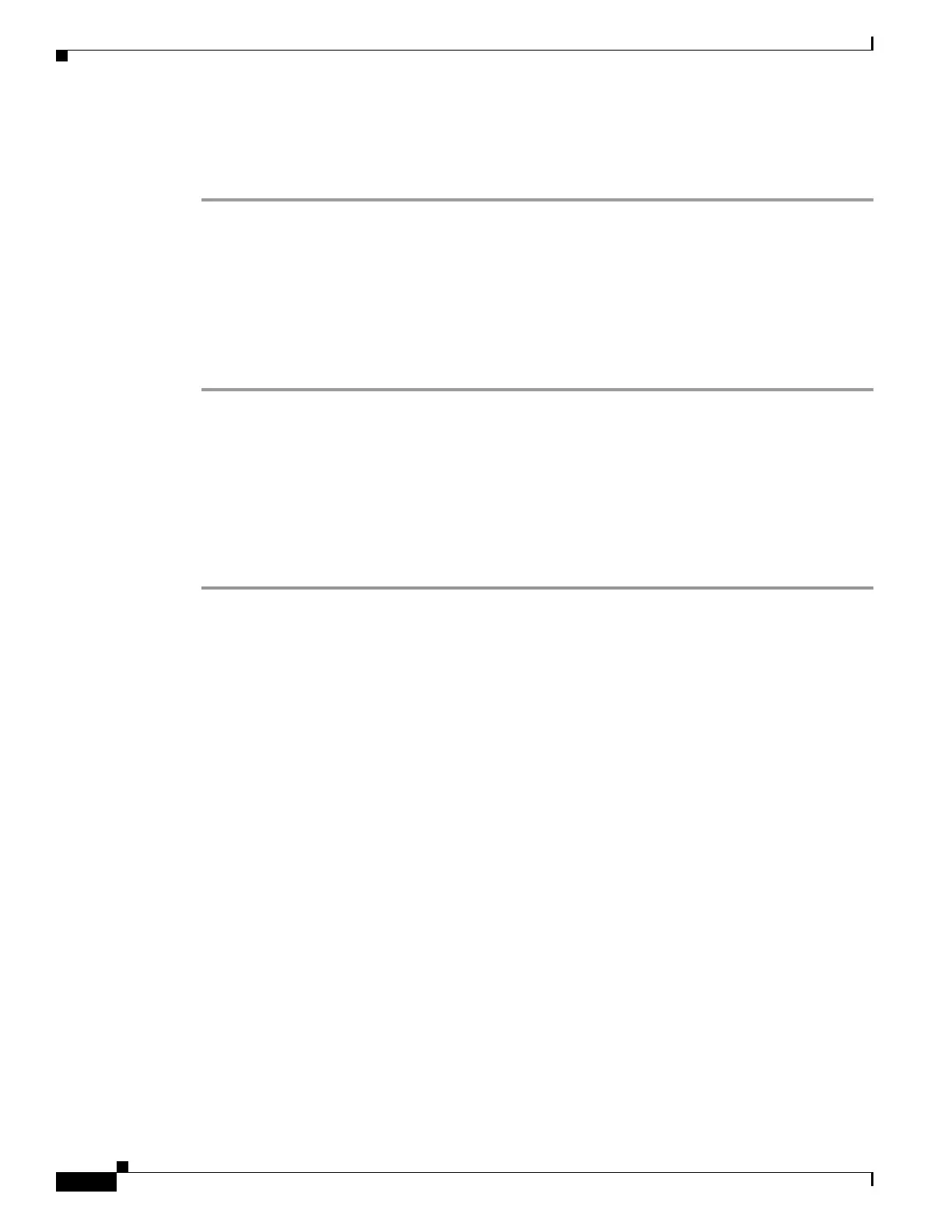6-40
Cisco Wireless LAN Controller Configuration Guide
OL-17037-01
Chapter 6 Configuring WLANsWireless Device Access
Configuring WLANs
Using the GUI to Configure CCX Aironet IEs
Follow these steps to configure a WLAN for CCX Aironet IEs using the GUI.
Step 1 Click WLANs to open the WLANs page.
Step 2 Click the ID number of the desired WLAN to open the WLANs > Edit page.
Step 3 Click the Advanced tab to open the WLANs > Edit (Advanced tab) page (see Figure 6-16).
Step 4 Check the Aironet IE check box if you want to enable support for Aironet IEs for this WLAN.
Otherwise, uncheck this check box. The default value is enabled (or checked).
Step 5 Click Apply to commit your changes.
Step 6 Click Save Configuration to save your changes.
Using the GUI to View a Client’s CCX Version
A client device sends its CCX version in association request packets to the access point. The controller
then stores the client’s CCX version in its database and uses it to limit the features for this client. For
example, if a client supports CCX version 2, the controller does not allow the client to use CCX version
4 features. Follow these steps to see the CCX version supported by a particular client device using the
GUI.
Step 1 Click Monitor > Clients to open the Clients page.
Step 2 Click the MAC address of the desired client device to open the Clients > Detail page (see Figure 6-17).
