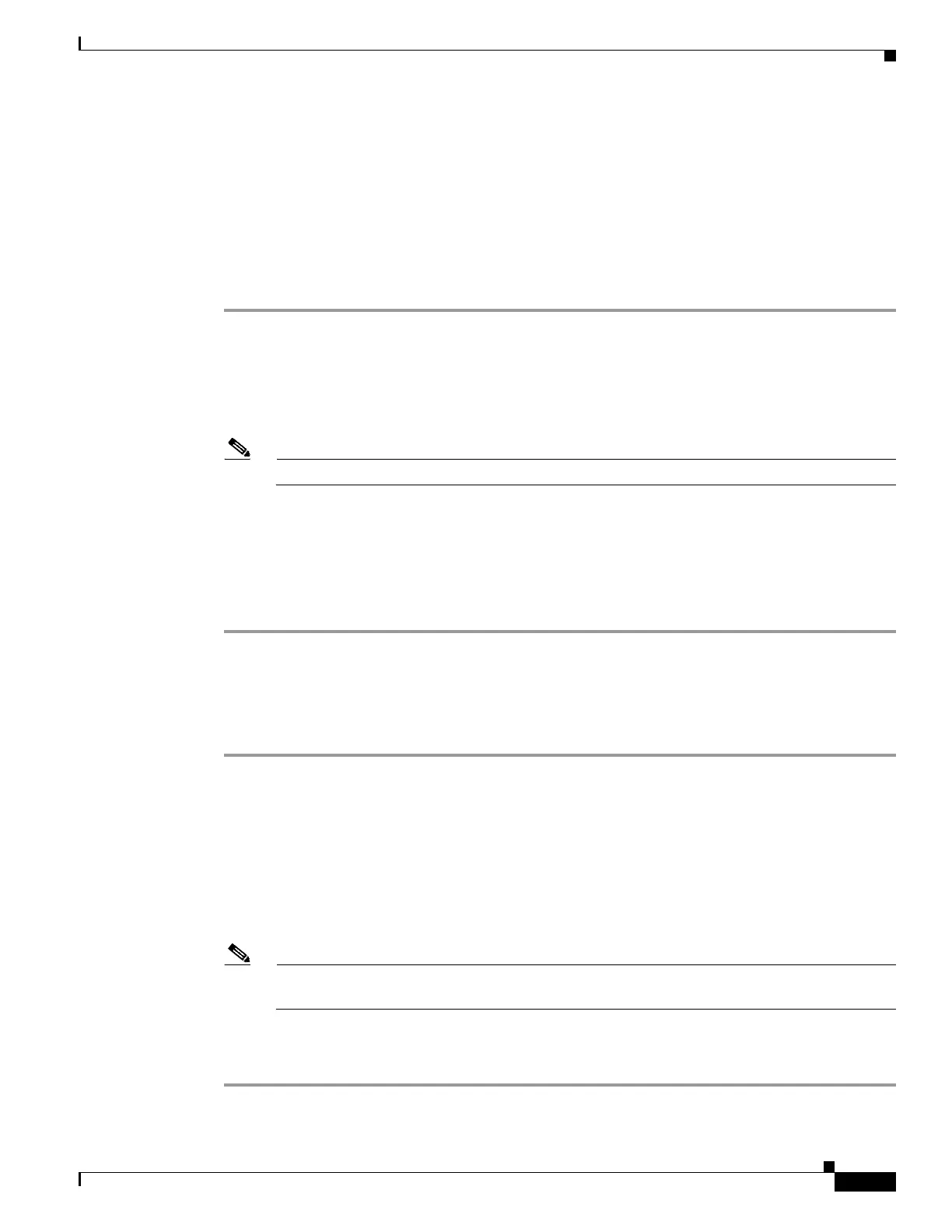11-33
Cisco Wireless LAN Controller Configuration Guide
OL-17037-01
Chapter 11 Configuring Radio Resource ManagementWireless Device Access
Overriding RRM
Disabling Dynamic Channel and Power Assignment Globally for a Controller
This section provides instructions for disabling dynamic channel and power assignment using the GUI
or CLI.
Using the GUI to Disable Dynamic Channel and Power Assignment
Follow these steps to configure disable dynamic channel and power assignment using the GUI.
Step 1 Click Wireless > 802.11a/n or 802.11b/g/n > RRM > Auto RF to open the 802.11a (or 802.11b/g)
Global Parameters > Auto RF page (see Figure 11-2).
Step 2 To disable dynamic channel assignment, choose OFF under RF Channel Assignment.
Step 3 To disable dynamic power assignment, choose Fixed under Tx Power Level Assignment and choose a
default transmit power level from the drop-down box.
Note See Step 7 on page 11-29 for information on transmit power levels.
Step 4 Click Apply to commit your changes.
Step 5 Click Save Configuration to save your changes.
Step 6 If you are overriding the default channel and power settings on a per radio basis, assign static channel
and power settings to each of the access point radios that are joined to the controller.
Step 7 If desired, repeat this procedure for the network type you did not select (802.11a or 802.11b/g).
Using the CLI to Disable Dynamic Channel and Power Assignment
Follow these steps to disable RRM for all 802.11a or 802.11b/g radios.
Step 1 Enter this command to disable the 802.11a or 802.11b/g network:
config {802.11a | 802.11b} disable network
Step 2 Enter this command to disable RRM for all 802.11a or 802.11b/g radios and set all channels to the
default value:
config {802.11a | 802.11b} channel global off
Step 3 Enter this command to enable the 802.11a or 802.11b/g network:
config {802.11a | 802.11b} enable network
Note To enable the 802.11g network, enter config 802.11b 11gSupport enable after the config
802.11b enable network command.
Step 4 Enter this command to save your settings:
save config
