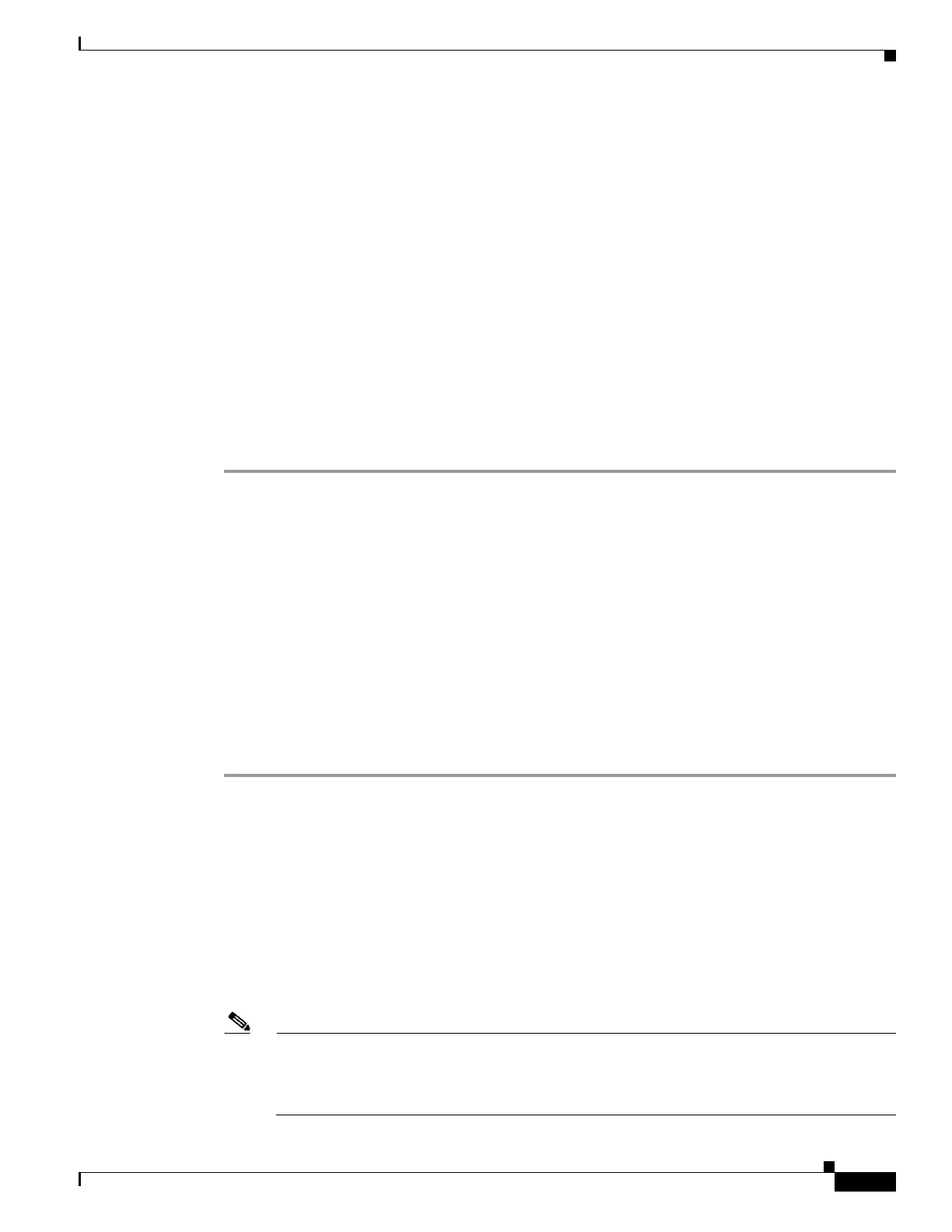6-27
Cisco Wireless LAN Controller Configuration Guide
OL-17037-01
Chapter 6 Configuring WLANsWireless Device Access
Configuring WLANs
config wlan ccx aironet-ie enable wlan_id
Step 3 Enter this command to enable or disable CKIP for the WLAN:
config wlan security ckip {enable | disable} wlan_id
Step 4 Enter this command to specify a CKIP encryption key for the WLAN:
config wlan security ckip akm psk set-key wlan_id {40 | 104} {hex | ascii} key key_index
Step 5 Enter this command to enable or disable CKIP MMH MIC for the WLAN:
config wlan security ckip mmh-mic {enable | disable} wlan_id
Step 6 Enter this command to enable or disable CKIP key permutation for the WLAN:
config wlan security ckip kp {enable | disable} wlan_id
Step 7 Enter this command to enable the WLAN:
config wlan enable wlan_id
Step 8 Enter this command to save your settings:
save config
Configuring a Session Timeout
Using the controller GUI or CLI, you can configure a session timeout for wireless clients on a WLAN.
The session timeout is the maximum time for a client session to remain active before requiring
reauthorization.
Using the GUI to Configure a Session Timeout
Using the controller GUI, follow these steps to configure a session timeout for wireless clients on a
WLAN.
Step 1 Click WLANs to open the WLANs page.
Step 2 Click the ID number of the WLAN for which you want to assign a session timeout.
Step 3 When the WLANs > Edit page appears, click the Advanced tab. The WLANs > Edit (Advanced) page
appears.
Step 4 To configure a session timeout for this WLAN, check the Enable Session Timeout check box.
Otherwise, uncheck the check box. The default value is checked.
Step 5 In the Session Timeout field, enter a value between 300 and 86400 seconds to specify the duration of the
client session. The default value is 1800 seconds for the following Layer 2 security types: 802.1X; Static
WEP+802.1X; and WPA+WPA2 with 802.1X, CCKM, or 802.1X+CCKM authentication key
management and 0 seconds for all other Layer 2 security types. A value of 0 is equivalent to no timeout.
Note When using WPA1 or WPA2, if the timeout is set to infinite, the clients still reauthenticate at a
frequency of 12 hours. The workaround is to enable the AAA override and push through the
radius server a longer session timeout period. The timeout period can be longer than one day,
which is the maximum period you can manually configure.
