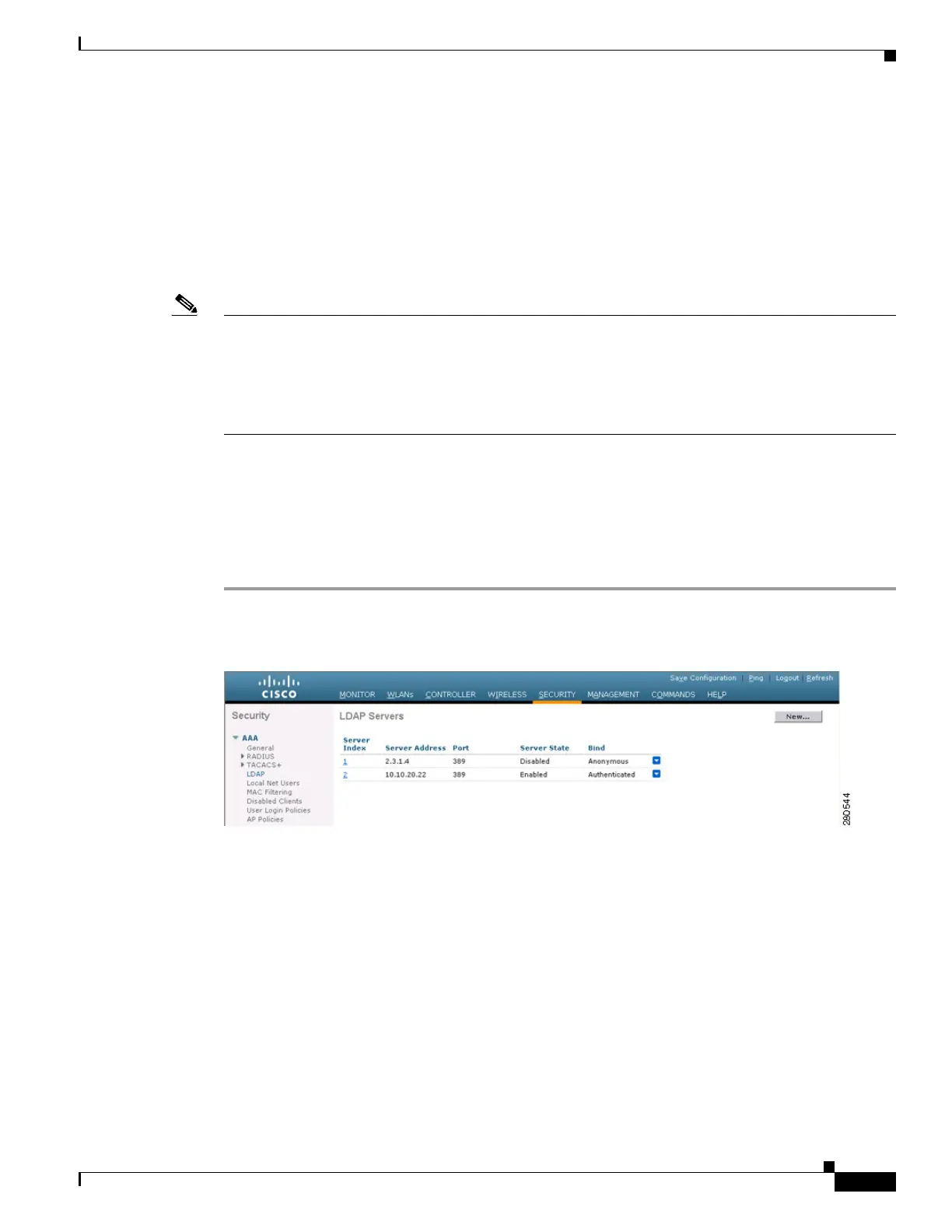5-33
Cisco Wireless LAN Controller Configuration Guide
OL-17037-01
Chapter 5 Configuring Security Solutions
Configuring LDAP
Configuring LDAP
This section explains how to configure a Lightweight Directory Access Protocol (LDAP) server as a
backend database, similar to a RADIUS or local user database. An LDAP backend database allows the
controller to query an LDAP server for the credentials (username and password) of a particular user.
These credentials are then used to authenticate the user. For example, local EAP may use an LDAP server
as its backend database to retrieve user credentials. Refer to the “Configuring Local EAP” section on
page 5-38 for more information.
Note The LDAP backend database supports these local EAP methods: EAP-TLS, EAP-FAST/GTC, and
PEAPv1/GTC. LEAP, EAP-FAST/MSCHAPv2, and PEAPv0/MSCHAPv2 are also supported but only
if the LDAP server is set up to return a clear-text password. For example, Microsoft Active Directory is
not supported because it does not return a clear-text password. If the LDAP server cannot be configured
to return a clear-text password, LEAP, EAP-FAST/MSCHAPv2, and PEAPv0/MSCHAPv2 are not
supported.
You can configure LDAP through either the GUI or the CLI.
Using the GUI to Configure LDAP
Follow these steps to configure LDAP using the controller GUI.
Step 1 Click Security > AAA > LDAP to open the LDAP Servers page (see Figure 5-17).
Figure 5-17 LDAP Servers Page
This page lists any LDAP servers that have already been configured.
• If you want to delete an existing LDAP server, hover your cursor over the blue drop-down arrow for
that server and choose Remove.
• If you want to make sure that the controller can reach a particular server, hover your cursor over the
blue drop-down arrow for that server and choose Ping.
Step 2 Perform one of the following:
• To edit an existing LDAP server, click the index number for that server. The LDAP Servers > Edit
page appears.
• To add an LDAP server, click New. The LDAP Servers > New page appears (see Figure 5-18).
