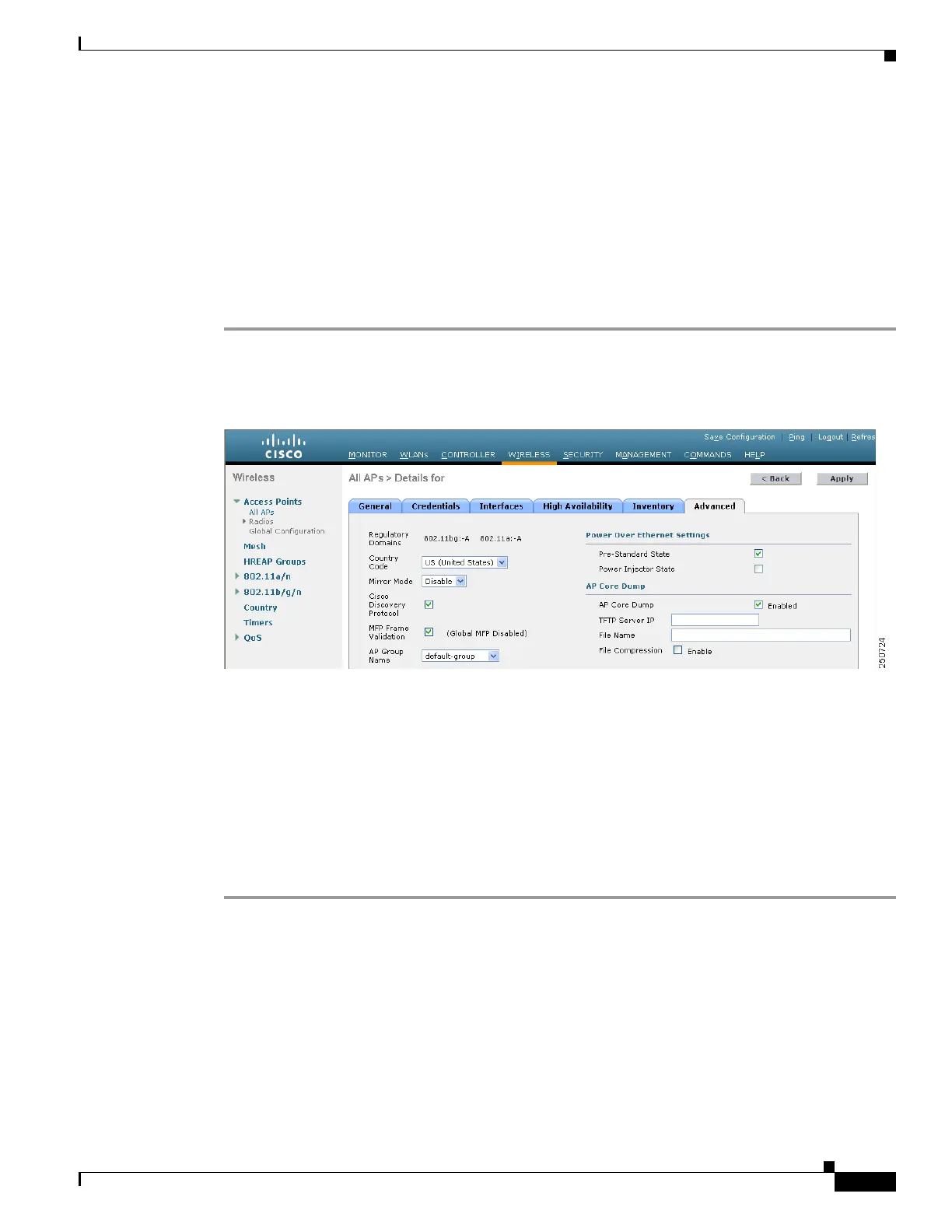7-31
Cisco Wireless LAN Controller Configuration Guide
OL-17037-01
Chapter 7 Controlling Lightweight Access Points
Autonomous Access Points Converted to Lightweight Mode
Uploading Memory Core Dumps from Converted Access Points
By default, access points converted to lightweight mode do not send memory core dumps to the
controller. This section provides instructions to upload access point core dumps using the controller GUI
or CLI.
Using the GUI to Upload Access Point Core Dumps
Using the controller GUI, follow these steps to upload a core dump file of the access point.
Step 1 Click Wireless > Access Points > All APs > access point name > the Advanced tab to open the All APs
> Details for (Advanced) page (see Figure 7-8).
Figure 7-8 All APs > Details for (Advanced) Page
Step 2
To upload a core dump of the access point, check the AP Core Dump check box.
Step 3 In the TFTP Server IP field, enter the IP address of the TFTP server.
Step 4 In the File Name field, enter a name of the access point core dump file (such as dump.log).
Step 5 To compress the access point core dump file, check the File Compression check box. When you enable
this option, the file is saved with a .gz extension (such as dump.log.gz). This file can be opened with
WinZip.
Step 6 Click Apply to commit your changes.
Step 7 Click Save Configuration to save your changes.
