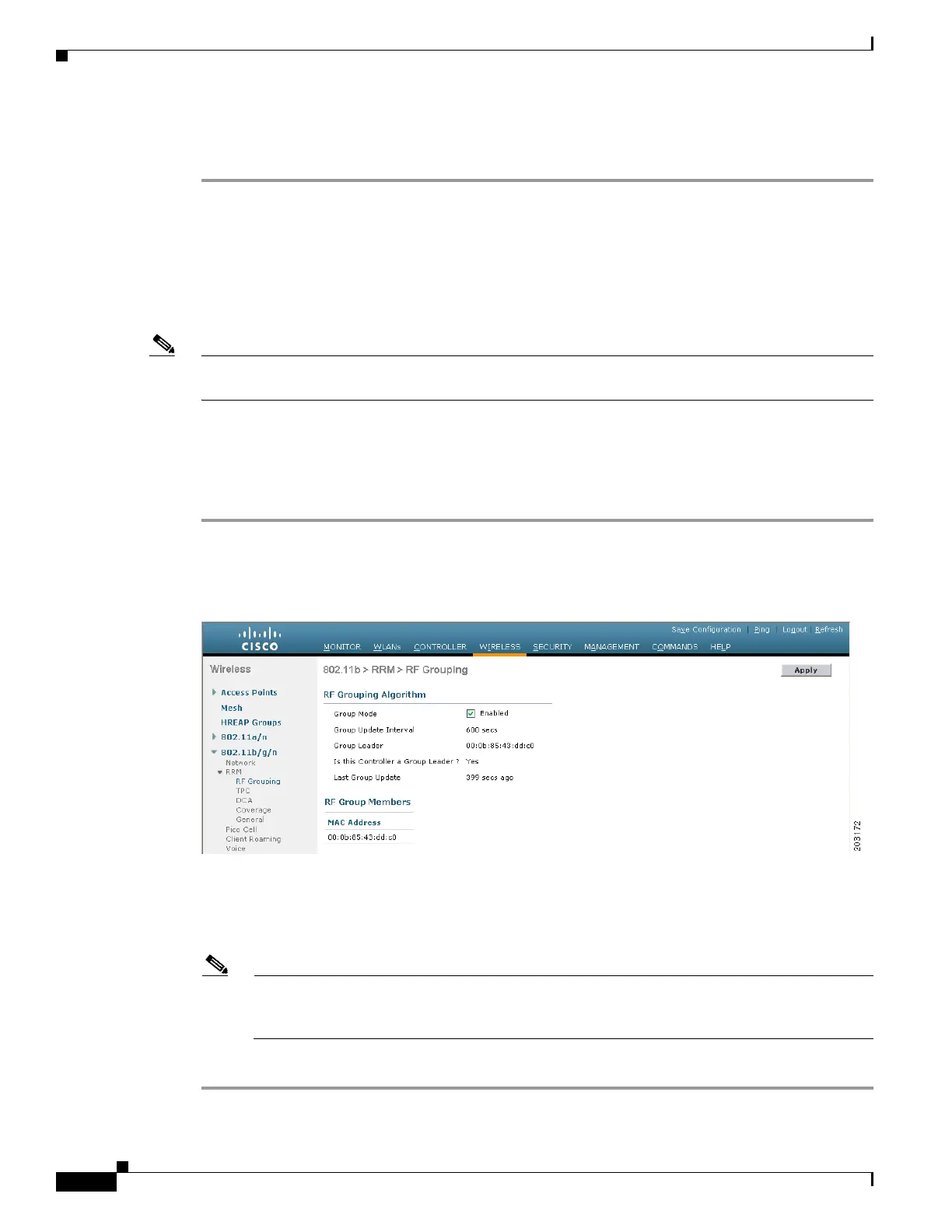11-8
Cisco Wireless LAN Controller Configuration Guide
OL-17037-01
Chapter 11 Configuring Radio Resource ManagementWireless Device Access
Viewing RF Group Status
Step 3 Enter save config to save your settings.
Step 4 Repeat this procedure for each controller that you want to include in the RF group.
Viewing RF Group Status
This section provides instructions for viewing the status of the RF group through either the GUI or the
CLI.
Note You can also view the status of RF groups using the Cisco Wireless Control System (WCS). Refer to the
Cisco Wireless Control System Configuration Guide for instructions.
Using the GUI to View RF Group Status
Follow these steps to view the status of the RF group using the GUI.
Step 1 Click Wireless > 802.11a/n or 802.11b/g/n > RRM > RF Grouping to open the 802.11a (or 802.11b/g)
RRM > RF Grouping page (see Figure 11-2).
Figure 11-2 802.11a > RRM > RF Grouping Page
This page shows the details of the RF group, specifically how often the group information is updated
(600 seconds by default), the MAC address of the RF group leader, whether this particular controller is
the group leader, the last time the group information was updated, and the MAC addresses of all group
members.
Note Automatic RF grouping, which is set through the Group Mode check box, is enabled by default.
See the “Using the GUI to Configure RF Group Mode” section on page 11-10 for more
information on this parameter.
Step 2 If desired, repeat this procedure for the network type you did not select (802.11a or 802.11b/g).
