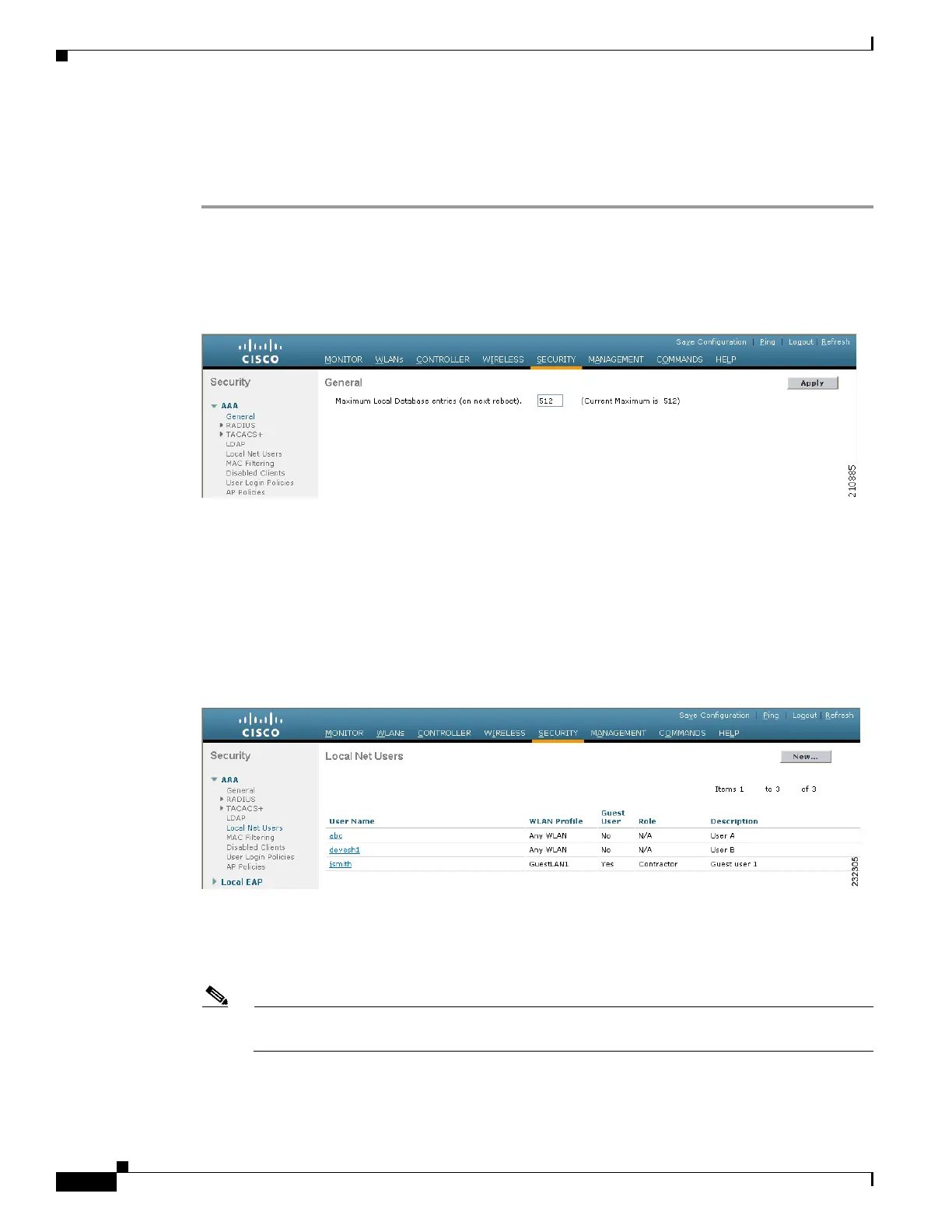5-30
Cisco Wireless LAN Controller Configuration Guide
OL-17037-01
Chapter 5 Configuring Security Solutions
Configuring Local Network Users
Using the GUI to Configure Local Network Users
Follow these steps to configure local network users using the controller GUI.
Step 1 Follow these steps to specify the maximum number of local network users that can exist on the local user
database:
a. Click Security > AAA > General to open the General page (see Figure 5-14).
Figure 5-14 General Page
b. In the Maximum Local Database Entries field, enter a value for the maximum number of local
network users that can be added to the local user database the next time the controller reboots. The
currently configured value appears in parentheses to the right of the field. The valid range is 512 to
2048, and the default setting is 512.
c. Click Apply to commit your changes.
Step 2 Click Security > AAA > Local Net Users to open the Local Net Users page (see Figure 5-15).
Figure 5-15 Local Net Users Page
This page lists any local network users that have already been configured. It also specifies any guest
users and the QoS role to which they are assigned (if applicable). See the “Configuring Quality of
Service Roles” section on page 4-48 for information on configuring QoS roles.
Note If you want to delete an existing user, hover your cursor over the blue drop-down arrow for that
user and choose Remove.
