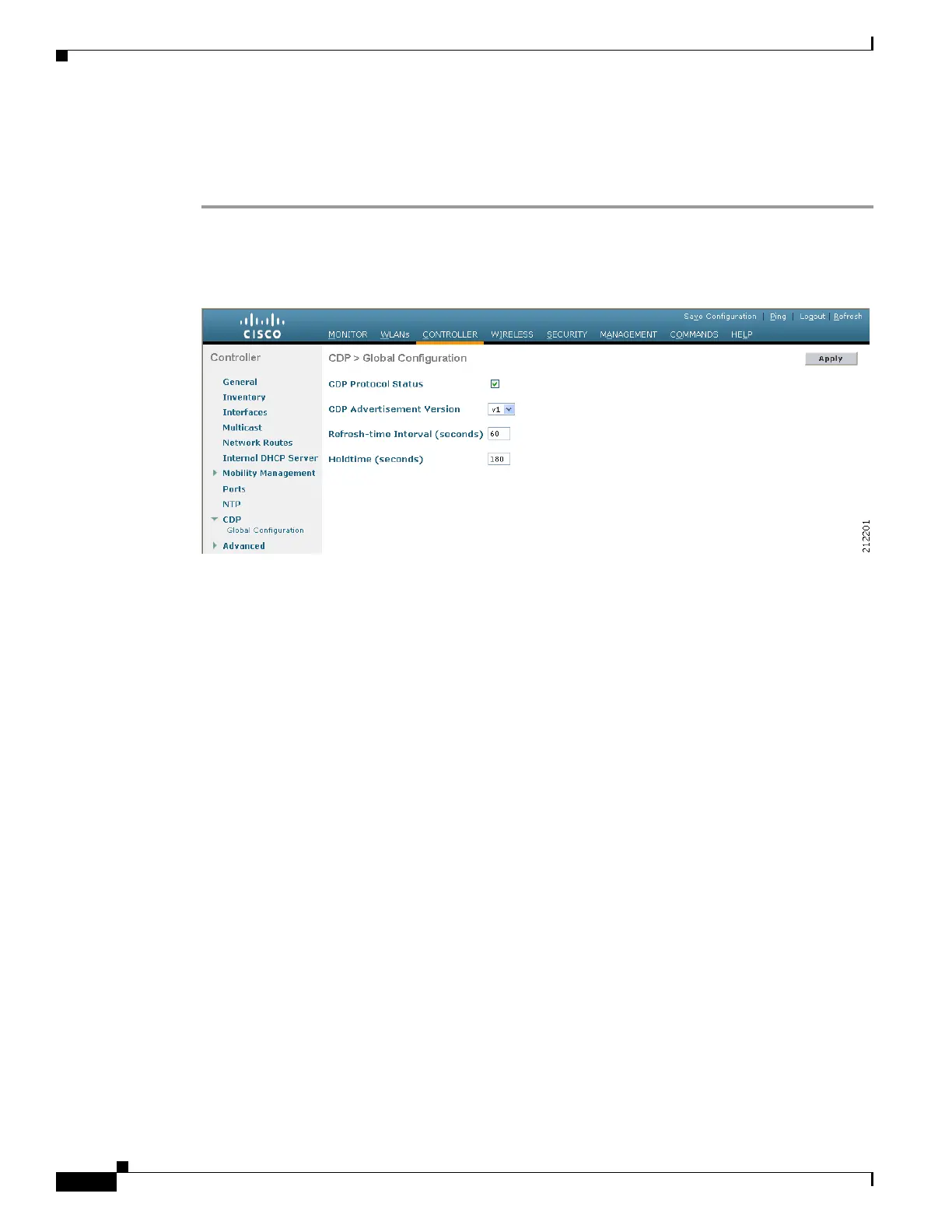4-72
Cisco Wireless LAN Controller Configuration Guide
OL-17037-01
Chapter 4 Configuring Controller SettingsWireless Device Access
Configuring Cisco Discovery Protocol
Using the GUI to Configure Cisco Discovery Protocol
Follow these steps to configure CDP using the controller GUI.
Step 1 Click Controller > CDP > Global Configuration to open the CDP > Global Configuration page (see
Figure 4-28).
Figure 4-28 CDP > Global Configuration Page
Step 2
Check the CDP Protocol Status check box to enable CDP on the controller or uncheck it to disable this
feature. The default value is checked.
Step 3 From the CDP Advertisement Version drop-down box, choose v1 or v2 to specify the highest CDP
version supported on the controller. The default value is v1.
Step 4 In the Refresh-time Interval field, enter the interval at which CDP messages are to be generated. The
range is 5 to 254 seconds, and the default value is 60 seconds.
Step 5 In the Holdtime field, enter the amount of time to be advertised as the time-to-live value in generated
CDP packets. The range is 10 to 255 seconds, and the default value is 180 seconds.
Step 6 Click Apply to commit your changes.
Step 7 Click Save Configuration to save your changes.
Step 8 Perform one of the following:
• To enable or disable CDP on a specific access point, follow these steps:
a. Click Wireless > Access Points > All APs to open the All APs page.
b. Click the link for the desired access point.
c. Click the Advanced tab to open the All APs > Details for (Advanced) page (see Figure 4-29).
