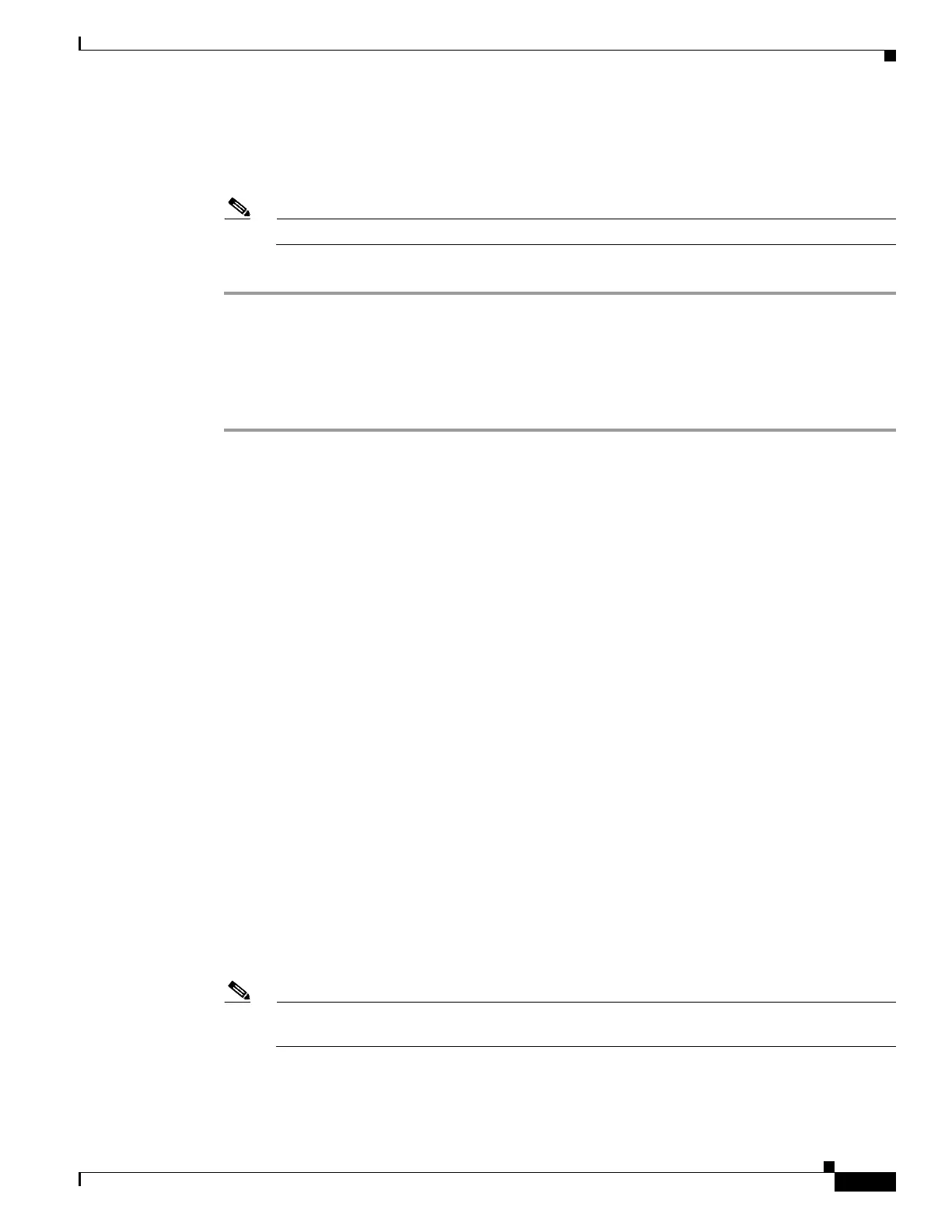5-63
Cisco Wireless LAN Controller Configuration Guide
OL-17037-01
Chapter 5 Configuring Security Solutions
Configuring and Applying Access Control Lists
Step 4 Check the Web Policy check box.
Step 5 From the Preauthentication ACL drop-down box, choose the desired ACL and click Apply. None is the
default value.
Note See Chapter 6 for more information on configuring WLANs.
Step 6 Click Save Configuration to save your changes.
Using the CLI to Configure Access Control Lists
Follow these steps to configure ACLs using the controller CLI.
Step 1 To see all of the ACLs that are configured on the controller, enter this command:
show acl summary
Information similar to the following appears:
ACL Counter Status Enabled
-------------------------------------
ACL Name Applied
------------------------- -----------
acl1 Yes
acl2 Yes
acl3 Yes
Step 2 To see detailed information for a particular ACL, enter this command:
show acl detailed acl_name
Information similar to the following appears:
Source Destination Source Port Dest Port
I Dir IP Address/Netmask IP Address/Netmask Prot Range Range DSCP Action Counter
- --- ------------------ ------------------ ---- ----------- -------- ----- ------ -------
1 Any 0.0.0.0/0.0.0.0 0.0.0.0/0.0.0.0 Any 0-65535 0-65535 0 Deny 0
2 In 0.0.0.0/0.0.0.0 200.200.200.0/ 6 80-80 0-65535 Any Permit 0
255.255.255.0
DenyCounter : 0
The Counter field increments each time a packet matches an ACL rule, and the DenyCounter field
increments each time a packet does not match any of the rules.
Step 3 To enable or disable ACL counters for your controller, enter this command:
config acl counter {start | stop}
Note If you want to clear the current counters for an ACL, enter this command:
clear acl counters acl_name