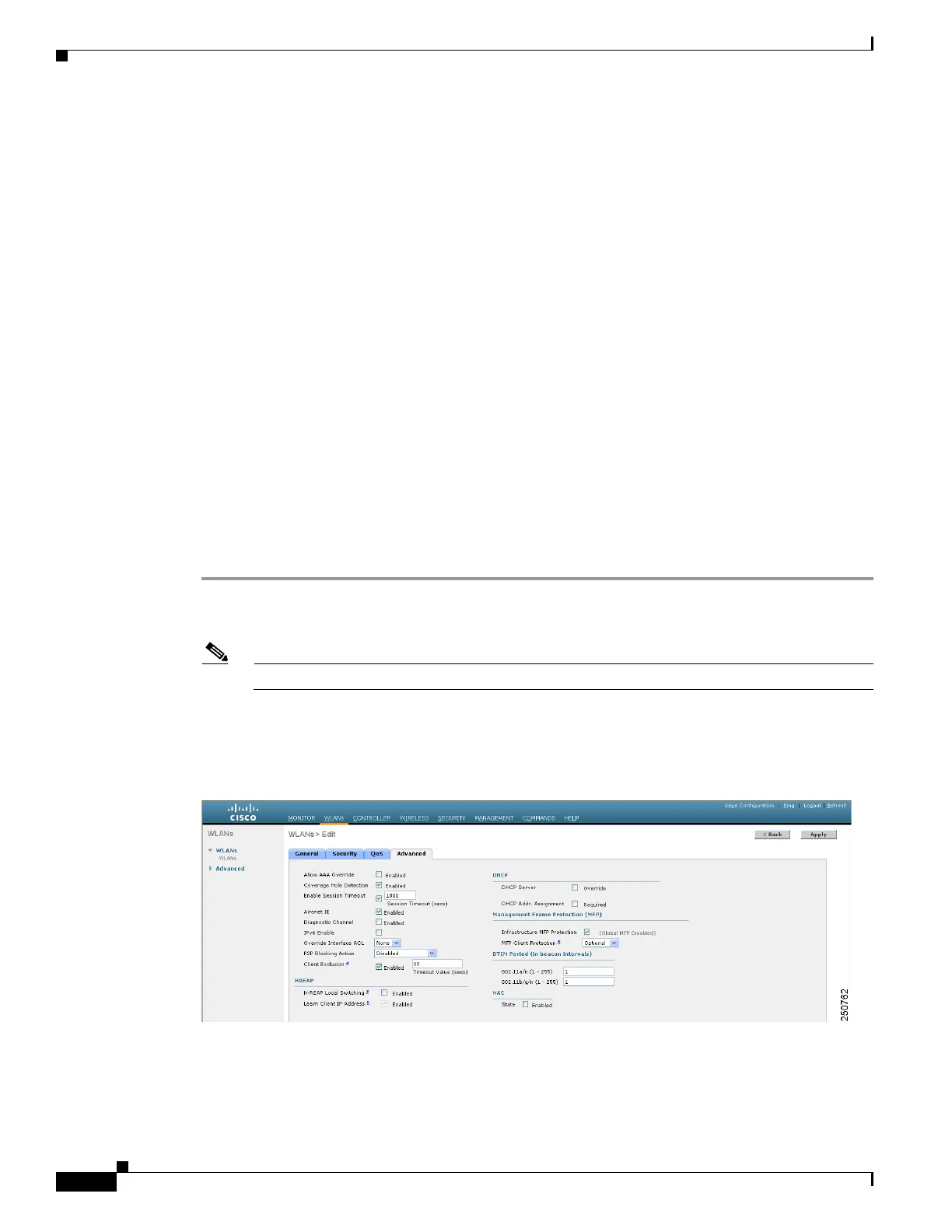D-20
Cisco Wireless LAN Controller Configuration Guide
OL-17037-01
Appendix D Troubleshooting
Troubleshooting CCXv5 Client Devices
Roaming and Real-Time Diagnostics
You can use roaming and real-time logs and statistics to solve system problems. The event log enables
you to identify and track the behavior of a client device. It is especially useful when attempting to
diagnose difficulties that a user may be having on a WLAN. The event log provides a log of events and
reports them to the access point. There are three categories of event logs:
• Roaming log—This log provides a historical view of the roaming events for a given client. The client
maintains a minimum of five previous roaming events including failed attempts and successful
roams.
• Robust Security Network Association (RSNA) log—This log provides a historical view of the
authentication events for a given client. The client maintains a minimum of five previous
authentication attempts including failed attempts and successful ones.
• Syslog—This log provides internal system information from the client. For example, it may indicate
problems with 802.11 operation, system operation, and so on.
The statistics report provides 802.1X and security information for the client. You can use the controller
CLI to send the event log and statistics request to any CCXv5 client any time after the client associates.
Using the GUI to Configure the Diagnostic Channel
Follow these steps to configure the diagnostic channel using the controller GUI.
Step 1 Click WLANs to open the WLANs page.
Step 2 Create a new WLAN or click the ID number of an existing WLAN.
Note Cisco recommends that you create a new WLAN on which to run the diagnostic tests.
Step 3 When the WLANs > Edit page appears, click the Advanced tab to open the WLANs > Edit (Advanced)
page (see Figure D-4).
Figure D-4 WLANs > Edit (Advanced) Page
