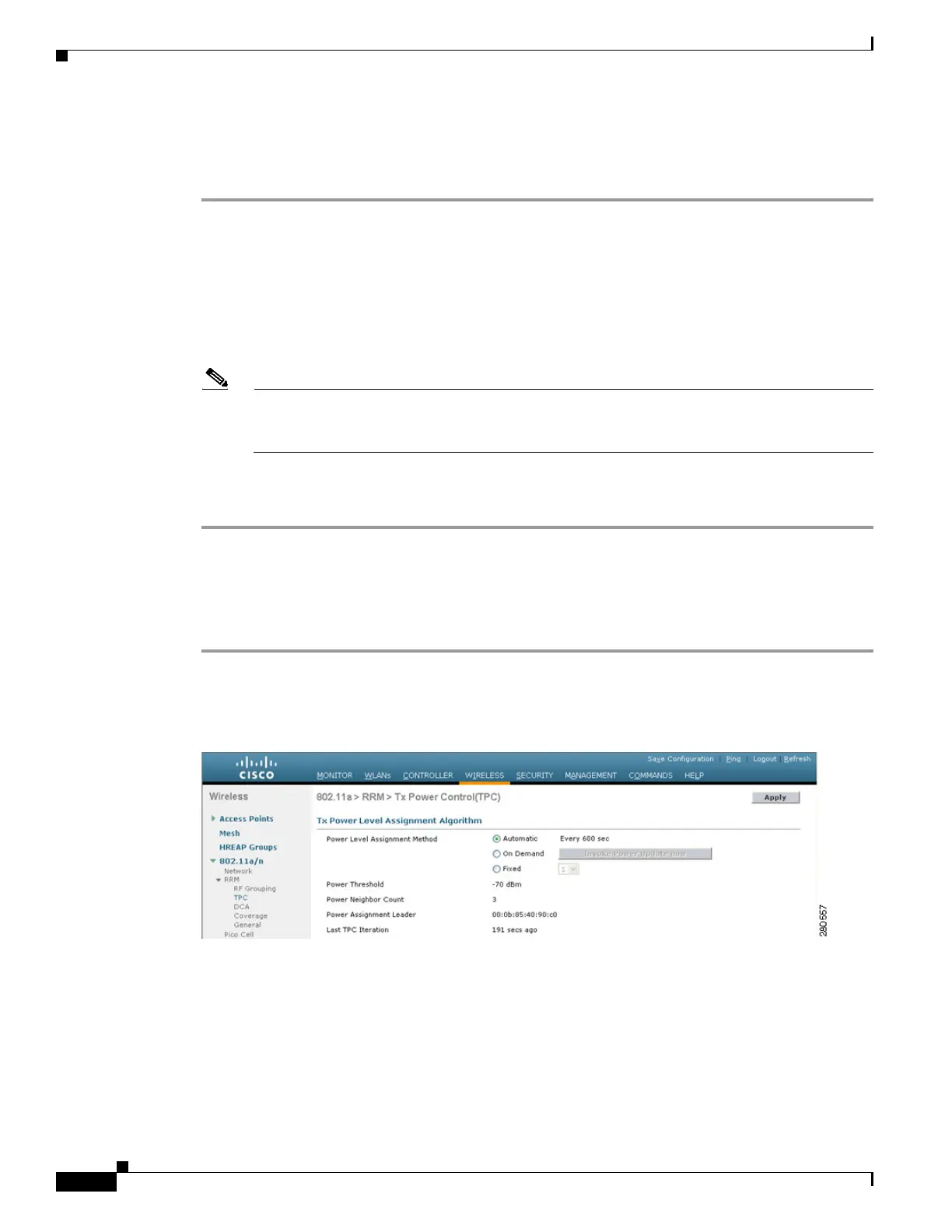11-10
Cisco Wireless LAN Controller Configuration Guide
OL-17037-01
Chapter 11 Configuring Radio Resource ManagementWireless Device Access
Configuring RRM
Using the GUI to Configure RF Group Mode
Using the controller GUI, follow these steps to configure RF group mode.
Step 1 Click Wireless > 802.11a/n or 802.11b/g/n > RRM > RF Grouping to open the 802.11a (or 802.11b/g)
RRM > RF Grouping page (see Figure 11-2).
Step 2 Check the Group Mode check box to enable this controller to participate in an RF group, or uncheck it
to disable this feature. If you enable this feature, the controller automatically forms an RF group with
other controllers, and the group dynamically elects a leader to optimize RMM parameter settings for the
the group. If you disable it, the controller does not participate in automatic RF grouping; instead it
optimizes the access points connected directly to it. The default value is checked.
Note Cisco recommends that controllers participate in automatic RF grouping. Note that you can
override RRM settings without disabling automatic RF group participation. See the “Overriding
RRM” section on page 11-25 for instructions.
Step 3 Click Apply to commit your changes.
Step 4 Click Save Configuration to save your changes.
Using the GUI to Configure Transmit Power Control
Using the controller GUI, follow these steps to configure transmit power control settings.
Step 1 Click Wireless > 802.11a/n or 802.11b/g/n > RRM > TPC to open the 802.11a (or 802.11b/g) > RRM
> Tx Power Control (TPC) page (see Figure 11-3).
Figure 11-3 802.11a > RRM > Tx Power Control (TPC) Page
