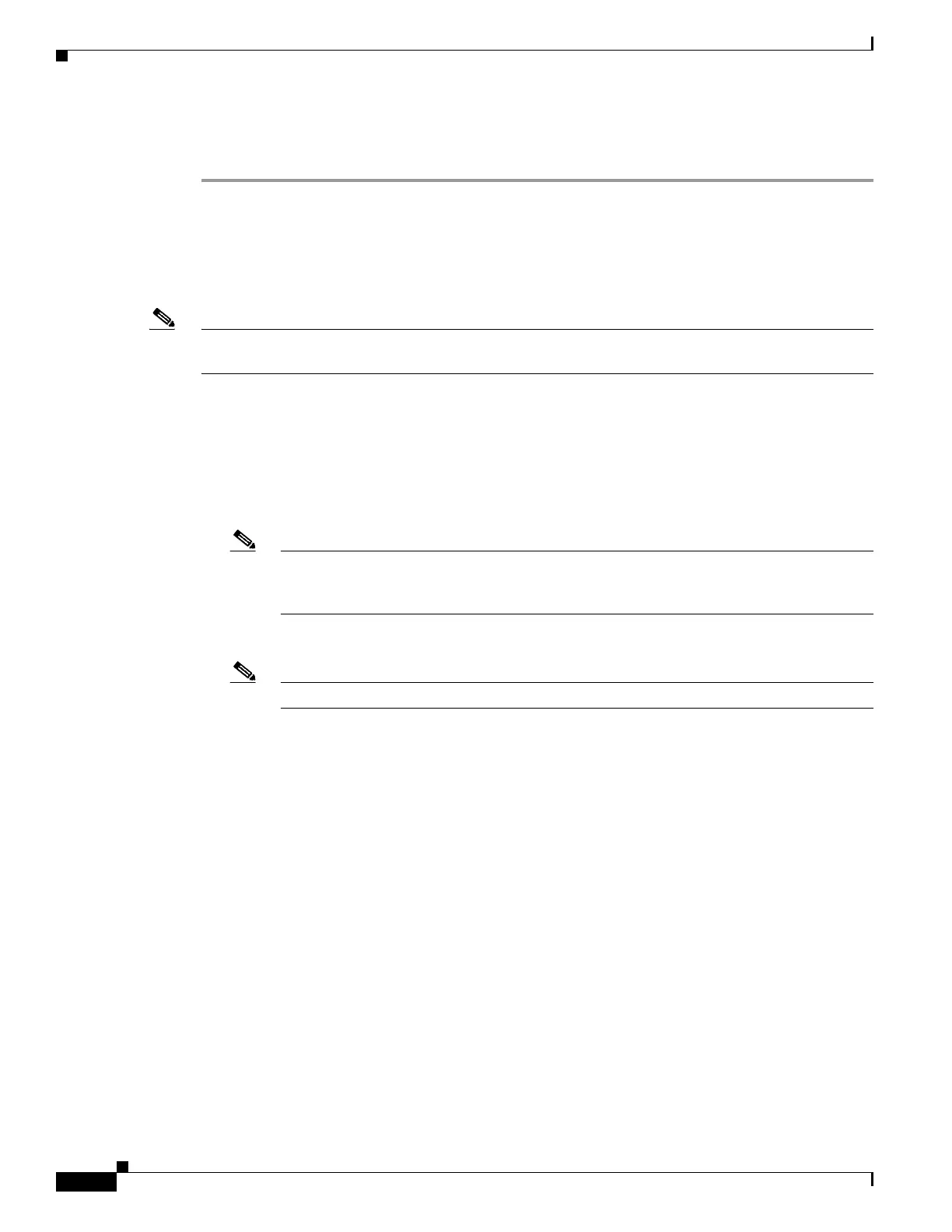5-32
Cisco Wireless LAN Controller Configuration Guide
OL-17037-01
Chapter 5 Configuring Security Solutions
Configuring Local Network Users
Step 12 Click Apply to commit your changes.
Step 13 Click Save Configuration to save your changes.
Using the CLI to Configure Local Network Users
Use the commands in this section to configure local network users using the controller CLI.
Note Refer to the “Using the GUI to Configure Local Network Users” section on page 5-30 for the valid
ranges and default values of the parameters used in the CLI commands.
1. Use these commands to configure a local network user:
• config netuser add username password wlan wlan_id userType permanent description
description—Adds a permanent user to the local user database on the controller.
• config netuser add username password {wlan | guestlan} {wlan_id | guest_lan_id} userType
guest lifetime seconds description description—Adds a guest user on a WLAN or wired guest
LAN to the local user database on the controller.
Note Instead of adding a permanent user or a guest user to the local user database from the
controller, you can choose to create an entry on the RADIUS server for the user and enable
RADIUS authentication for the WLAN on which web authentication is performed.
• config netuser delete username—Deletes a user from the local user database on the controller.
Note Local network usernames must be unique because they are all stored in the same database.
2. Use these commands to see information related to the local network users configured on the
controller.
• show netuser detail username—Shows the configuration of a particular user in the local user
database.
• show netuser summary—Lists all the users in the local user database.
For example, information similar to the following appears for the show netuser detail username
command:
User Name............................... abc
WLAN Id................................. Any
Lifetime................................ Permanent
Description........................... test user
3. To save your changes, enter this command:
save config