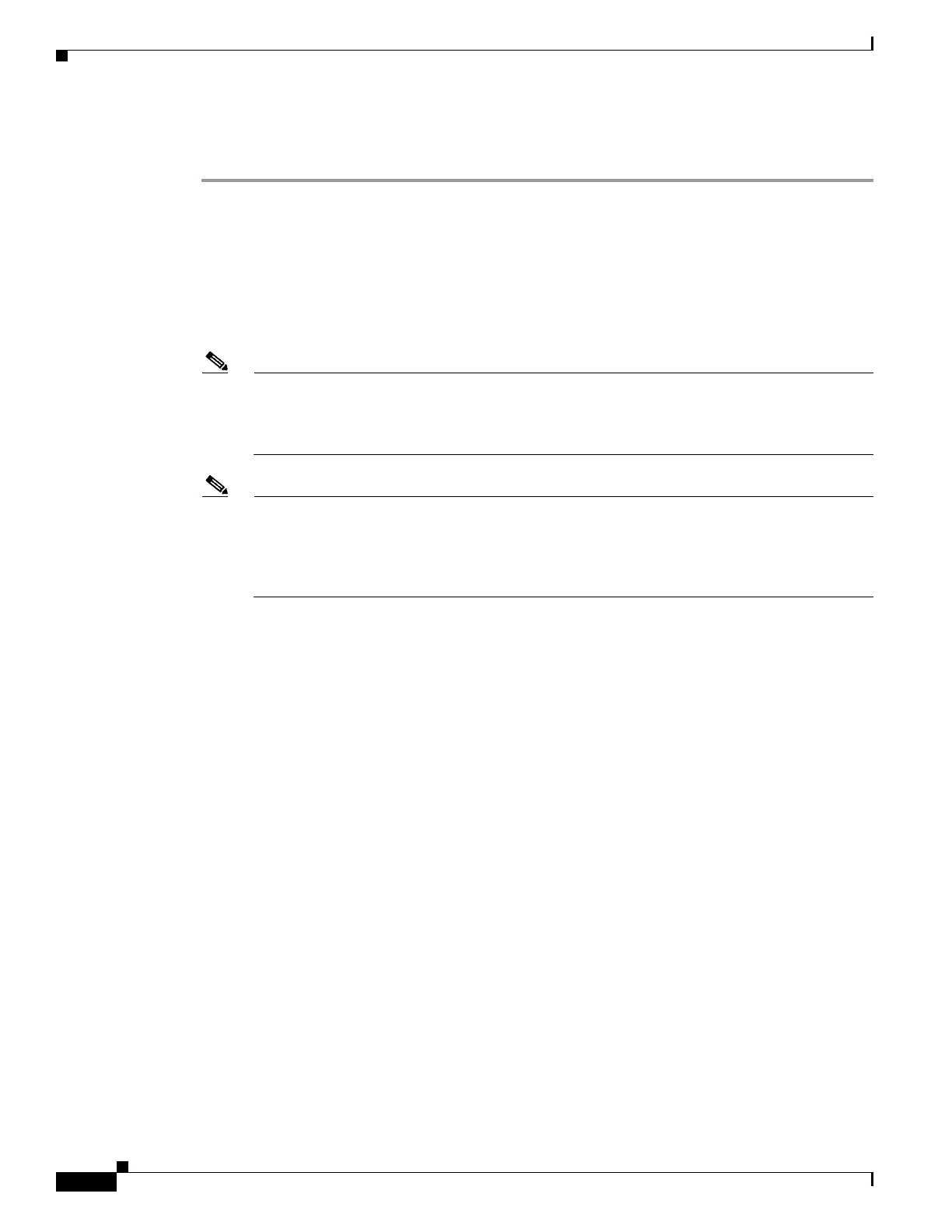8-50
Cisco Wireless LAN Controller Configuration Guide
OL-17037-01
Chapter 8 Controlling Mesh Access Points
Converting Indoor Mesh Access Points to Non-Mesh Lightweight Access Points (1130AG, 1240AG)
Step 2 To save your changes, enter this command:
save config
Converting Indoor Mesh Access Points to Non-Mesh
Lightweight Access Points (1130AG, 1240AG)
The access point reboots after entry of the conversion commands (noted below).
Note A Fast Ethernet connection to the controller for the conversion from a mesh (bridge) to non-mesh
(local) access point is recommended. If the backhaul is a radio, after the conversion you must
enable Ethernet and then reload the access image. After the reload and reboot the backhaul is
Fast Ethernet.
Note When a root access point is converted back to a lightweight access point, all of its subordinate
mesh access points lose connectivity to the controller. Consequently, a mesh access point is
unable to service its clients until the mesh access point is able to connect to a different root
access point in the vicinity. Likewise, clients might connect to a different mesh access point in
the vicinity to maintain connectivity to the network.
• To convert an indoor mesh access point (MAP or RAP) to a non-mesh lightweight access point using
the CLI, enter the following command.
config ap mode local Cisco_AP
The access point reloads.
• To convert an indoor mesh access point (MAP or RAP) to a non-mesh lightweight access point using
the GUI, follow these steps:
a. Click Wireless and click on the AP Name link for the 1130 or 1240 indoor access point you
want to convert.
b. At the General Properties panel, select Local from the AP Mode drop-down menu.
c. Click Apply and Save Configuration.
• To convert an indoor mesh access point (MAP or RAP) to a non-mesh lightweight access point using
Cisco WCS, follow these steps:
a. Click Configure > Access Points and click on the AP Name link for the 1130 or 1240 indoor
access point you want to convert.
b. At the General Properties panel, select Local as the AP Mode (left side).
c. Click Save.
