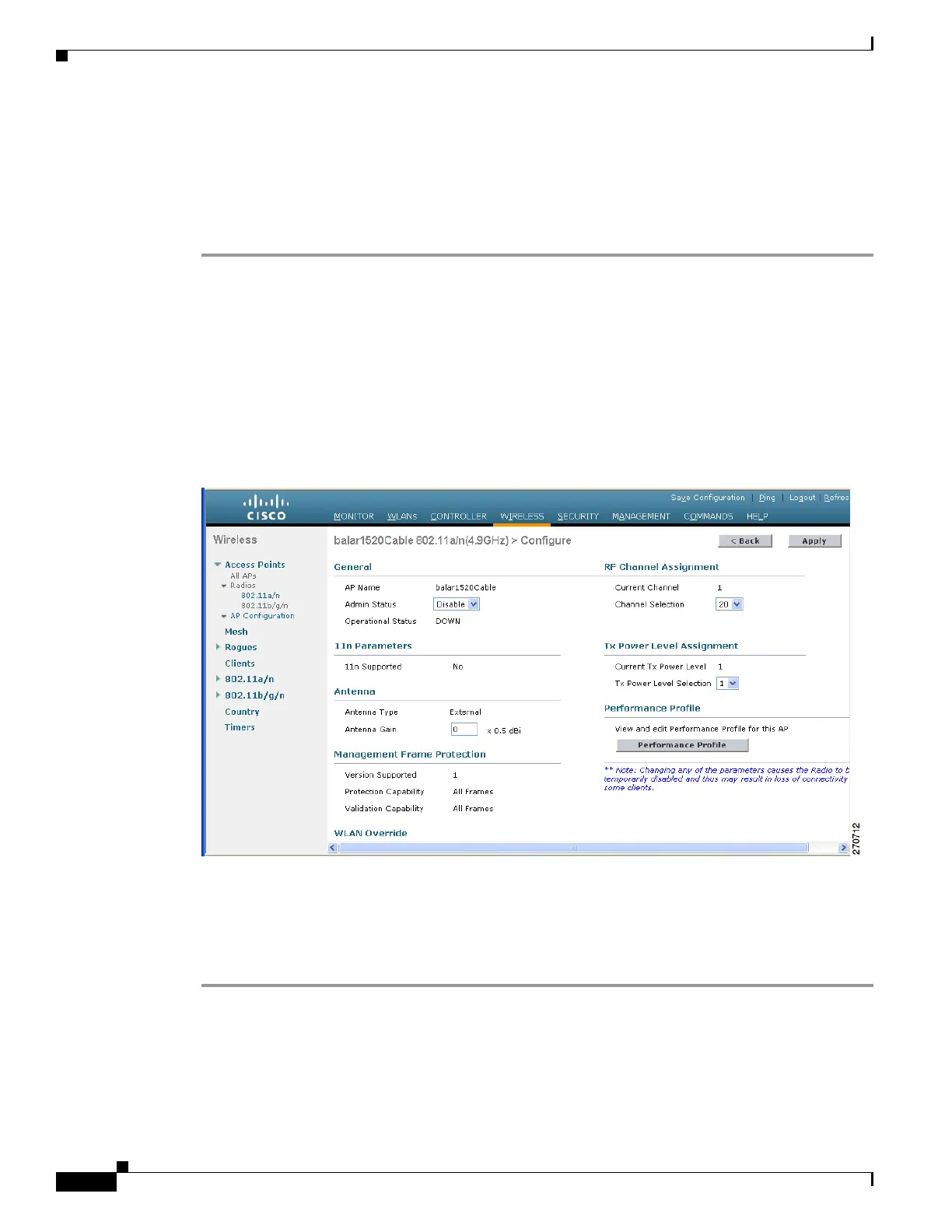8-52
Cisco Wireless LAN Controller Configuration Guide
OL-17037-01
Chapter 8 Controlling Mesh Access Points
Configuring Mesh Access Points to Operate with Cisco 3200 Series Mobile Access Routers
Using the GUI to Enable Mesh Access Points to Operate with Cisco 3200 Series
Mobile Access Routers
Using the controller GUI, follow these steps to enable the 1522 and 1524 mesh access points to associate
to the Cisco 3200 series MAR.
Step 1 To enable the backhaul for client access, click Wireless > Mesh to open the Mesh page.
Step 2 Check the Backhaul Client Access check box to allow wireless client association over the 802.11a radio.
Step 3 Click Apply to commit your changes.
Step 4 When prompted to allow a reboot of all the mesh access points on the network, click OK.
Step 5 Click Wireless > Access Points > Radios > 802.11a/n to open the 802.11a/n Radios page.
Step 6 Hover your cursor over the blue drop-down arrow for the appropriate RAP and choose Configure. The
802.11a/n (4.9 GHz) > Configure page appears (see Figure 8-26).
Figure 8-26 802.11 a/n (4.9GHz) > Configure Page
Step 7
Under the RF Channel Assignment section, choose the Custom option for Assignment Method and a
channel between 1 and 26.
Step 8 Click Apply to commit your changes.
Step 9 Click Save Configuration to save your changes.
