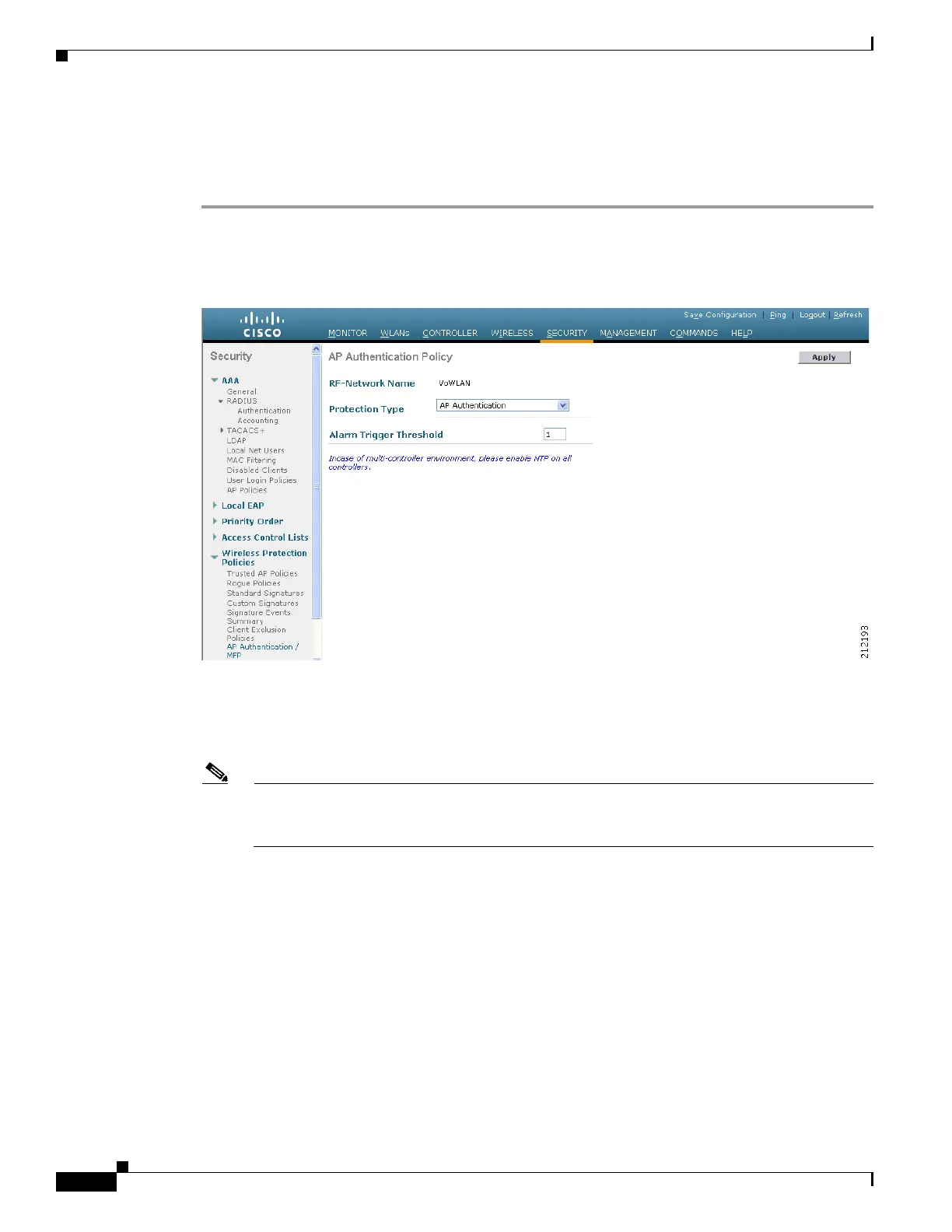5-68
Cisco Wireless LAN Controller Configuration Guide
OL-17037-01
Chapter 5 Configuring Security Solutions
Configuring Management Frame Protection
Using the GUI to Configure MFP
Follow these steps to configure MFP using the controller GUI.
Step 1 Click Security > Wireless Protection Policies > AP Authentication/MFP. The AP Authentication
Policy page appears (see Figure 5-37).
Figure 5-37 AP Authentication Policy Page
Step 2
To enable infrastructure MFP globally for the controller, choose Management Frame Protection from
the Protection Type drop-down box.
Step 3 Click Apply to commit your changes.
Note If more than one controller is included in the mobility group, you must configure a Network
Time Protocol (NTP) server on all controllers in the mobility group that are configured for
infrastructure MFP.
Step 4 Follow these steps if you want to disable or re-enable infrastructure MFP for a particular WLAN after
MFP has been enabled globally for the controller:
a. Click WLANs.
b. Click the profile name of the desired WLAN. The WLANs > Edit page appears.
c. Click Advanced. The WLANs > Edit (Advanced) page appears (see Figure 5-38).
