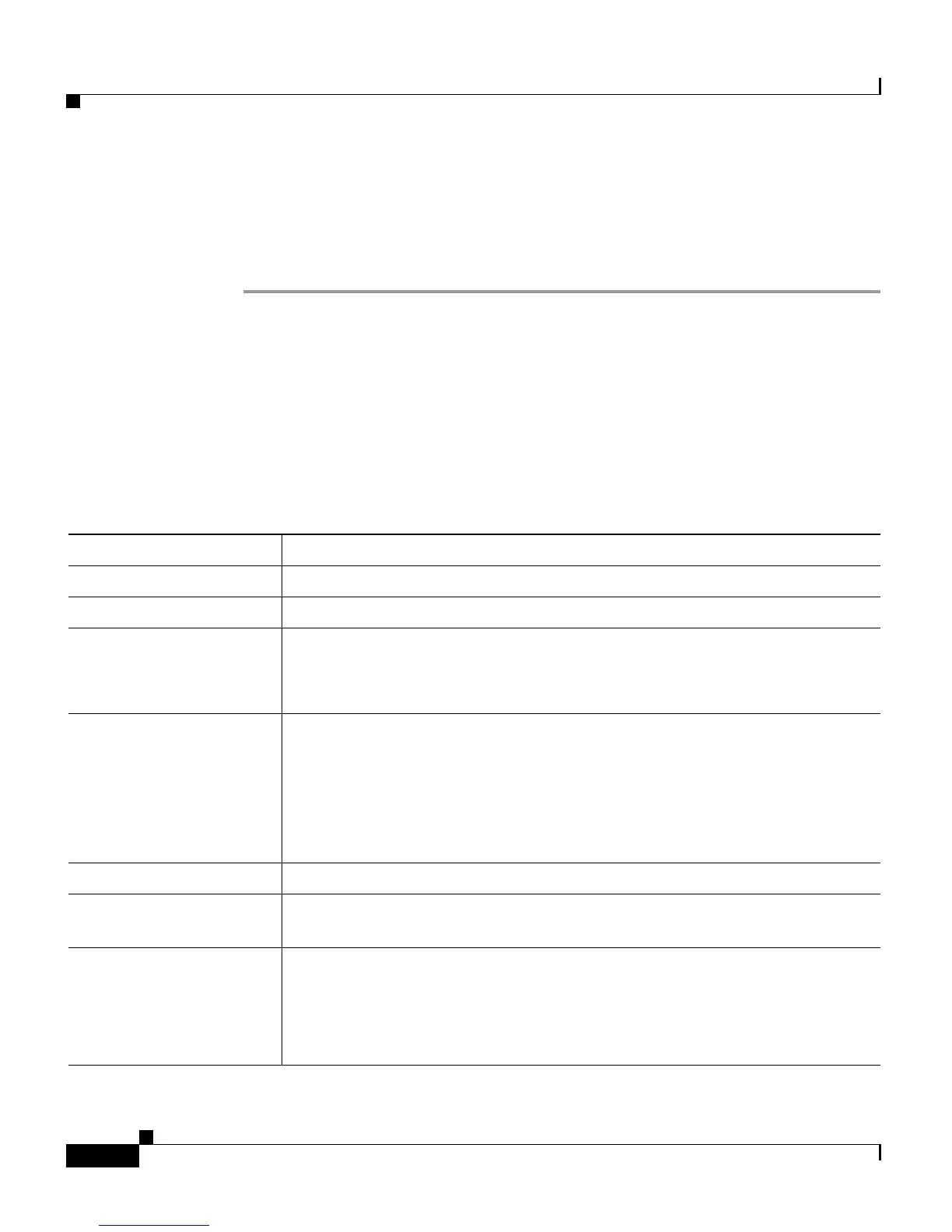Chapter 6 Configuring Cisco Applications
About CRS Applications
6-14
Cisco Customer Response Solutions Administration Guide, Release 4.1(1)
To configure the Cisco CRS server with a Unified ICME translation-routing
application and to add a JTAPI trigger, complete the following steps.
Procedure
Step 1 From the CRS Administration menu bar, choose Applications > Application
Management and click the Add a New Application hyperlink.
The Add a New Application web page opens.
Step 2 From the Application Type drop-down menu, choose Unified ICME
Translation-Routing.
The Unified ICME Translation-Routing configuration web page opens.
Step 3 Use this web page to specify the following fields.
Field Description
Name A name for the application.
Description
Use the Tab key to automatically populate this field.
ID Accept the automatically-generated ID, or enter a unique ID.
This field corresponds to the service identifier of the call reported to the
Unified ICME and configured in the Unified ICME translation route.
Maximum Number Of
Sessions
The maximum amount of simultaneous sessions (instances) that the
application can handle.
Note The limit for the maximum number of simultaneous remote
monitoring sessions is 16, but the actual number depends on your
system’s CPU and memory resources. Entering a number that is too
high can result in unacceptable system performance.
Enabled (Radio button) Accept Yes (the default).
Timeout (in seconds) The maximum amount of time (in seconds) that the system will wait to
invoke the application before rejecting a contact.
Default Script (Drop-down list) Choose a script to run to route a call to a default treatment
in the event of a:
• System error
• Request by Unified ICME
