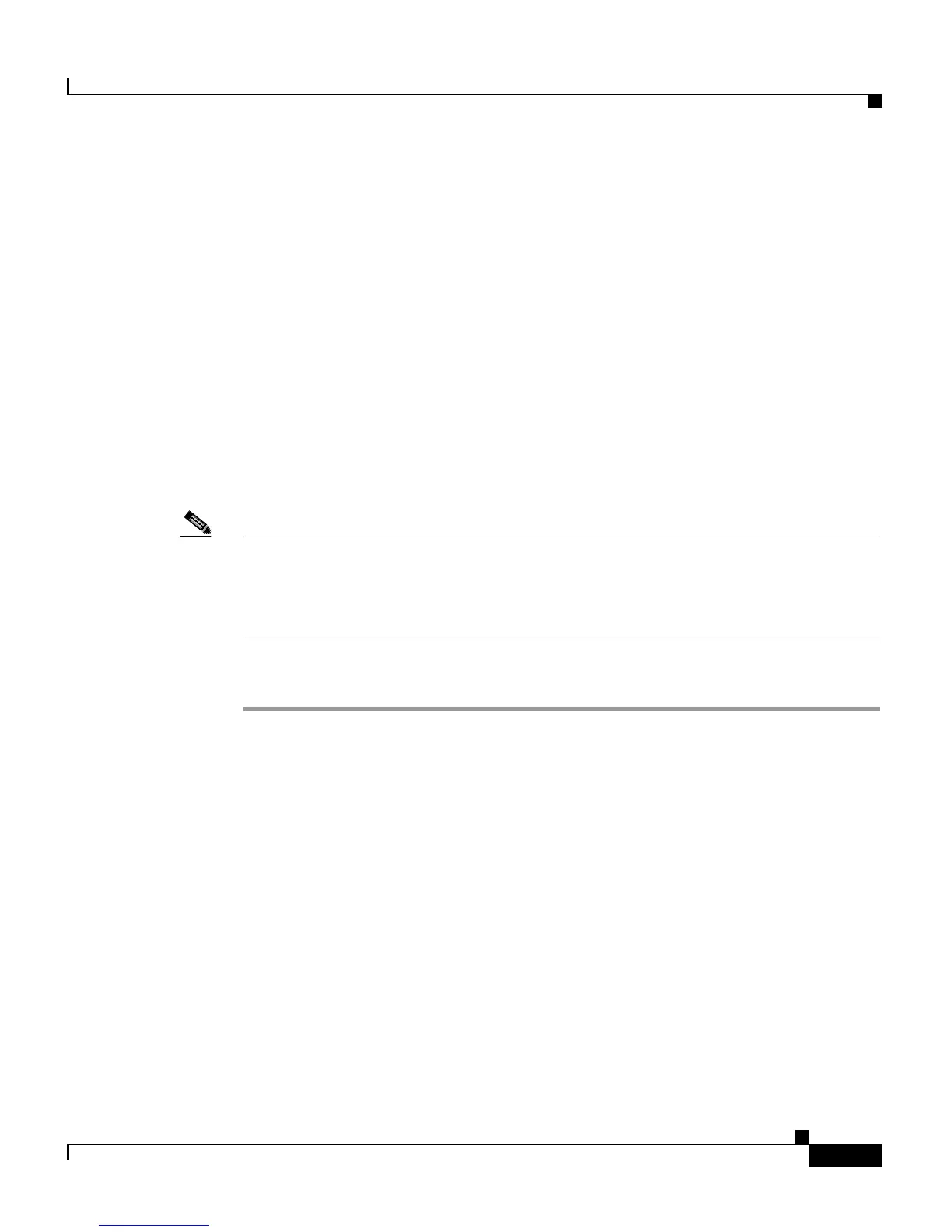7-13
Cisco Customer Response Solutions Administration Guide, Release 4.1(1)
Chapter 7 Managing Prompts, Grammars, Documents, and Custom Files
Recording and Uploading Prompt Files
Recording a Prompt
You can record your own prompts to be used in applications. The example
provided in this section uses the Windows Sound Record option. This option is
one of many possibilities for recording G711 prompts. G711 is a freely distributed
public domain codec and has several recording options. Some of these options are
included in Microsoft Windows systems and are available to any sound recording
application.
On the other hand, the G729 codec is licensed and is not freely distributed. A
white paper that describes the G729 prompt recording options is available on
request. You can request a copy of this white paper by sending an e-mail message
to apps-support@cisco.com.
To record a prompt, complete the following steps.
Note The following procedure describes one example of recording G.711 prompts with
Microsoft Windows Sound Recorder, using a microphone plugged into your
computer. If you are not using Microsoft Windows Sound Recorder, refer to the
documentation provided with your audio application.
Procedure
Step 1 From your Windows Start menu, choose Start > Programs > Accessories >
Entertainment > Sound Recorder.
The Sound Recorder dialog box opens.
Step 2 Click the Record button and speak your greeting into the microphone.
Step 3 Click the Stop button when you finish recording.
Step 4 To check your greeting, click the Rewind button or drag the slider back to the
beginning of the recording. Then click the Play button.
Step 5 When you are satisfied with your greeting, choose File > Save As.
The Save As window opens.
Step 6 Click Change to set the recording options.
You can also set recording properties by choosing Properties from the Sound
Recorder File menu.
