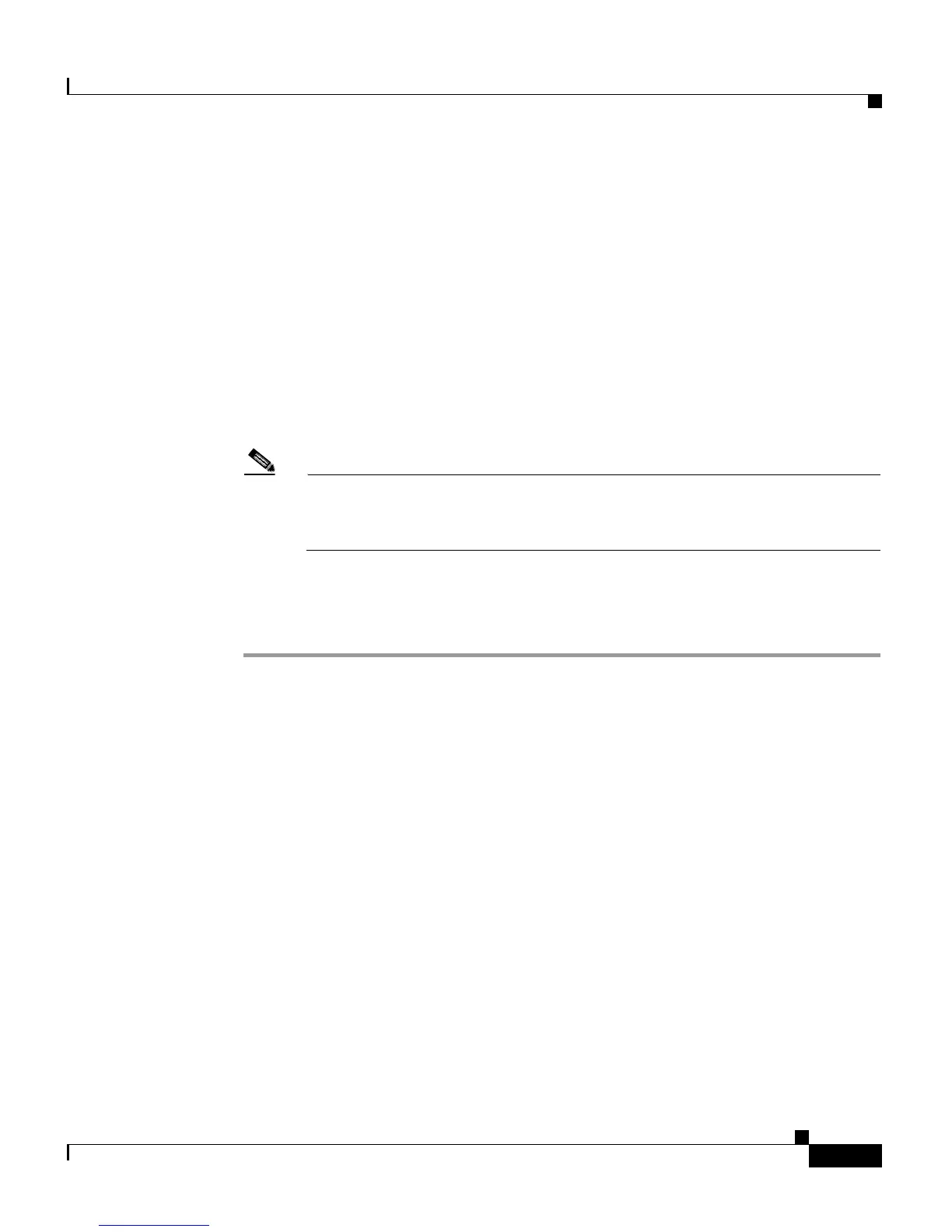6-27
Cisco Customer Response Solutions Administration Guide, Release 4.1(1)
Chapter 6 Configuring Cisco Applications
Managing Scripts
A dialog box opens.
Step 4 In the File Name field, click Browse.
A Choose File window opens.
Step 5 Navigate to the directory in which scripts are located, select a script, and then
click Open.
The Choose File window closes, and the script path appears in the File Name
field.
Step 6 Click Upload to upload the script to the repository.
A window opens, informing you that the script was successfully uploaded.
Note When you make changes to a script, you must refresh the script in order
to direct all the applications and subsystems that use this script to reload
the new version (see Refreshing Scripts, page 6-29).
You are now ready to manage any existing scripts shown in the Script
Management page (if necessary) or add prompts that may be useful to your
applications.
Related Topics
• About CRS Applications, page 6-2
• Viewing or Downloading a Script File, page 6-27
• Refreshing Scripts, page 6-29
• Renaming a Script or Folder, page 6-32
• Deleting a Script or Folder, page 6-33
• Sample Scripts, page 6-34
Viewing or Downloading a Script File
You can view or download any script file that appears in the list on the Script
Management web page.
To view or download a script file, complete the following steps.
