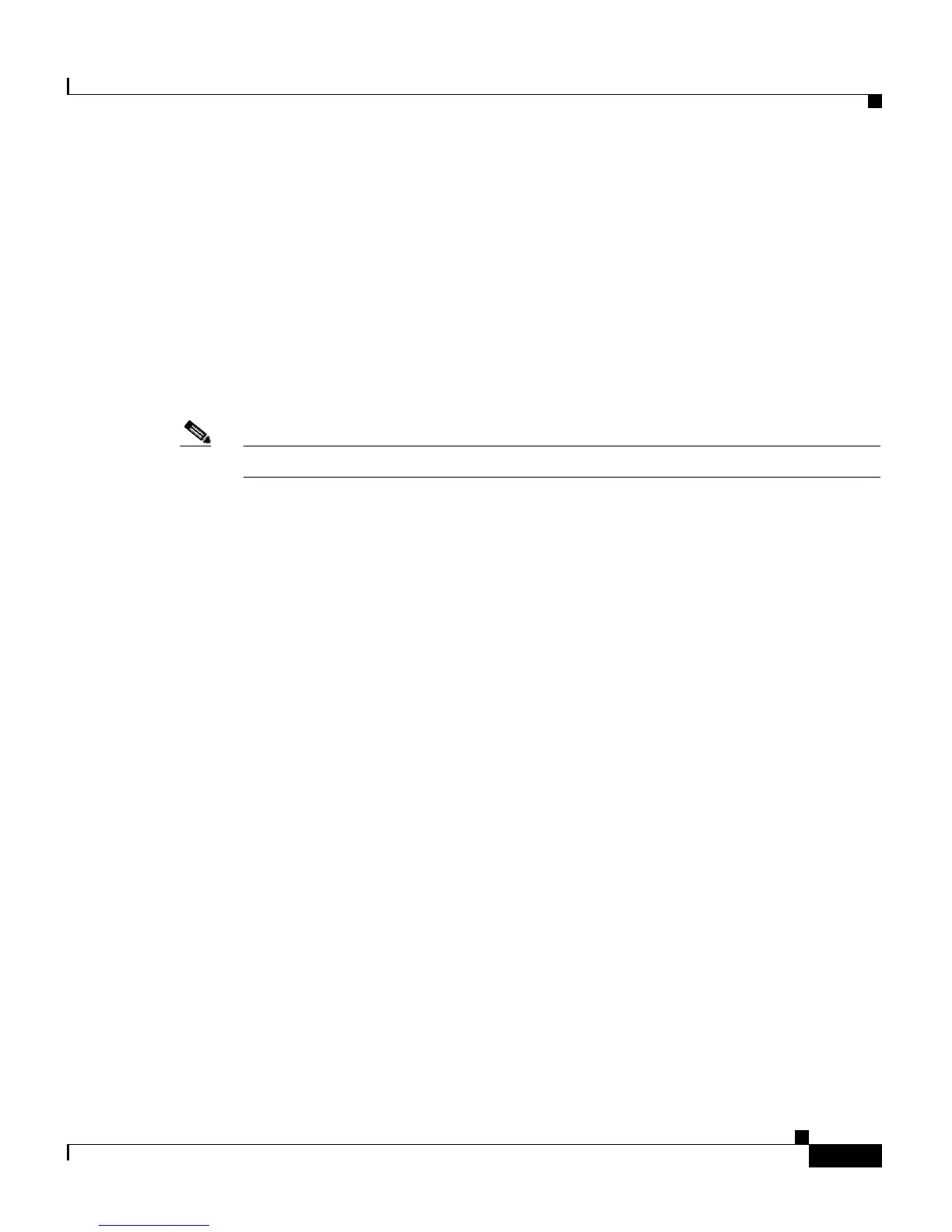11-7
Cisco Customer Response Solutions Administration Guide, Release 4.1(1)
Chapter 11 Reporting on Real-Time CRS Data
Setting Report Appearance
Setting Report Appearance
You can select from three report appearances:
• Windows, which displays reports in colors based on your Windows settings
• Motif, which displays reports in purple and menu items in brown
• Metal, which displays reports in grey and menu items in black
To set the report appearance, choose Settings from the Application Reporting
menu bar and click the appearance that you want.
Note For more information, see “The Settings Menu” section on page 11-27.
The Application Reporting User Interface
When you choose Tools > Real-time Reporting from the CRS Administration
menu, the Application Reporting tool opens a web page in a new window.
The Application Reporting tool menu bar contains the following options:
• Report—Choose this option to display a list of the available top-level reports
(see The Report Menu, page 11-8).
• Tools—Choose this option to reset all the statistics and refresh connections
(see The Tools Menu, page 11-24).
• Settings—Choose this option to set the look and feel of the Real-time
Reporting client, set the polling (refresh) interval times, and set the amount
of times the server will attempt to reconnect (see The Views Menu,
page 11-25).
• Help—Choose this option to display system information and to access
Cisco CRS online help (The Settings Menu, page 11-27).
