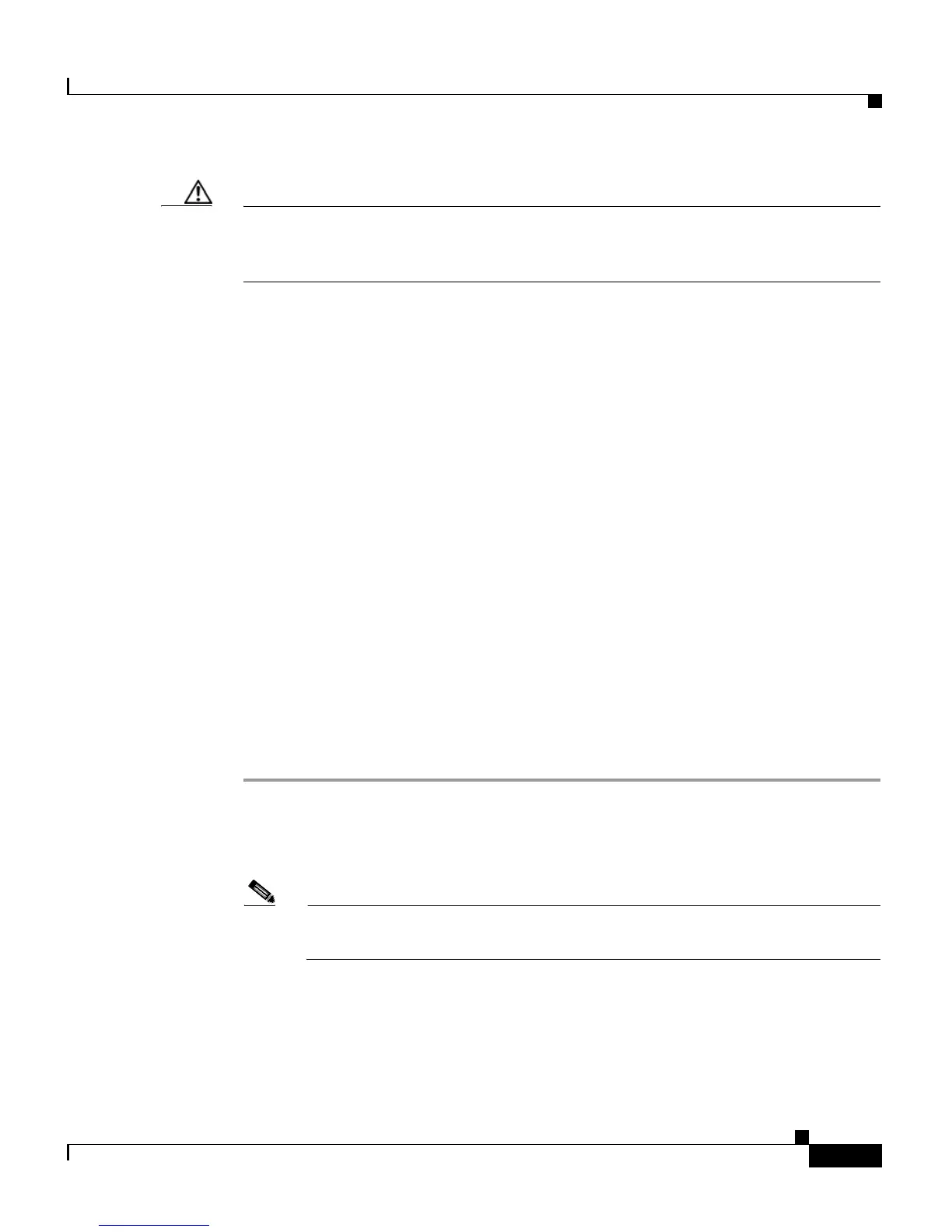6-25
Cisco Customer Response Solutions Administration Guide, Release 4.1(1)
Chapter 6 Configuring Cisco Applications
Managing Scripts
Caution If a large number of VRU scripts are configured for your system, the Upload a
New Script and Refresh Scripts operations can take a long time to complete.
These tasks can also result in high CPU utilization.
Related Topics
• About CRS Applications, page 6-2
• Adding Application Triggers, page 6-17
Uploading New Scripts
To make a script available for use as a CRS application, you must first upload the
script to the repository.
From Cisco CRS Release 4.5, uploaded scripts are stored in the Repository
Datastore (RDS) database, along with prompts, grammars, and documents files.
Prior to Release 4.5, the RDS database only contained the prompts, grammars,
and documents files. The scripts can also be grouped into folders and subfolders.
When user scripts are uploaded into repository, they get synchronized to local disk
and are accessed from there.
To upload a script to the repository, complete the following steps.
Procedure
Step 1 From the CRS Administration menu bar, choose Applications > Script
Management.
The Script Management page opens.
Note The Script Management page allow you to only work with user scripts, it
does not have language-based directories.