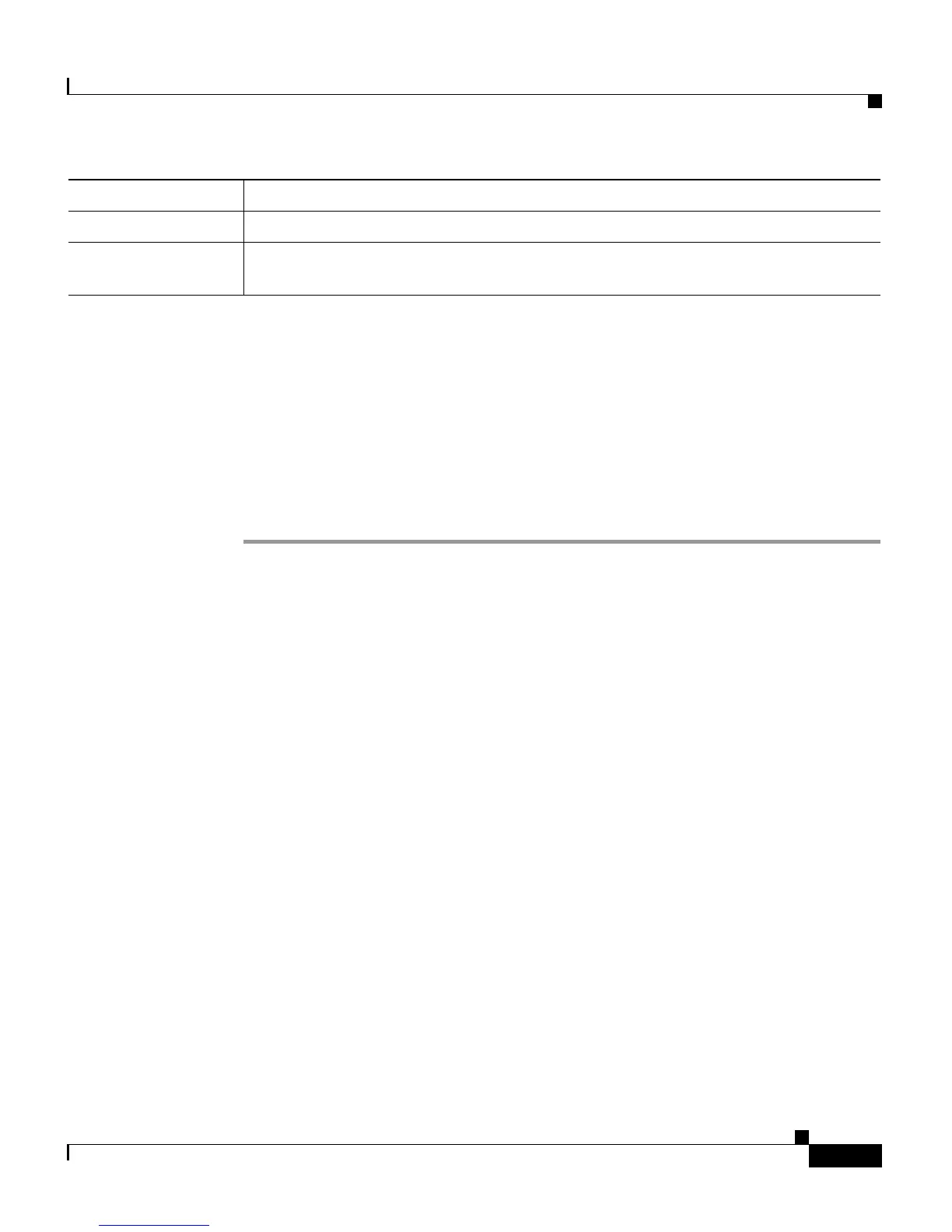6-17
Cisco Customer Response Solutions Administration Guide, Release 4.1(1)
Chapter 6 Configuring Cisco Applications
Adding Application Triggers
Step 4 Click Add.
The Remote Monitoring web page refreshes, the Add New Trigger hyperlink
appears on the navigation bar, and a dialog box opens with the following message:
The operation has been executed successfully
Step 5 Click OK to close the dialog box.
Your next step is to add a trigger for the application (see Adding Application
Triggers, page 6-17).
Related Topics
• About CRS Applications, page 6-2
• Configuring Cisco Script Applications, page 6-3
• Configuring the Busy Application, page 6-6
• Configuring the Ring-No-Answer Application, page 6-8
• Configuring the Unified ICME Post-Routing Application, page 6-10
• Configuring the Unified ICME Translation-Routing Application, page 6-13
Adding Application Triggers
After adding a new Cisco application, you need to add one or more triggers so that
the application can respond to JTAPI calls and/or HTTP requests.
Triggers are specified signals that invoke application scripts in response to
incoming contacts. The CRS system uses JTAPI triggers to trigger responses to
telephone calls and HTTP triggers to respond to HTTP requests.
Operator Extension The extension of the agent being monitored.
Default Script Accept System Default. The default script is executed if an error occurs with
the configured application script.
Field Description
