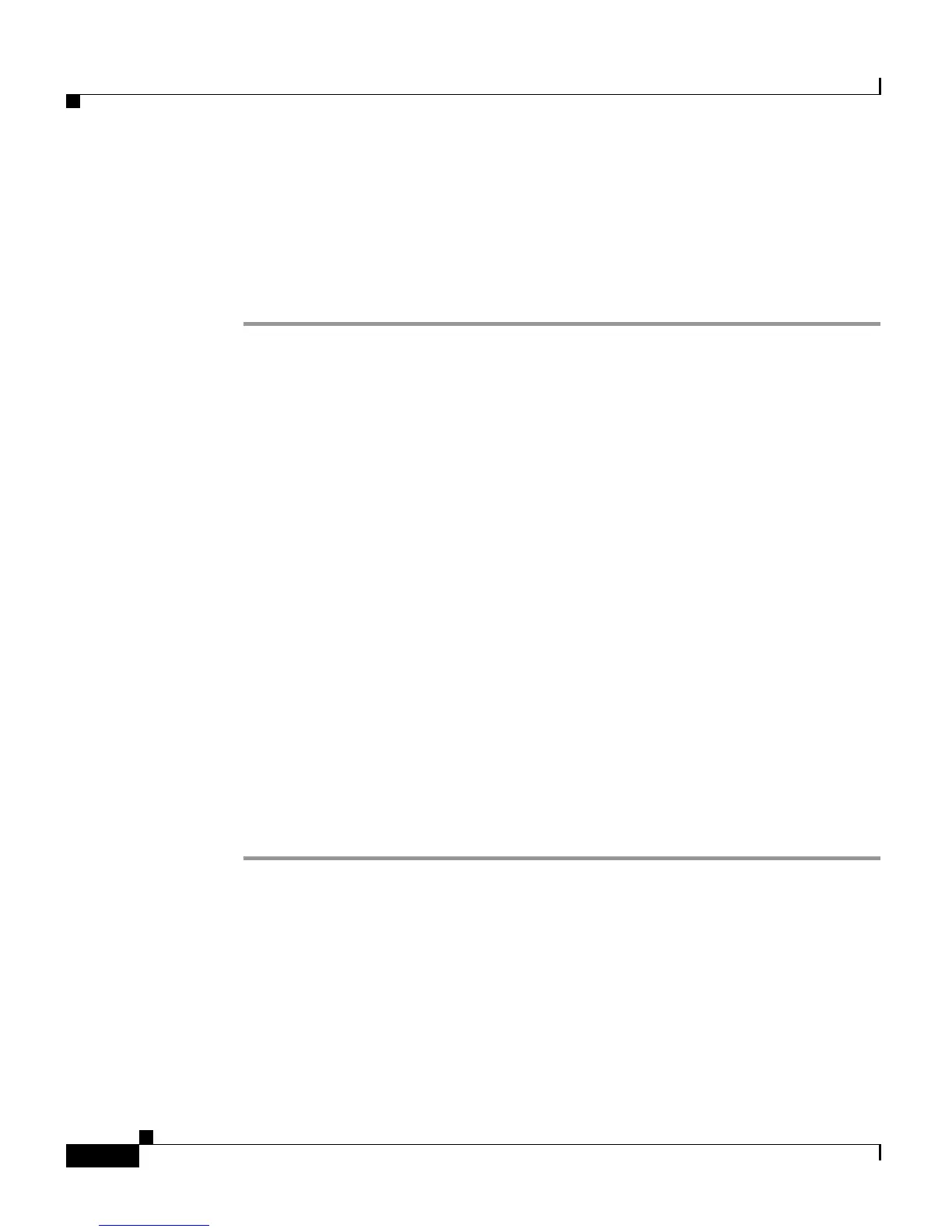Chapter 6 Configuring Cisco Applications
Managing Scripts
6-32
Cisco Customer Response Solutions Administration Guide, Release 4.1(1)
Renaming a Script or Folder
To rename a script, complete the following steps.
Procedure
Step 1 From the CRS Administration menu bar, choose Applications > Script
Management.
The Script Management page opens.
Step 2 Click on the default folder.
The Script Management page opens to display the contents of the
default folder.
Step 3 Perform one of the following actions:
• Click the Rename Folder hyperlink. A dialog box opens to display a
drop-down list of available scripts and folders. Select the required subfolder
from the Select Folder to Rename drop-down list.
• Click the Rename Folder icon under the Actions column. A dialog box opens
to display the selected folder or script in the Select Folder to Rename
drop-down list.
Step 4 Enter the new name for this folder in the Rename Folder to field.
Step 5 Click Rename.
The dialog box refreshes to state that the folder was successfully renamed.
Step 6 Click the Return to Script Management hyperlink.
The dialog box closes and the
default folder’s updated Script Management page
refreshes to display the new script name.
Related Topics
• About CRS Applications, page 6-2
• Uploading New Scripts, page 6-25
• Viewing or Downloading a Script File, page 6-27
• Refreshing Scripts, page 6-29
• Deleting a Script or Folder, page 6-33
