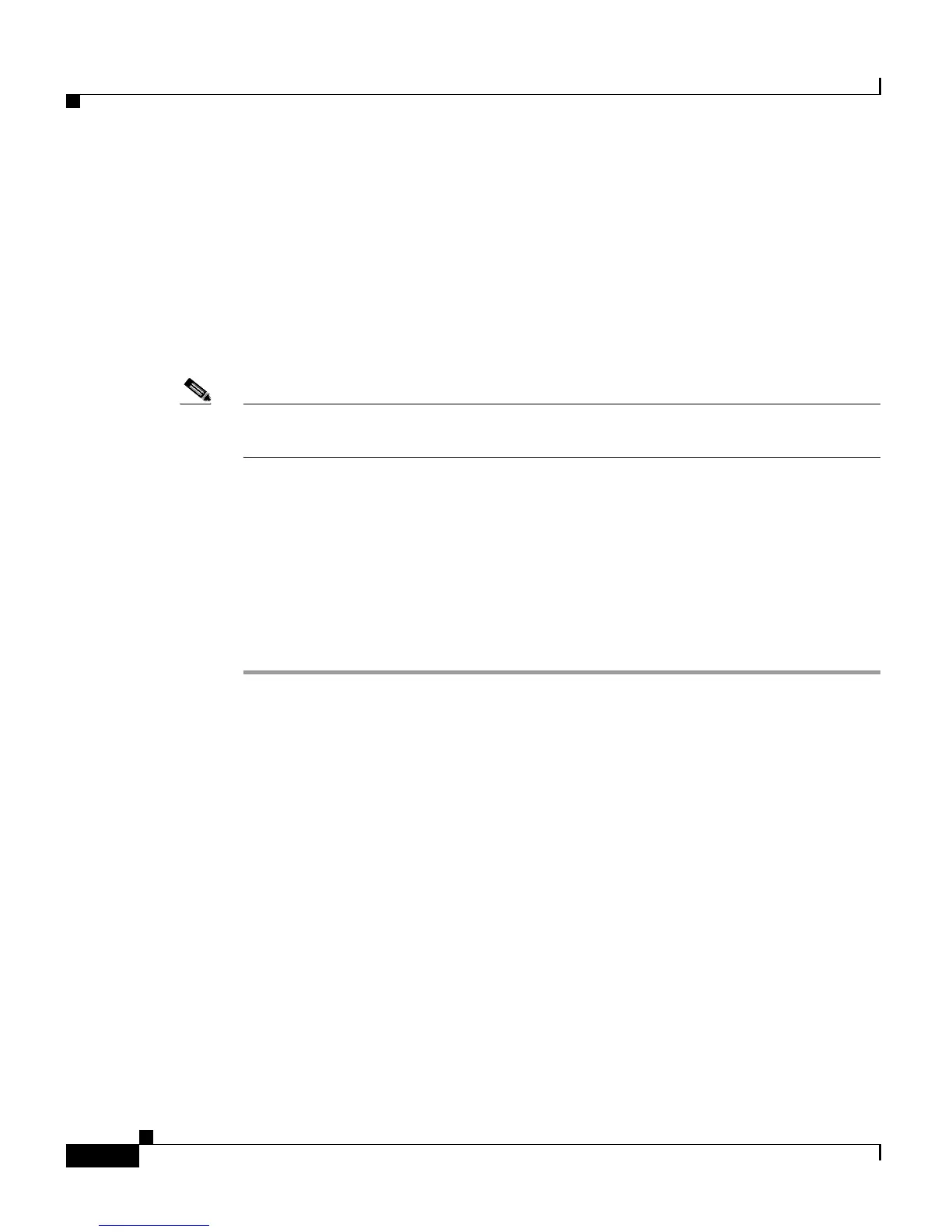Chapter 6 Configuring Cisco Applications
Managing Scripts
6-30
Cisco Customer Response Solutions Administration Guide, Release 4.1(1)
• Refreshing Scripts, page 6-29
• Renaming a Script or Folder, page 6-32
• Deleting a Script or Folder, page 6-33
• Sample Scripts, page 6-34
Bulk Script Refresh
Note Support for High Availability, remote servers, and expansion servers is only
available in multiple-server deployments.
Bulk scripts refers to multiple .aef script files within one .zip file. This option is
only available when you upload .zip files. After the selected file is successfully
uploaded, you will see the option to refresh scripts.
To refresh all scripts (within a zip file) with one command, complete the following
steps.
Procedure
Step 1 From the CRS Administration menu bar, choose Applications > Script
Management.
The Script Management page opens.
Step 2 Click on the default folder.
The Script Management page opens to display the contents of the
default folder.
Step 3 Click the Upload New Scripts hyperlink.
A dialog box opens.
Step 4 In the File Name field, click Browse.
A Choose File window opens.
Step 5 Navigate to the directory in which scripts are located, select a file, and then click
Open.
