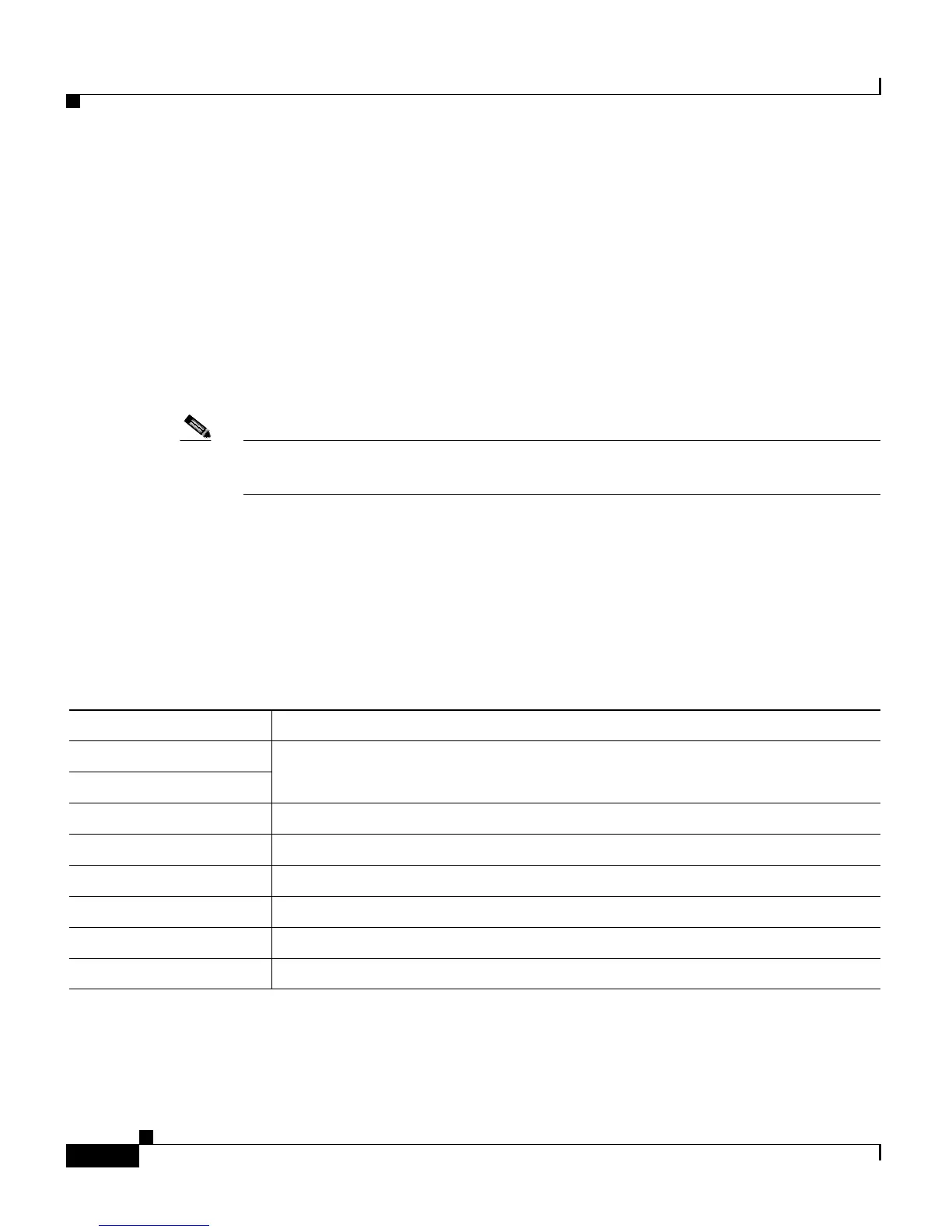Chapter 7 Managing Prompts, Grammars, Documents, and Custom Files
Managing Document Files
7-6
Cisco Customer Response Solutions Administration Guide, Release 4.1(1)
Managing Document Files
Documents might consist of .txt, .doc, .jsp, or .html files. Documents can also
include custom classes and Java Archive (JAR) files that allow you to customize
the performance of your CRS system.
Several system-level document files are loaded during Cisco CRS installation.
However, any file you create needs to be made available to the CRS Engine before
a CRS application can use them. This is done through the CRS cluster’s
Repository datastore, where the document files are created, stored, and updated.
Note Support for High Availability, remote servers, and expansion servers is only
available in multiple-server deployments.
The CRS Server's local disk document files are synchronized with the central
repository during Cisco CRS Engine startup and during run-time when the
Repository datastore is modified. For more information about the Repository
datastore, see Chapter 12, “Managing the Cisco CRS Datastores.”.
To access the Prompt Management page, select Application > Document
Management. The Prompt Management web page opens to display the following
fields.
Field Description
Language Location of the items listed in the Name column.
Folder
Codec (Display only). The CODEC chosen during installation for this CRS server.
Create Language Displays a dialog box that lets you create a new language folder.
Rename Language Displays a dialog box that lets you rename an existing language folder.
Delete Language Displays a dialog box that lets you delete an existing language folder.
Upload Zip Files Displays a dialog box that lets you locate and upload a zip file.
Name Name of the document.
