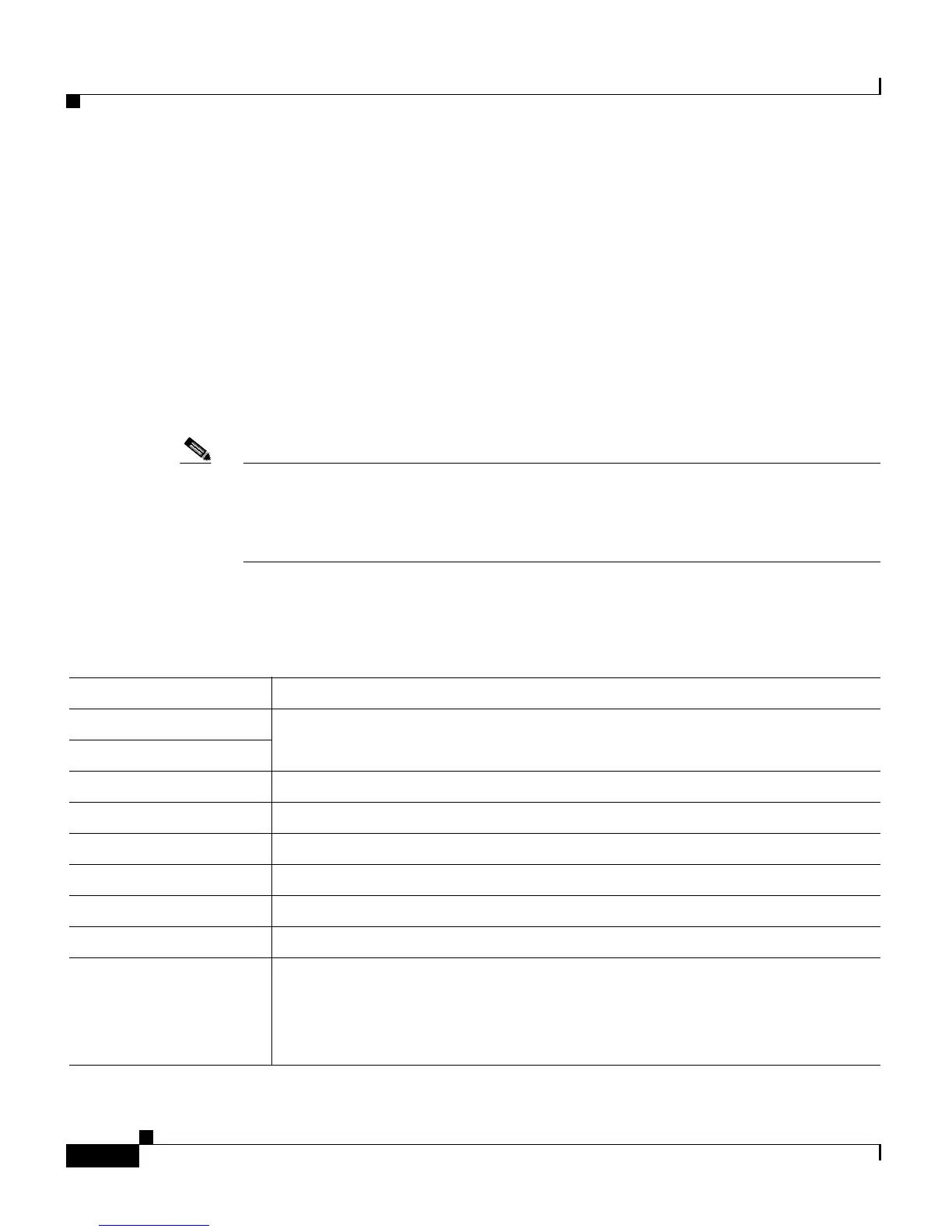Chapter 7 Managing Prompts, Grammars, Documents, and Custom Files
Managing Prompt Files
7-2
Cisco Customer Response Solutions Administration Guide, Release 4.1(1)
Managing Prompt Files
Many applications make use of pre-recorded prompts, stored as .wav files, which
are played back to callers in order to provide information and elicit caller
response.
Several system-level prompt files are loaded during Cisco CRS installation.
However, any file you create needs to be made available to the CRS Engine before
a CRS application can use them. This is done through the CRS cluster’s
Repository datastore, where the prompt, grammar, and document files are created,
stored, and updated.
Note The CRS Server's local disk prompt files are synchronized with the central
repository during Cisco CRS Engine startup and during run-time when the
Repository datastore is modified. For more information about the Repository
datastore, see Chapter 9, “Managing the Cisco CRS Datastores.”
To access the Prompt Management page, select Application > Prompt
Management. The Prompt Management web page opens to display the following
fields.
Field Description
Language Location of the items listed in the Name column.
Folder
Codec (Display only). The CODEC chosen during installation for this CRS server.
Create Language Displays a dialog box that lets you create a new language folder.
Rename Language Displays a dialog box that lets you rename an existing language folder.
Delete Language Displays a dialog box that lets you delete an existing language folder.
Upload Zip Files Displays a dialog box that lets you locate and upload a zip file.
Name Name of the document.
Size The size of the script file prefixed with
KB. The file size is converted from
bytes to KB.
Note This column is usually blank on the root page as the items on this
page are usually folders.
