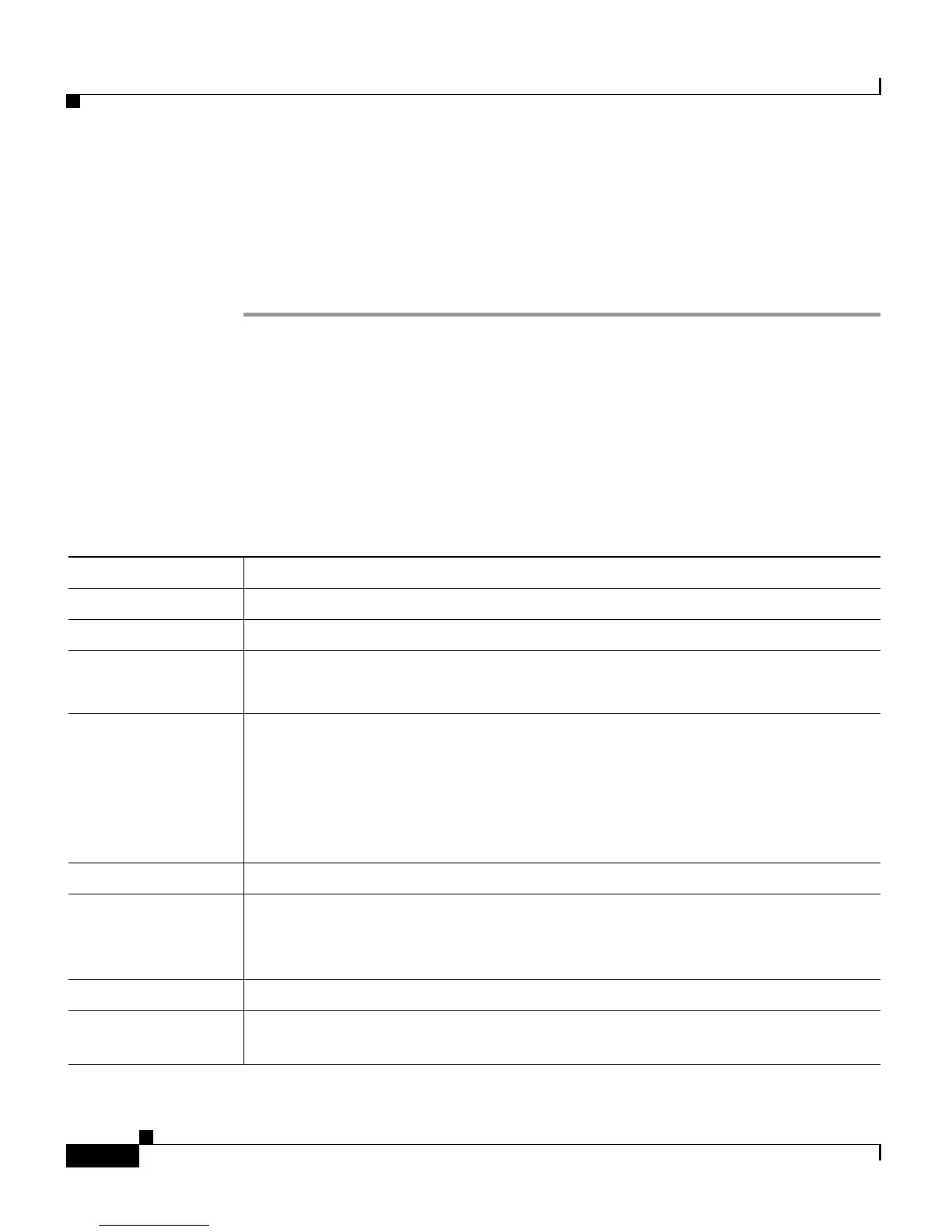Chapter 6 Configuring Cisco Applications
About CRS Applications
6-16
Cisco Customer Response Solutions Administration Guide, Release 4.1(1)
You must configure Remote Monitoring applications when you want to use the
Remote Monitoring feature to allow a supervisor to monitor an agent’s
conversation.
Procedure
Step 1 From the CRS Administration menu bar, choose Applications > Application
Management and click the Add a New Application hyperlink.
The Add a New Application web page opens.
Step 2 Choose Cisco Script Application from the Application Type drop-down menu and
click Next.
The Cisco Script Application web page appears.
Step 3 Use this web page to specify the following fields.
Field Description
Name A name for the application.
Description
Use the Tab key to automatically populate this field.
ID Accept the automatically-generated ID, or enter a unique ID.
Note The Historical Reporting feature uses this ID to identify this application.
Maximum Number
of Sessions
The maximum amount of simultaneous sessions (instances) that the application
can handle.
Note The limit for the maximum number of simultaneous remote monitoring
sessions is 16, but the actual number depends on your system’s CPU and
memory resources. Entering a number that is too high can result in
unacceptable system performance.
Enabled (Radio button) Accept Yes (the default).
Script Select a customized Remote Monitor script or rmon.aef from the drop-down
list.
Note A new set of fields appears for a remote monitoring script.
WelcomePrompt The .wav file of the Welcome prompt.
MaxRetry The number of times that the script allows a supervisor to enter an incorrect user
ID or password before disconnecting the supervisor.